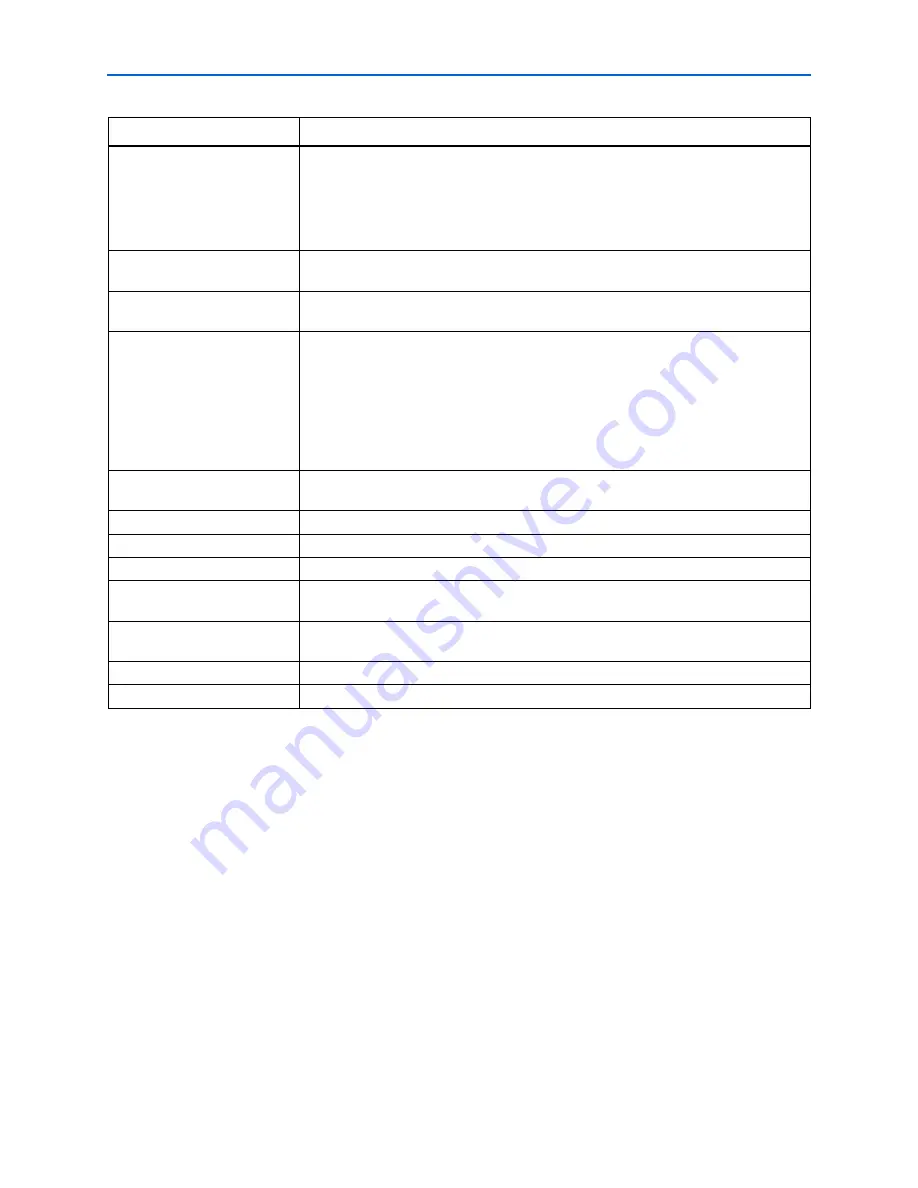
Chapter Info: Additional Information
Info–3
Typographic Conventions
© June 2008
Altera Corporation
EthernetBlaster Communications Cable User Guide
Italic type
Internal timing parameters and variables are shown in italic type.
Examples:
t
PIA
,
n
+ 1.
Variable names are enclosed in angle brackets (< >) and shown in italic type. Example:
<file name>
,
<project name>
.pof
file.
Initial Capital Letters
Keyboard keys and menu names are shown with initial capital letters. Examples: Delete
key, the Options menu.
“Subheading Title”
References to sections within a document and titles of on-line help topics are shown in
quotation marks. Example: “Typographic Conventions.”
Courier type
Signal and port names are shown in lowercase Courier type. Examples:
data1
,
tdi
,
input.
Active-low signals are denoted by suffix
n
, for example,
resetn
.
Anything that must be typed exactly as it displays is shown in Courier type. For example:
c:\qdesigns\tutorial\chiptrip.gdf
. Also, sections of an actual file, such as a
Report File, references to parts of files (for example, the AHDL keyword
SUBDESIGN
), as
well as logic function names (e.g.,
TRI
) are shown in Courier.
1., 2., 3., and
a., b., c., etc.
Numbered steps are used in a list of items when the sequence of the items is important,
such as the steps listed in a procedure.
■
●
•
Bullets are used in a list of items when the sequence of the items is not important.
v
The checkmark indicates a procedure that consists of one step only.
1
The hand points to information that requires special attention.
c
A caution calls attention to a condition or possible situation that can damage or destroy
the product or the user’s work.
w
A warning calls attention to a condition or possible situation that can cause injury to the
user.
r
The angled arrow indicates you should press the Enter key.
f
The feet direct you to more information about a particular topic.
Visual Cue
Meaning
Содержание Ethernet Blaster Communications Cable
Страница 4: ...iv EthernetBlaster Communications Cable User Guide July 2008 Altera Corporation...
Страница 6: ...vi List of Figures EthernetBlaster Communications Cable User Guide July 2008 Altera Corporation...
Страница 8: ...viii List of Tables EthernetBlaster Communications Cable User Guide July 2008 Altera Corporation...















