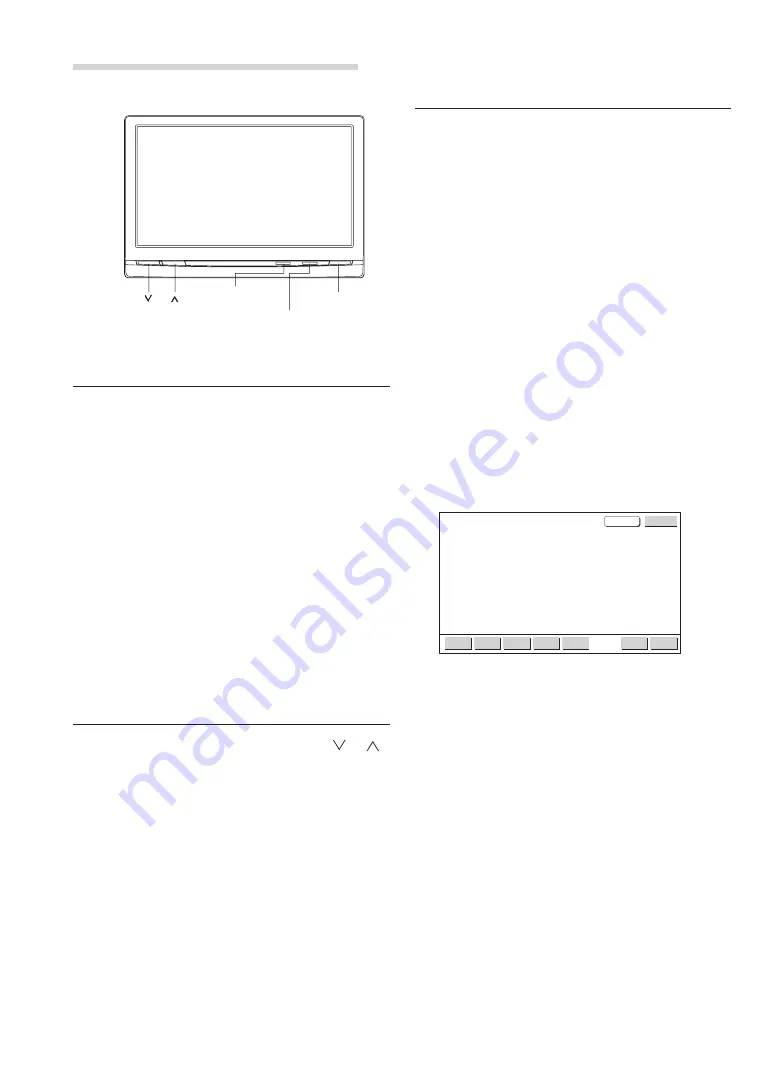
4
-EN
Switching the Source
1
Touch the option part of the display to display
each source operation screen or source
selection screen.
2
If each source operation screen is displayed,
touch
CONTROL
on the upper right side of the
screen to display the source selection screen.
• The source selection screen is displayed by touching
“CONTROL” as described below, depending on the
current source.
When touched while the current source is GAME,
AUX 1 or AUX 2 : Source selection screen
When touched while the current source is EXT.DVD:
EXT.DVD operation screen
→
Source selection
screen
When touched while the current source is TV: TV
operation screen
→
Source selection screen
When touched while the current source is LINK:
AUDIO operation screen
→
EXT.DVD operation
screen
→
TV operation screen
→
Source selection
screen
3
Touch the source (NAV. / AUX 1/ AUX 2) you
want to view.
• The AUX 1, AUX 2 source name changes to the
selected mode name in the next item “Setup
Operation” - “
6
External input name setting”. Also,
“NAV.” is only displayed when “
7
Navigation
Settings” in following section, “Setup Operation”, is
set to “ON”.
• The operation screens for the different sources as
well as the source selection screen turn off
automatically if no operation is performed for 5
seconds.
Basic Operation
Screen Display ON/OFF
1
Press the
POWER
button.
2
To turn off the POWER, press the
POWER
button again.
•
If properly connected, the monitors main
POWER will turn off when the vehicle's
ignition switch is off. If the main power lamp
illuminates in the STAND BY mode, the
vehicle's battery may be discharged.
•
After turning the system off, a slight ghost of
the image will remain temporarily. This is an
effect peculiar to LCD technology and is
normal.
•
Under cold temperature conditions, the
screen may lose contrast temporarily. After a
short warm-up period, it will return to normal.
Adjusting the Volume
1
Adjust the volume level by pressing the
or
button.
POWER
(VOLUME DOWN) (VOLUME UP)
Illumination sensor
Main power lamp
CONTROL
SOURCE
NAV.
AUX 1
AUX 2
SETUP
VISUAL
EQ
SOURCE
P 1/2







































