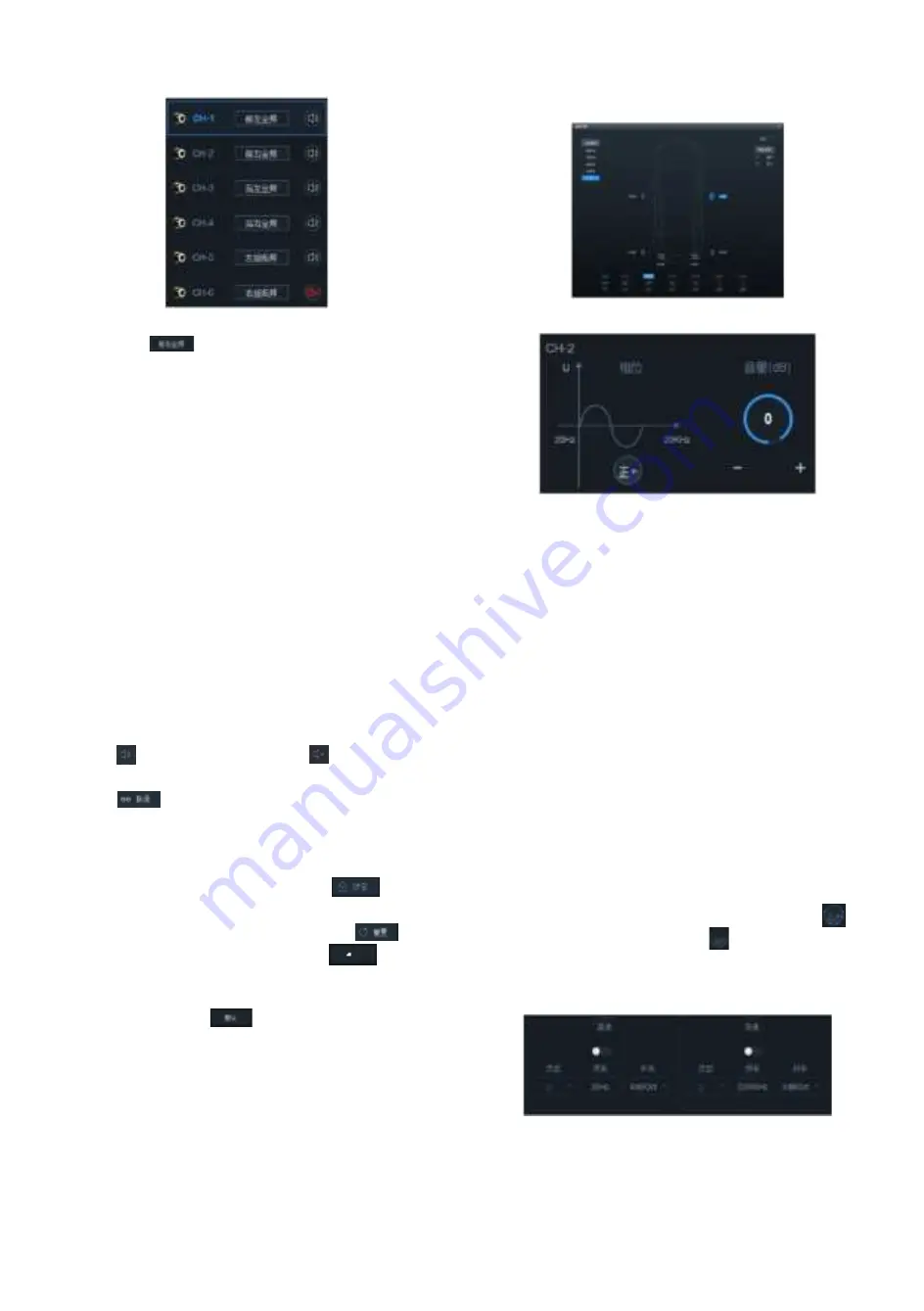
7
setting
1. Type: click on the Output channel type
key [
] to select the channel type in
the pull-down menu. There are high
frequency, medium frequency, low and
medium frequency, low frequency and
all frequency available for the front
speakers. There are also high
frequency, medium frequency, low and
medium frequency, low frequency and
all frequency available for the rear
speakers. There are front center high
frequency, front center medium
frequency, rear center high frequency
and rear center medium frequency
available for the center speakers. There
are left ultra-low frequency, right ultra-
low frequency and ultra-low frequency
available for the subwoofer speakers
and left surround and right surround
available for the surround speakers.
2. Mute: click on the Volume speaker key
[
] to mute the channel [
].
3. Debugging: click on the Debugging key
[
]. There are debugging modes of
“Copy channel EQ / volume from left to
right” or “Copy channel EQ / volume
from right to left” available.
4. Lock: click on the Lock key [
] to
lock the current channel type.
5. Reset: click on the Re-set key [
],
then click on the Clear key [
] in the
popup window to set up the current
channel type as Empty. Click on the
Default key [
] to set up the current
channel type as Factory setting.
Channel delay, phase and volume
setting
Channel setting
Phase and volume
1. Click on the speaker to enter the Delay
adjustment area. Then adjust the delay by
directly entering a value, scrolling the
mouse wheel or using the up / down keys
on the keyboard. In the delay display area,
you can scroll the mouse wheel, move the
up / down key, directly drag the volume
fader or click on “+” / “-“to adjust the delay.
a
、
Delay group: front sound field, rear
sound field, subwoofer, full sound field
or none.
b
、
Delay unit: ms, cm, inch.
c
、
Adjusting range: 0.000~7.354ms,
0~254cm and 0~101 inches.
2. Volume: the channel volume can be set by
directly entering the value, scrolling the
mouse wheel and moving the up / down
keys. The adjusting range is -60dB~6dB
and the default is 0dB.
3. Phase: click on the Normal phase key [
]
or Reverse phase key [
] to switch
between the normal / reverse phases.
Frequency divider setting
1. Type: Linkwitz-Riley, Butterworth or
Bessel.
2. Frequency: the frequency can be
adjusted by directly entering a value,
scrolling the mouse wheel, moving the
up / down keys or clicking “H” or “L” with
Содержание PXE-R500
Страница 1: ...PXE R500 Built in 6 sound track power audio processor...
Страница 11: ...9...













