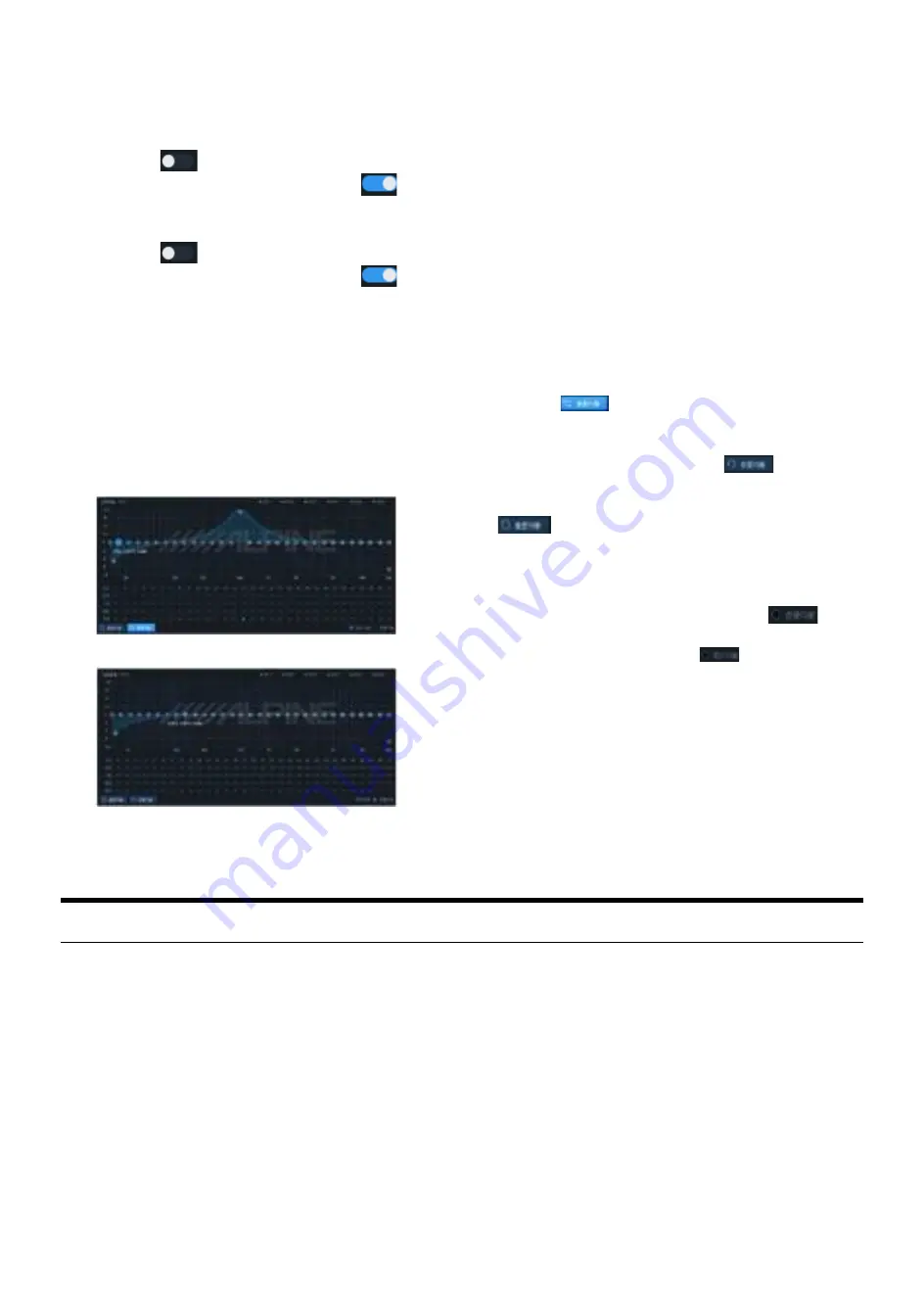
8
pressing on the left mouse key to drag.
The adjusting range is : 20Hz~20000Hz.
3. High-pass switch: if the frequency is
20Hz, the high-pass switch will be in off
state [
]. If the frequency is higher
than 20Hz, it will be in on state [
].
4. Low-pass switch: if the frequency is
20Hz, the low-pass switch will be in off
state [
]. If the frequency is lower
than 20Hz, it will be in on state [
].
5. Slope: 6dB/Oct, 12dB/Oct, 18dB/Oct,
24dB/Oct, 30dB/Oct, 36dB/Oct
、
42dB/Oct or 48dB/Oct.
* If the slope is 6dB/Oct, the type is
shown as “Empty.”
Channel EQ setting
The channel EQ has two interfaces as
Graphic EQ and Parametric EQ.
Graphic EQ
Parametric EQ
There are 31 sections of EQ adjustable.
Move the mouse to SN and press on it, then
drag it up or down to adjust the equalizer gain
or drag it left or right to adjust the equalizer
frequency. Move the mouse to the small blue
box on the left or right and press on it and then
drag left or right to adjust the Q value of the
equalizer. Also, you can directly enter a value,
scroll the mouse wheel or move the up / down
keys to set up the frequency, Q value and
gain.
1. Frequency adjusting range: 20Hz ~
20kHz.
2. Q value adjusting range: 0.404~28.852.
3. Gain adjusting range: -12dB ~+12dB.
If the EQ adjustment is available, the Direct
EQ key [
] will appear. Click on “Direct
EQ” or Direct “Dot” to change all the equalizers
of the current channel into the inactive state.
Click on the Restore EQ key [
] to restore
all the equalizers of the current channel to its
startup state last time. Click the Re-set EQ key
[
] to reset all the equalizer parameters of
the current channel to its initial state: the
frequency is evenly distributed, the Q value is
1.007 and the gain is 0.0dB.
Click on the Parametric EQ key [
] to
switch the “Graphic EQ” to “Parametric EQ”.
Click the Graphic EQ key [
] to switch the
“Parametric EQ” to “Graphic
EQ”.
* The gain is adjustable but the frequency
and Q value are fixed in the Graphic EQ
interface. The frequency, Q value and
gain are all adjustable in the Parametric
EQ interface.
Description of frequency combination setting function
After the PXE-R500 device setting sound source signals enter the audio processor, the volume
frequency of various output channels will be divided. The sound source volumes in the channel can be
adjusted to perform sound mixing and frequency mixing. In the passive input mode, the frequency
division will be set from PC. In the active input mode, the frequency division will be set from the main
device of the vehicle.
Содержание PXE-R500
Страница 1: ...PXE R500 Built in 6 sound track power audio processor...
Страница 11: ...9...













