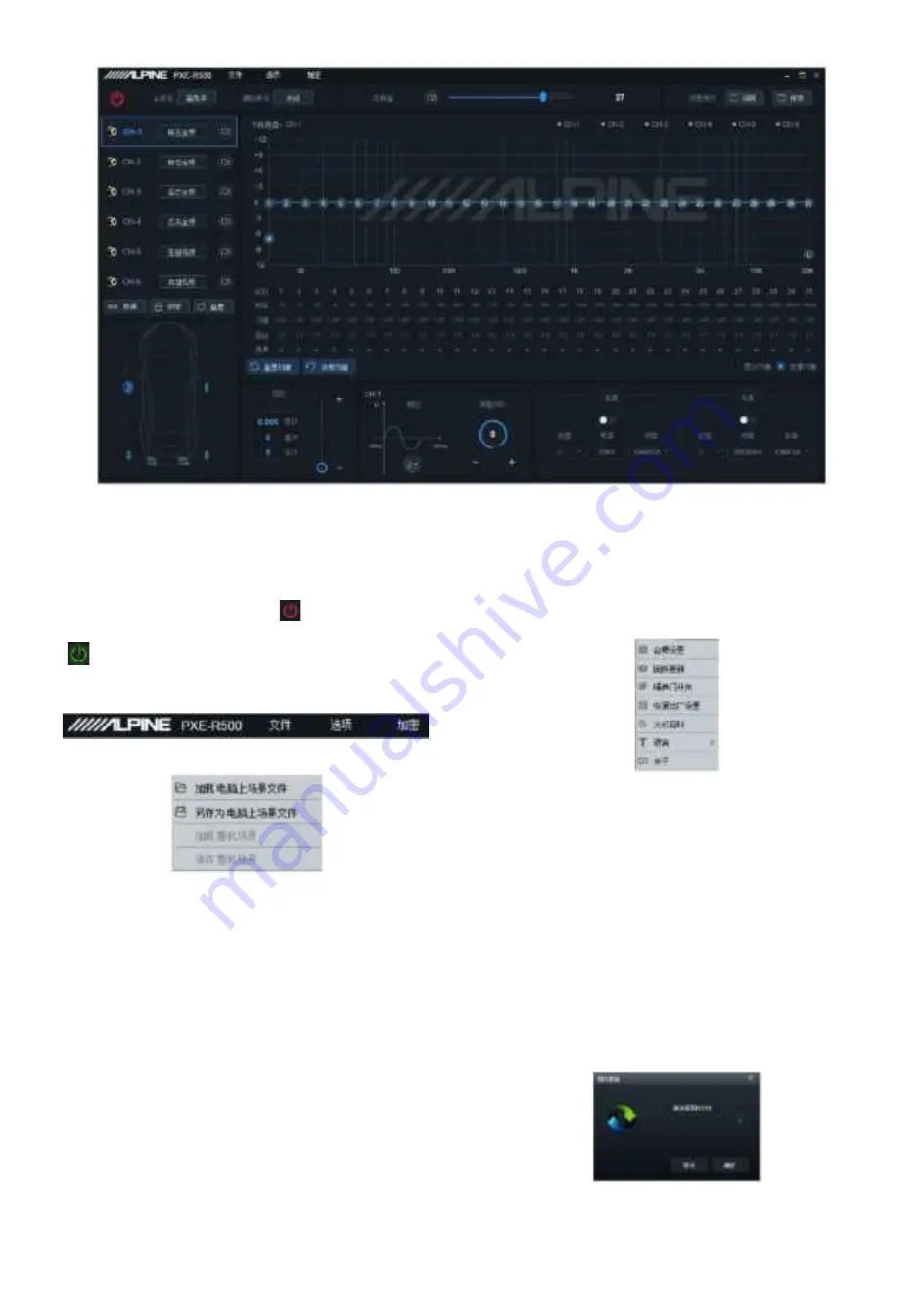
5
Main interface
Function menu
Before the device is connected, the
connection icon shows red [
]. If connected
successfully, the connection icon turns green
[
].
Menu bar: File, Options and Encryption
functions
1
. Click “File”:
a
、
Select “Load scene file from your
computer” to load a scene file previously
saved in the computer as the current
device working scene.
b
、
Select “Save as scene file on your
computer” to save the current device
working scene into the computer for use
later.
c
、
Select “Load all scene files” to load all
the scene files previously saved on your
computer to the device (including
current working scene, pre-set device
scene and output channel configuration
data, etc.),
i.e.,
copy all the device data
debugged previously to the connected
device.
d
、
Select “Save all scene files” to save all
the data on the connected device as the
computer files (including current working
scene, preset device scene and output
channel configuration data, etc.) to be
used for device copy later.
2. Click on “Options”:
a
、
Select “Frequency combination setting”
and enter the frequency-combination
interface. The volume of various sound
sources in the channel can be adjusted
to perform sound mixing and frequency
mixing.
b
、
Select “Firmware update” to popup the
dialog box and select the file to update
in the box. Then click on “Update” key to
upgrade the firmware. Once the
upgrading progress reaches 100%, it
indicates that the firmware has been
upgraded successfully. After the update
is finished, the device will re-start
automatically.
c
、
Select “Restore factory setting” to
restore all the data set in the device to
factory default status.
Содержание PXE-R500
Страница 1: ...PXE R500 Built in 6 sound track power audio processor...
Страница 11: ...9...













