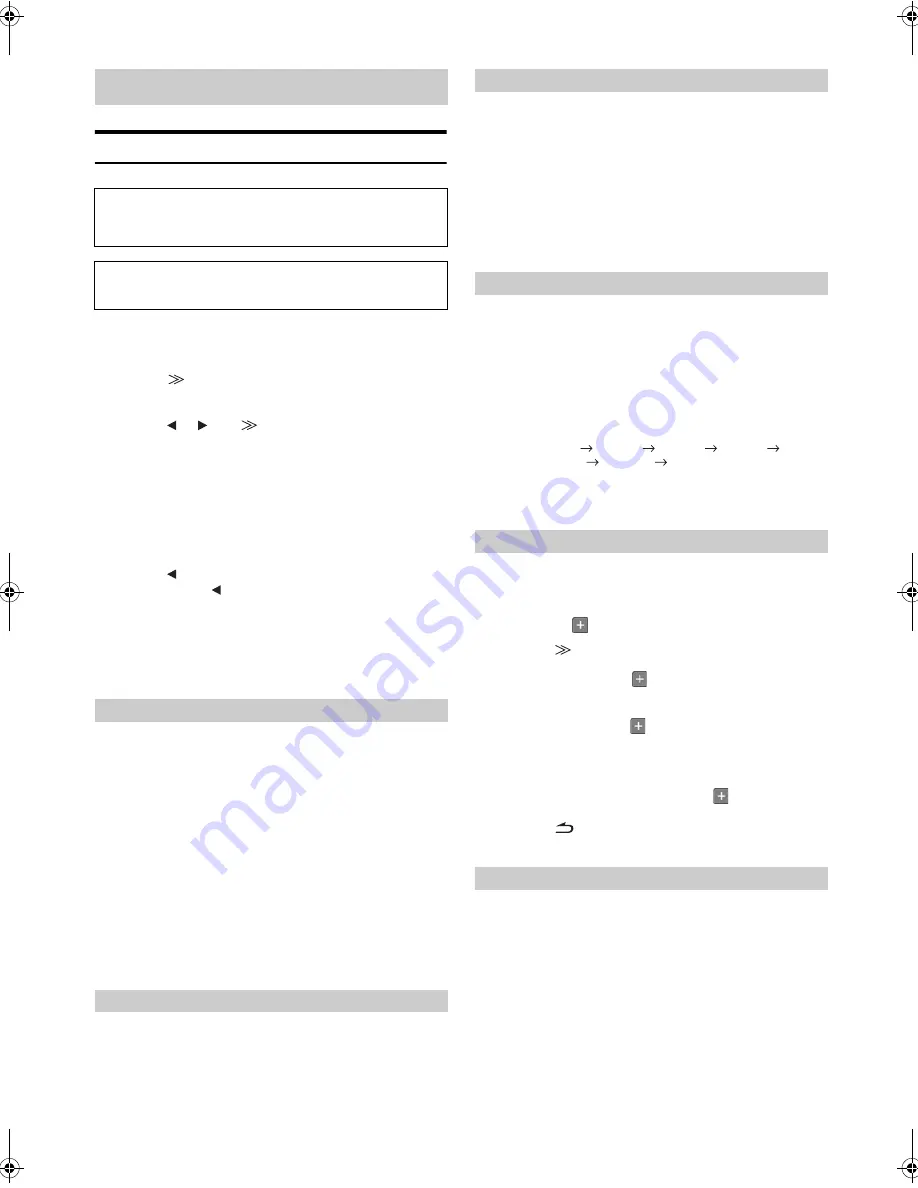
16
-EN
01GB05iXA-W404E.fm
ALPINE iXA-W404E 68-14470Z14-A (EN)
Display Setup Operation
1
Press and hold
SETUP
for at least 2 seconds.
The SETUP selection screen is displayed.
2
Touch
[
]
of Display Setup.
The DISPLAY SETUP screen appears.
3
Touch
[
]
,
[
]
or
[
]
etc., of the desired item to
change its setting.
Setting items:
Visual EQ
*
1
/ Dimmer / Dimmer Low Level / Background /
Auto Background / Data Download
*
2
/ Screen Alignment /
Display
*
1
Refer to “Visual EQ” on page 21.
*
2
Refer to “Downloading the Background data” on page 22.
4
Touch
[
]
to return to the previous screen.
Touch and hold
[
]
for at least 2 seconds to return to the
main source screen that was displayed before the setup
operation was started.
• Immediately after changing the settings of Display Mode (While the
system is writing data automatically) do not turn the ignition key
(engine key) to OFF. Otherwise, the settings may not be changed.
Backlighting is provided by a fluorescent light built into the liquid
crystal panel. The illumination control adjusts the brightness of the
backlighting based on the car ambient lighting for easier viewing.
Setting item: Dimmer
Setting contents: OFF / ON / AUTO
• When ON or AUTO is set, the setting is also applied for the button
lighting in “Adjusting the Dimmer of Button Lighting at Night”
(page 17).
You can adjust the brightness of the backlight (LOW). This function
could be used, for instance, to change the screen brightness while
travelling at night.
Setting item: Dimmer Low Level
Setting content: -15 to +15
You can adjust the level between -15 and +15.
You have a choice of background textures you can set.
Setting item: Background
Setting contents: MODE1
*
1
/ MODE2
*
1
/ MODE3
*
1
/ MODE4
*
1
/
MODE5
*
2
/ MODE6
*
2
*
1
If Background is set to MODE1-MODE4, you can change the
background skin to BLUE/RED/GREEN/AMBER, and they can’t be
replaced by “Downloading the Background data”.
*
2
Wallpapers downloaded from “Downloading the Background data”
(page 22) are recalled.
The background texture will automatically change each time the
ignition key is turned off and turned back on again.
Setting item: Auto Background
Setting contents: OFF / ON
* Wallpapers downloaded from “Downloading the Background data”
(page 22) are recalled.
Adjustment becomes necessary when the display position on the LCD
and the touch position on the touch panel do not match.
Setting item: Screen Alignment
Setting contents:
/ RESET
1 Touch
[
]
of Screen Alignment.
The adjustment screen appears.
2 Accurately touch the
mark provided in the lower left
corner of the screen.
The screen changes to the adjustment screen.
3 Accurately touch the
mark provided in the upper right
corner of the screen.
This completes adjustment, and returns to the DISPLAY
setup mode screen.
• If you have touched a location other than the
mark, touch
[RESET] to restore the adjustment screen to the initial setting.
• If you touch [
] on the adjustment screen, no adjustment is done
and the Display setup screen is restored.
You can turn off the screen display to reduce power consumption.
This additional power enhances the sound quality.
Setting item: Display
Setting contents: OFF/ON
• If any button on the unit is pressed during display off mode, the
screen will be displayed for 5 seconds to show the operation before
returning to display off mode.
Display Setup
The Parking Brake must be engaged to access the Display
mode screen. Attempting to access this screen while driving
will display the warning-CAN’T OPERATE WHILE DRIVING.
The following steps 1 to 4 are common operations to each “Setting
item” of Display Setup. Refer to each section for details.
Setting the Brightness of the Backlighting
OFF:
Deactivates Auto Dimmer mode to keep the
background illumination of the monitor bright.
ON:
Keeps the background illumination of the monitor dark.
AUTO:
Adjusts the brightness of the background illumination of
the monitor automatically to the brightness of the car
interior.
Adjusting the Minimum Level of Backlight
Switching Background Textures
Setting Automatic Background Textures
OFF:
Turns off the Auto Background Texture Scroll mode.
ON:
Turns on the Auto Background Texture Scroll mode.
The background textures will scroll when the ignition key
is turned off once and turned back on again as follows:
MODE1
MODE2
MODE3
MODE4
MODE5
*
MODE6
*
MODE1
Adjusting the Touch Panel
Display Mode On and Off
01GB00iXA-W404E.book Page 16 Tuesday, March 3, 2009 5:01 PM
Содержание iXA-W404E
Страница 2: ......
Страница 52: ...50 EN List of World Clock For details see page 13 Information...






























