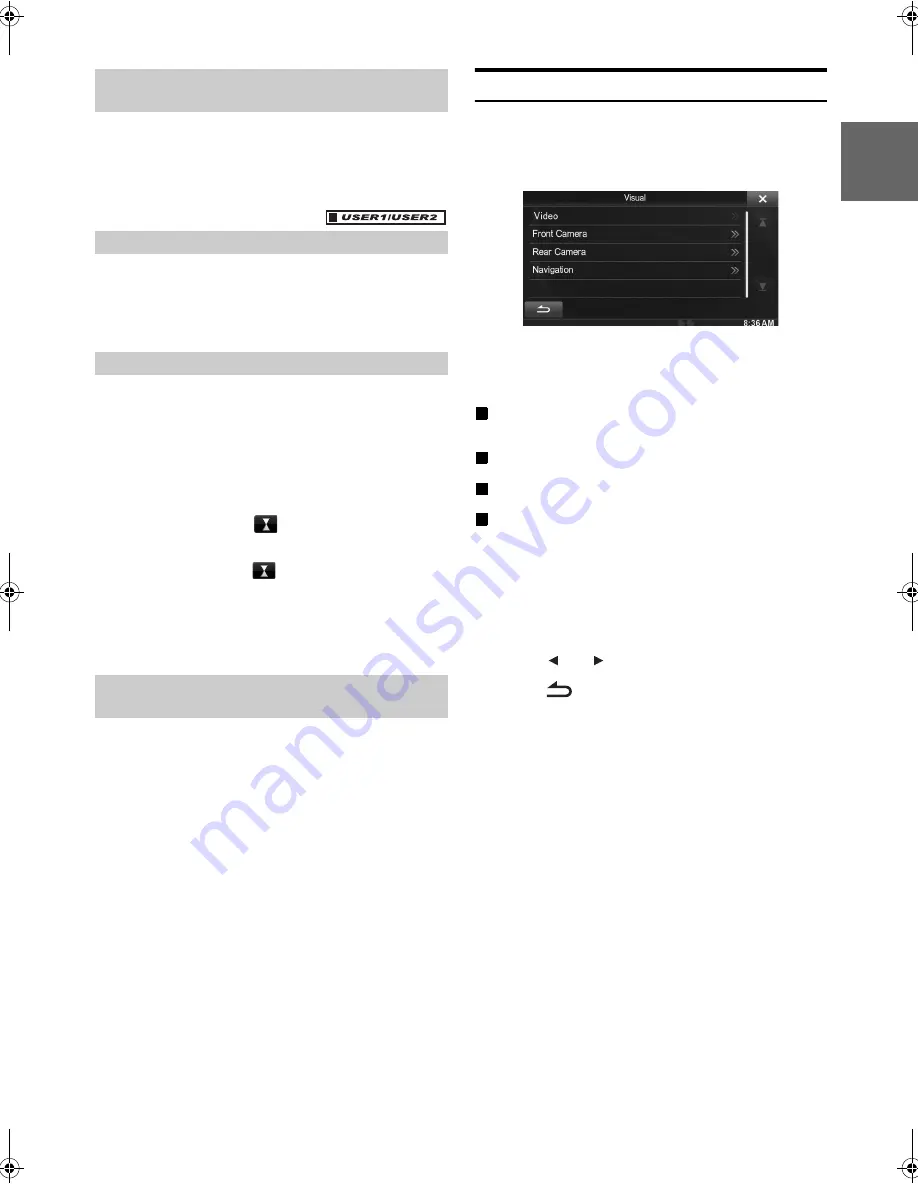
41
-EN
01GB05INE-W927HD.fm
ALPINE INE-W927HD 68-21057Z90-A (EN)
EN
FR
ES
You can adjust the brightness of the button lighting at night with the
dimmer.
Setting item: Key Illumination Level
Setting level: -2 to +2 (Initial setting: 0)
You can choose from 5 different display colors.
Setting item: Screen Colour
Setting contents: Blue (Initial setting) / Red / Green / Amber /
Black
Adjustment becomes necessary when the display position on the LCD
and the touch position on the touch panel do not match.
Setting item: Screen Alignment
1
Touch
[Screen Alignment]
in the Screen/LED
Customize screen.
The adjustment screen appears.
2
Accurately touch the
mark provided in the
upper left corner of the screen.
3
Accurately touch the
mark provided in the lower
right corner of the screen.
This completes adjustment, and returns to the previous
screen.
•
If you touch
[
Cancel]
on the adjustment screen, no adjustment is
done and returns to the previous screen.
Initialize the corrected values adjusted by Adjusting the Touch Panel.
1
Touch
[Screen Alignment Reset]
in the Screen/
LED Customize screen.
2
After the confirmation message appears, touch
[OK]
.
The corrected values are initialized.
Visual Setting
[Visual]
is selected on the General setup menu in step 3. Refer to
“General Setup Operation” (page 39).
1
Touch the desired item.
•
“Video” can be selected while a video is playing.
2
Touch the desired item.
Settable items differ depending on the application.
[Video] (Video media):
Display Mode
*
1
/ Live Contrast / Visual EQ / Bright / Colour / Tint
/ Contrast / Sharp
[Direct Camera]
*
2
:
Live Contrast / Bright / Colour / Contrast
[AUX Camera]
*
2
:
Live Contrast / Bright / Colour / Contrast
[Navigation]:
Bright / Contrast
*
1
When media is set to AUX, the settings cannot be changed in the
situations below.
•
When “AUX In” is set to “DVB-T” is “On.”
*
2
The camera names set under the “Direct Camera/AUX Camera”
settings are displayed. The camera names are not displayed when
“Off” is set (pages 58, 59).
3
Touch
[
]
or
[
]
to change its setting.
4
Touch
[
]
to return to the previous screen.
•
Immediately after changing the settings of Display Setup (While the
system is writing data automatically) do not turn the ignition key to
OFF. Otherwise, the settings may not be changed.
Adjusting the Dimmer of Button Lighting at
Night
Switching the Display Color
Adjusting the Touch Panel
Initializing the Touch Panel Corrected
Values
01GB00INE-W927HD.book Page 41 Thursday, October 4, 2012 5:03 PM






























