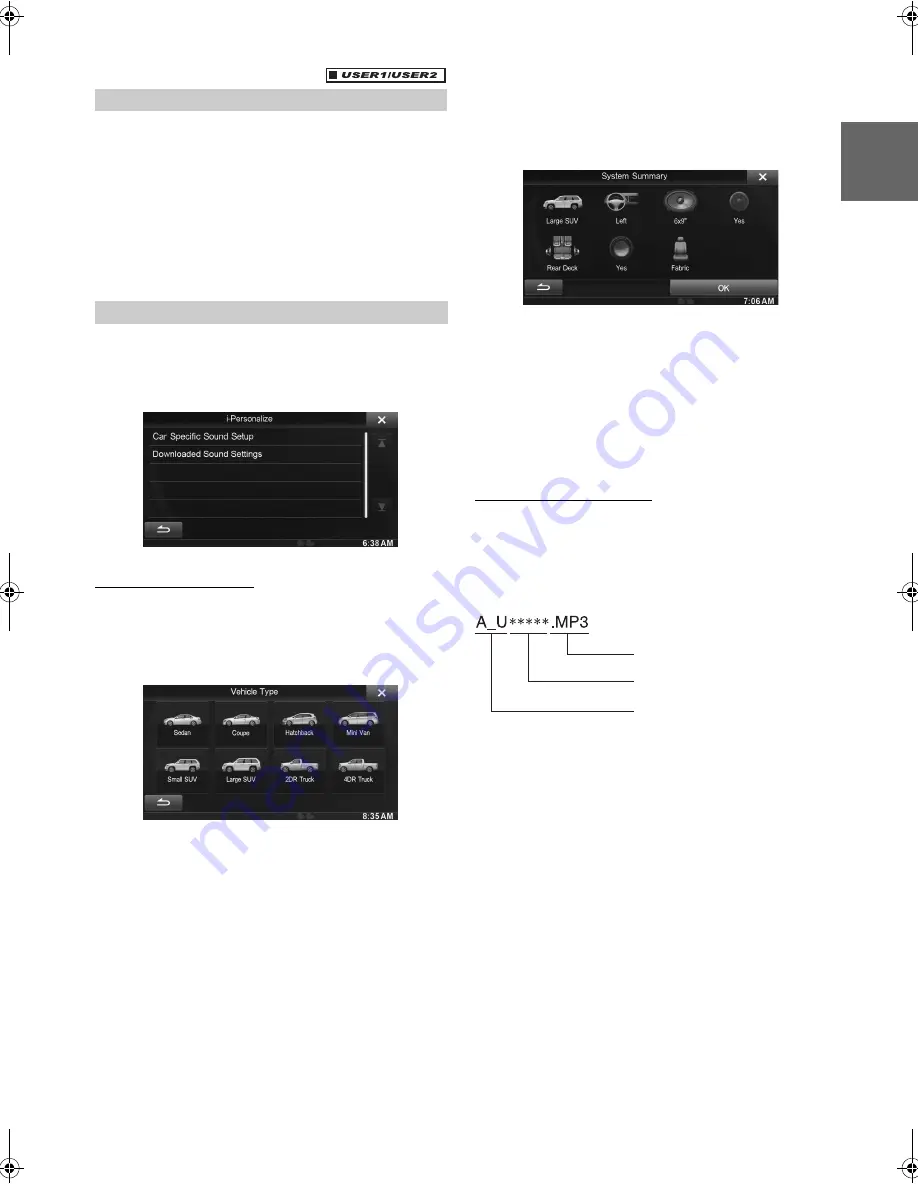
23
-EN
01GB05INE-W927HD.fm
ALPINE INE-W927HD 68-21057Z90-A (EN)
EN
FR
ES
When a separately purchased camera is connected to the system, you
can display the camera image.
Touch
[Camera]
.
The camera image is displayed.
•
For details of camera operations, refer to “Camera Operation
(Optional)” (page 70).
•
When the front camera (direct camera) and rear camera or side
camera (AUX camera) are connected simultaneously, the screen for
selecting which camera image to display appears.
You can configure the audio settings by car type.
Touch
[i-Personalize]
.
The i-Personalize Setup screen is displayed.
Car Specific Sound Setup
You can set and reproduce the best audio environment for the
environment in your car.
1
Touch
[Car Specific Sound Setup]
.
The vehicle type selection screen is displayed.
2
Touch the relevant Vehicle type.
•
The selected Vehicle type is reflected in the “i-Personalize”
symbol on My Favorites screen.
3
Touch the position of the driver’s seat.
4
Touch the size of the front speaker.
5
Select whether or not there is a tweeter.
6
Select the installation position of the rear speaker.
If you select “No rear speaker,” you cannot adjust the rear
speaker in Fader/Time Correction/X-OVER in sound setup.
7
Select whether or not there is a subwoofer.
If you select “No,” you cannot adjust the subwoofer level/
subwoofer phase in sound setup.
8
Select the material of the car seats.
The settings confirmation screen is displayed.
•
If the car seats are made of both leather and fabric, select
[Half
leather]
.
9
Check the settings and touch
[OK]
.
•
If Preset3 was already saved for Time Correction/X-OVER/
Parametric EQ, the data will be overwritten.
•
The Easy sound settings are reflected in the following Audio Setup
items.
Setting the MX (Media Xpander)
-
Adjusting the Parametric Equalizer Curve (Parametric EQ)
Adjusting the Time Correction (Time Correction)
Adjusting the Crossover Settings (X-OVER) (only when
Subwoofer is set to “On”)
The Equalizer Presets (Bass Max EQ) settings are disabled.
Downloaded Sound Settings
Using a USB memory device, the sound settings downloaded from the
ALPINE website can be used to configure Time Correction, X-OVER
and Parametric EQ settings.
Setting item: Downloaded Sound Settings
The file name of download data shall be “A_U
*****
.MP3.”
•
Save the setting data in the root folder.
•
For details about procedures of download, see ALPINE’s web site.
1
Touch
[Downloaded Sound Settings]
.
Setting data files are displayed in a list with a maximum of 5
items.
2
Touch the desired file.
3
Touch
[OK]
.
The downloaded setting values are set as the Time
Correction/X-OVER/Parametric EQ settings, and at the
same time saved as Preset3, respectively.
•
When no USB memory is connected, the “iPersonalize Setting”
function is not available.
•
If Preset3 was already saved for Time Correction/X-OVER/
Parametric EQ, the data will be overwritten.
Displaying the Camera Image
i-Personalize Setup
Extender (fixed)
Identifier (alphabet or number
5 letters maximum)
Header (fixed)
01GB00INE-W927HD.book Page 23 Thursday, October 4, 2012 5:03 PM






























