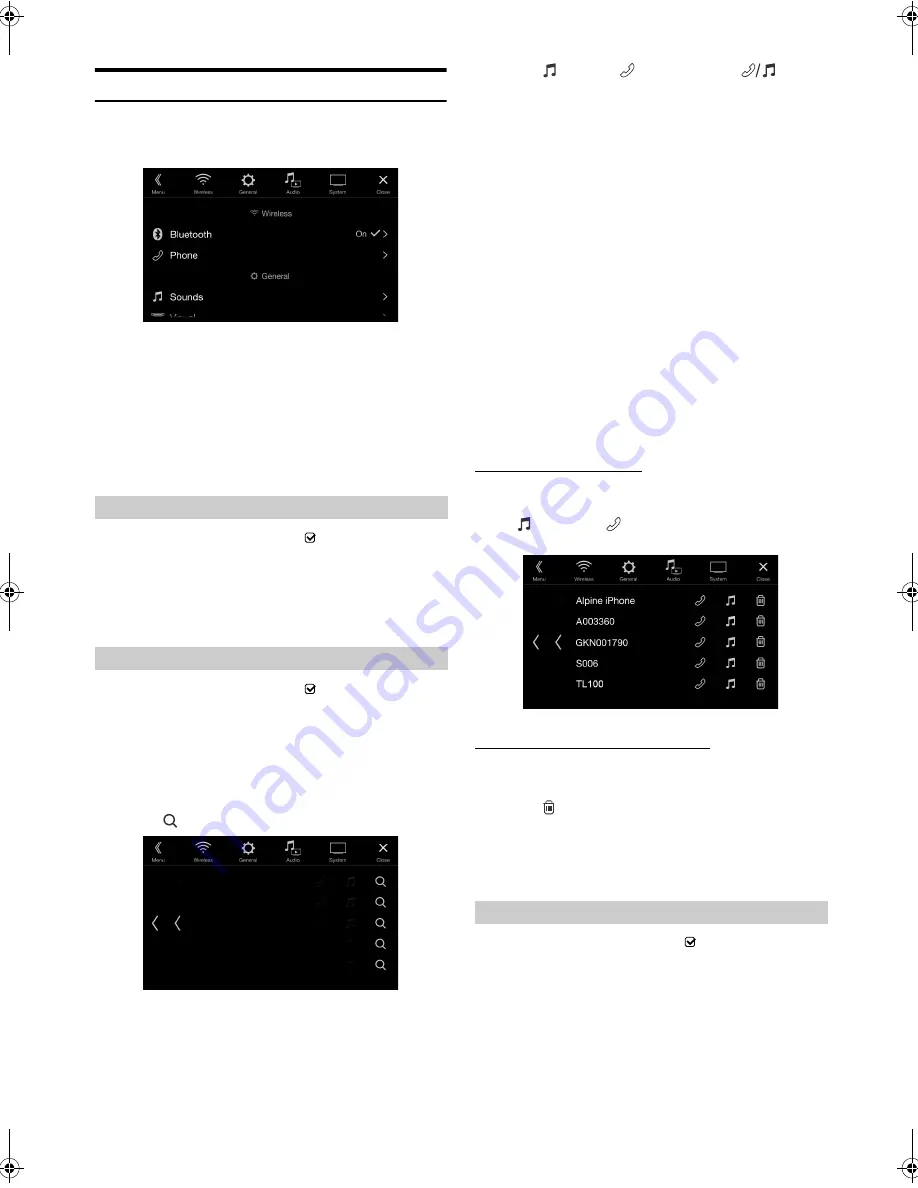
27
-EN
01GB05iLX-F309E.fm
ALPINE iLX-F309E 68-34732Z79-A (EN)
Bluetooth Setup
[Bluetooth]
is selected on the Wireless Setup Menu screen in step 1. See
“Wireless (Bluetooth) Setup” (page 26).
You can register and set up Bluetooth compatible devices.
Setting item:
Bluetooth
Setting contents:
Off / On (Initial setting)
Make sure the “Bluetooth” setting is “On” (
). See “Bluetooth Setup”
(page 27).
You can display the Bluetooth device name and device address of this
unit.
Setting item:
Bluetooth Information
Make sure the “Bluetooth” setting is “On” (
). See “Bluetooth Setup”
(page 27).
The Bluetooth device is used when a connectable Bluetooth compatible
device is searched and connected from this unit, or a new Bluetooth
compatible device is registered.
Setting item:
Set Bluetooth Device
1
Touch
[
] (Search)
of “No Device.”
2
Touch
[
] (Audio)
,
[
] (Hands-free)
or
[
] (Both)
of the device you want to connect from the list.
• You can register up to 5 Bluetooth compatible mobile phones.
• When you register a Hands-Free Phone for the first time, Primary
is set automatically. When you connect two Hands-Free Phones,
select “Hands-free” or “Both.” You can then set the priority on the
Primary/Secondary setting screen. For details, see “Hands-free
Device Primary/Secondary Setting” (page 27).
3
When the device registration is complete, a message
appears and the device returns to normal mode.
• The Bluetooth registration process differs depending on the device
version and SSP (Simple Secure Pairing). If a 4 or 6 character Passcode
appears on this device, enter the Passcode using the Bluetooth
compatible device.
If a 6 character Passkey appears on this device, make sure the same
passkey is displayed on the Bluetooth compatible device and touch “Yes.”
• If all 5 devices have been registered, you cannot register a 6th device. To
register another device, you need to delete one of the other
5 devices first.
Setting the Bluetooth Device
Select one of 5 paired Bluetooth compatible devices that you previously
registered.
Touch
[
] (Audio)
or
[
] (Hands free)
of the device you
want to connect from the Paired Device list.
Deleting a Bluetooth Device from the list
You can delete the information of a previously connected Bluetooth
compatible device.
1
Touch
[
] (Delete)
of the Bluetooth compatible device
to delete from the Paired Device list.
2
Touch
[OK]
.
• Touching
[Cancel]
will cancel the setting.
Make sure the “Bluetooth” setting is “On” (
). See “Bluetooth Setup”
(page 27).
When you connect two Hands-Free Phones, set the priority of the
operation and the setting of incoming-outgoing calls.
Setting item:
Hands-free Device Priority
Setting contents:
Primary / Secondary
Off:
Bluetooth function is not used. When the phone
function is during using via Apple CarPlay or Android
Auto, you cannot select “Off”.
On:
Select when you would like to pair your Bluetooth
compatible phone with this unit.
Displaying Bluetooth Information
Registering the Bluetooth Device
Audio:
Sets for use as an Audio device.
Hands-free: Sets for use as a Hands Free Device.
Both:
Sets for use as both an Audio device and Hands Free
Device.
Hands-free Device Primary/Secondary Setting
01GB00iLX-F309E.book Page 27 Friday, December 22, 2017 2:38 PM






























