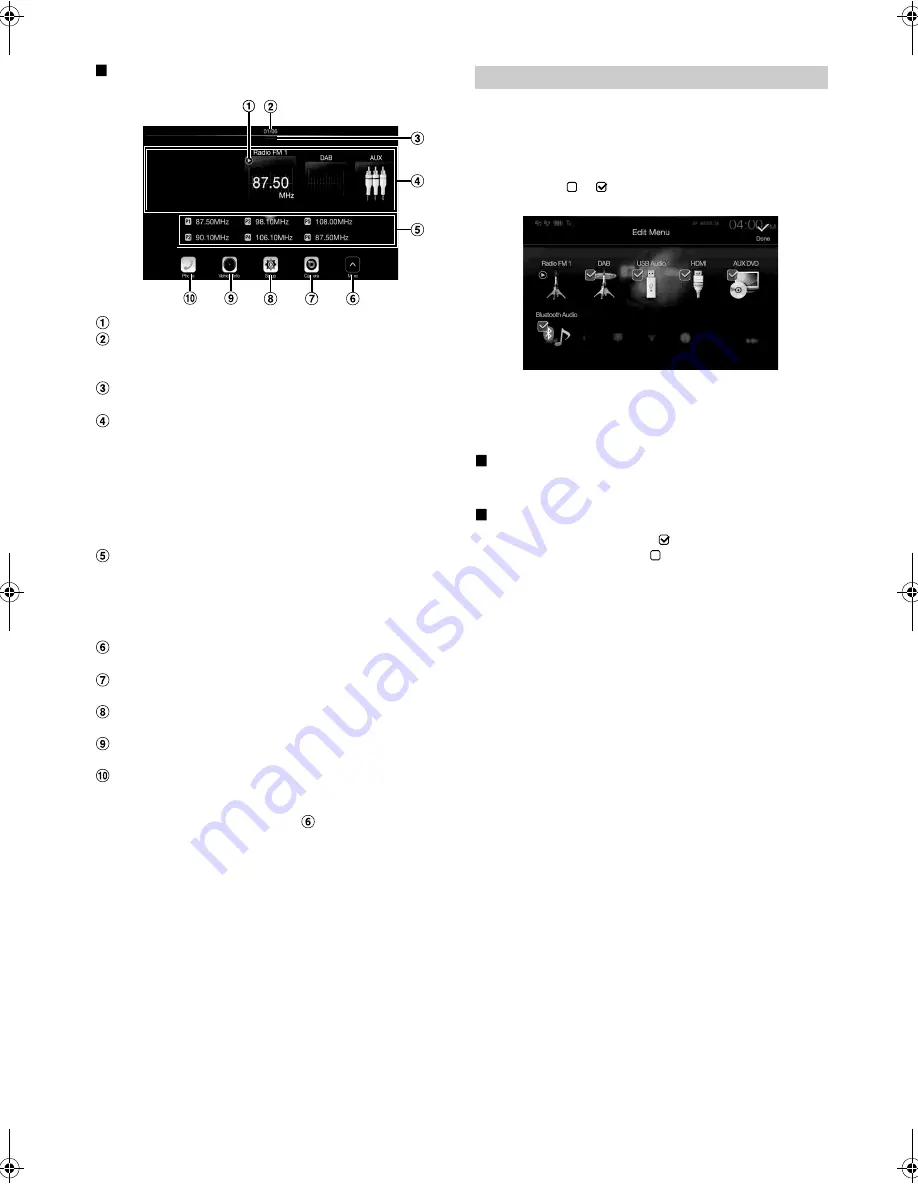
18
-EN
01GB05iLX-F309E.fm
ALPINE iLX-F309E 68-34732Z79-A (EN)
Menu screen example
Displays the currently playing audio source.
Displays the total number of the audio sources that can be
selected. Also displays the current position, counting from
the leftmost audio source.
Touch or swipe downward to return to the Audio source
screen.
Audio source select area
Touch your desired source icon to change the audio source.
• Swiping to the right or left in the Audio source select area, you can
change one audio source at a time. Moreover, swiping to the right
or left outside the Audio source select area (upper and lower sides),
you can change pages of the Audio source select area.
• The source icon displayed in the Audio source select area is the one
checked on the Edit menu screen. For details on how to display/
hide the source icon, see “Edit Menu” (page 18).
Displays Preset No, and information of the Search mode, etc.,
located in the middle of the Audio source select area.
• Touch the desired preset number or the Search mode to change the
audio source directly.
• The displayed information differs depending on the audio source.
Some sources are not displayed.
Touch to display more icons. (Displayed only when icons’
number over 5.)
Camera button*
1
Displays camera images. (page 70)
Setup button
Displays the Setup screen. (page 26)
Vehicle Info button
Displays the Vehicle Info mode screen. (page 72)
Phone button*
2
Displays the Phone menu screen. (page 61)
• Depending on the setting and connected devices, the displayed
icons and orders may differ. Touch
to display more icons such
as [Notifications]
*
3
, [Android Auto]
*
4
and [Apple CarPlay]
*
5
.
*1
Displays when the Camera Select is set to “Rear.” (page 43)
*2
Displays when the Bluetooth setting is set to “On.” (page 27)
*3
Use to display the Facebook Notification List on the connected
smartphone via this unit. (page 25)
Displays when Alpine TuneIt App is set to “USB (iPhone)” or
“Bluetooth (Android),” and when a smartphone with Alpine TuneIt
App installed is connected. (page 24)
*4
Displays the Android Auto screen, displayed when an Android
Smartphone installed Android Auto App is connected. (page 45)
*5
Displays the Apple CarPlay screen, displayed when Apple CarPlay is
turned on and an iPhone 5 or later is connected. (page 45)
In the Edit Menu screen, you can change the audio source order or set
the display/hide settings.
1
Touch the desired source icon in the Menu screen for at
least 2 seconds.
A checkbox (
or
) is displayed on the upper left area of the
source icon and switches to the edit mode.
• The source icon displayed in the Edit Menu screen is displayed
only when usable setup and conditions of each Audio source are
fulfilled. For details on setup and conditions of each audio source,
see “Switching Sources” (page 15).
Changing the order of Audio source
Drag and drop the source icon to the desired location.
Hiding/Displaying Audio source
Place a check in the checkbox (
) to display the Audio source
icon. Uncheck the checkbox (
) to hide it.
• You cannot hide the icon of a source that is currently playing.
2
Touch
[Done]
.
The editing content is confirmed, and returns to the menu
screen.
• Editing here is reflected in the order of Audio source. (page 15)
Edit Menu
01GB00iLX-F309E.book Page 18 Friday, December 22, 2017 2:38 PM






























