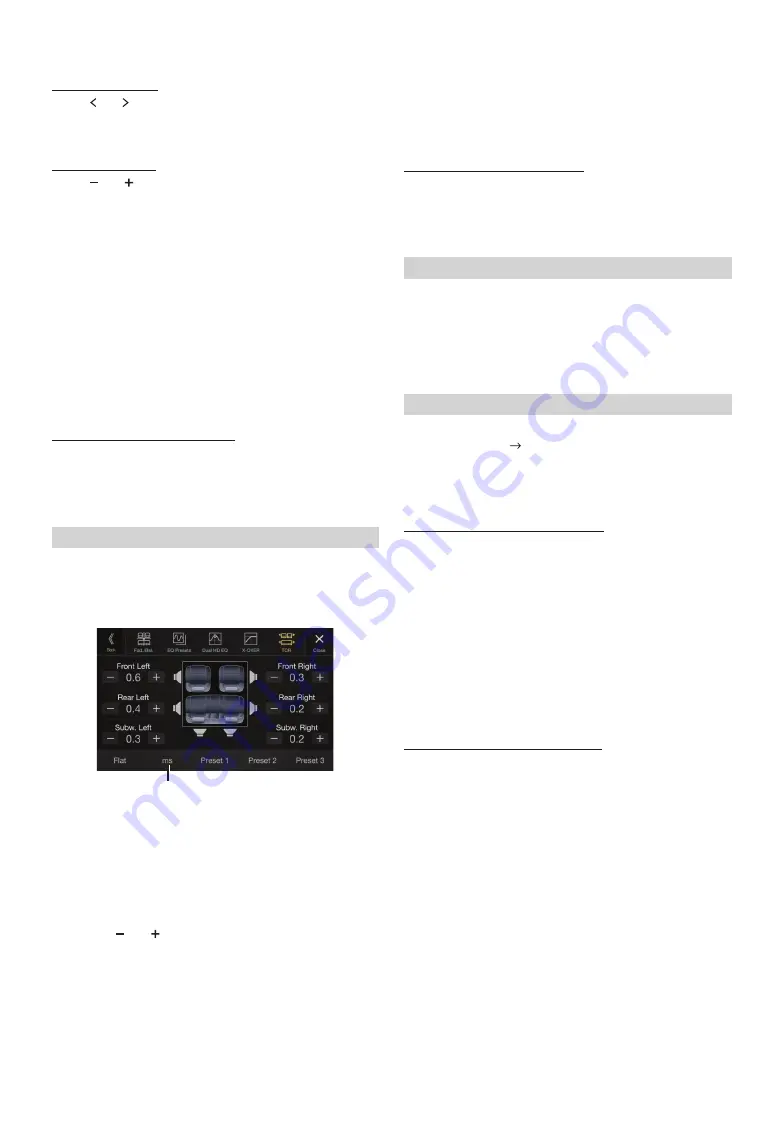
30
-EN
Adjusting the Slope
Touch
[ ]
or
[ ]
of “Slope,” and then adjust the HPF or LPF slope.
Setting contents:
0 (Initial setting) / 6 / 12 / 18 / 24 dB/oct.
Adjusting the Level
Touch
[
]
or
[
]
of “Level,” and then adjust the HPF or LPF level.
Setting contents:
-12 to 0 dB (Initial setting: 0)
3
Repeat steps 1 to 2 to make adjustment to the other
channels.
4
To store the adjusted setting value, touch and hold
[Preset 1]
,
[Preset 2]
, or
[Preset 3]
for at least 2 seconds.
• Touch
[Flat]
to initialise all values.
• If the Rear Speaker setting is “Off,” the Rear Speaker setting cannot be
edited (page 28).
• If the Subwoofer setting is “Off,” the Subwoofer setting cannot be edited
(page 28).
• While adjusting the X-OVER you should consider the frequency
response of the connected speakers.
Calling the X-OVER adjusted value
Calling the pre-set X-OVER adjusted value.
Touch
[Preset 1]
,
[Preset 2]
, or
[Preset 3]
on the X-OVER
screen.
The setting stored in the Preset will be recalled.
Before performing the following procedures, see “About Time
Correction” (page 32).
Setting item:
Time Correction
1
Touch the Correction mode button.
The pop up screen for selecting the correction mode is
displayed.
2
Touch
[ms]
,
[cm]
or
[inch]
to select the mode for making
adjustments.
The selected mode is displayed on the Correction mode button.
3
Touch
[
]
or
[
]
for each speaker to adjust the time or
distance.
0.0 msec to 9.9 msec (0.1 msec/step)
0.0 cm (0.0 inch) to 336.6 cm (132.7 inch) (3.4 cm/step)
All speaker setting values are adjustable in the range of 15 ms or 510
cm.
4
To store the adjusted setting value, touch and hold
[Preset 1]
,
[Preset 2]
, or
[Preset 3]
for at least 2 seconds.
• Touch
[Flat]
to set all values to 0.0.
• If the Rear Speaker setting is “Off,” the Rear Speaker setting cannot be
edited (page 28).
• If the Subwoofer setting is “Off,” the Subwoofer setting cannot be edited
(page 28).
Calling the Time Correction Value
Calling the pre-set time correction value.
Touch
[Preset 1]
,
[Preset 2]
, or
[Preset 3]
on the time
correction screen.
The setting stored in the Preset will be recalled.
If Defeat is “On,” MX HD, Equalizer Presets and Dual HD EQ functions
are turned Off. This disables any settings made for these functions.
Setting item:
Defeat
Setting contents:
Off (Initial setting) / On
Setting item:
Source Volume Setup
Radio / DAB / Compressed Media*
1
/
iPod Music / AUX / HDMI*
2
/ Bluetooth Audio / Apple CarPlay /
Android Auto
Setting contents*
3
:
-14 to +14 (Initial setting: 0)
Setting the Volume for Apple CarPlay
When an iPhone 5 or later is connected, after touching [Apple
CarPlay], you can adjust Media, Phone Calls, Ringtones & Alerts
level, Notifications & Guidance level, Siri and Microphone Level
for Apple CarPlay mode.
Setting item:
Media / Phone Calls / Ringtones & Alerts / Notifications & Guidance / Siri /
Microphone Level
Setting contents for Media:
-14 to +14 (Initial setting: 0)
Setting contents for Ringtones & Alerts:
1 to 6 (Initial setting: 3)
Setting contents for other items:
1 to 11 (Initial setting: 5)
Setting the Volume for Android Auto
When an Android Smartphone is connected, after touching
[Android Auto], you can adjust Media, Phone Calls, Ringtones &
Alerts level, Notifications & Guidance level, Voice Recognition
and Microphone Level for Android Auto mode.
Setting item:
Media / Phone Calls / Ringtones & Alerts / Notifications & Guidance / Voice
Recognition / Microphone Level
Setting contents for Media:
-14 to +14 (Initial setting: 0)
Setting contents for Phone Calls:
1 to 35 (Initial setting: 10)
Setting contents for Ringtones & Alerts:
1 to 6 (Initial setting: 3)
Setting contents for other items:
1 to 11 (Initial setting: 5)
*1
Compressed Media is the music data in a USB flash drive (MP3/
WMA/AAC/FLAC).
*2
The source name set in “HDMI Setup” (page 40) is displayed.
*3
Except for Apple CarPlay/Android Auto mode.
• Settable source differs depending on the connected device and settings.
Adjusting the Time Correction (TCR)
Correction mode
Setting Defeat
Setting the Volume for Each Source






























