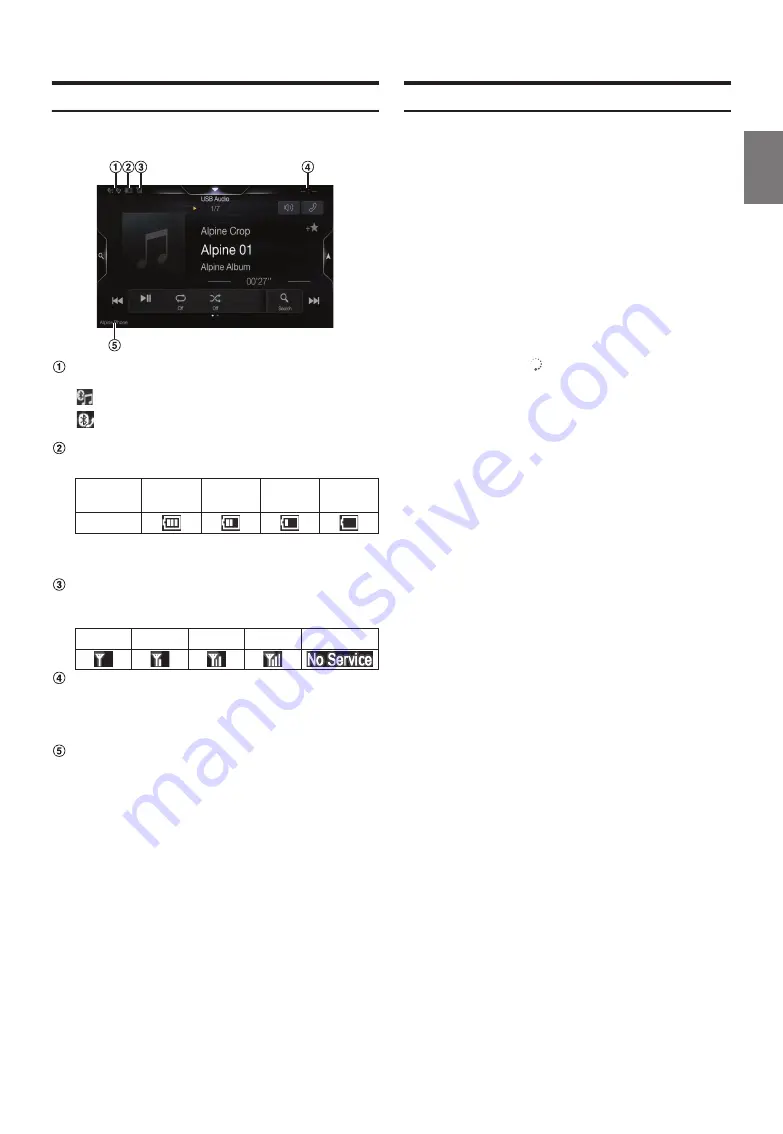
19
-EN
About the Indicator Display
The Indicator Bar at the bottom of the screen displays various types of
information, like the current time.
Lights up when connected to a Bluetooth compatible
device. (Does not display when connection is set to OFF.)
: Bluetooth connection to audio device
: Bluetooth connection to Hands Free Phone
Blinks while reconnecting.
Indicates the battery level of the connected Bluetooth
device.
This may not be displayed depending on the connected
Bluetooth device. Whenever one battery level decreases, the
alarm sounds.
Indicates the signal strength level of the connected
Bluetooth compatible device.
Displayed when Bluetooth setting is ON.
The clock display
You can switch between the 12 hour display and 24 hour display
options.
For details of the clock display settings, refer to “Navigation
System OM” in the CD-ROM.
BLUETOOTH devices Name*
*
When you connect two Hands-Free Phones, the information of the
Bluetooth device set to Primary is displayed.
Opening screen Customisation
You can set a BMP image that is stored on a USB flash drive as the
opening screen.
This setting requires the following image format, folder name and file
name.
Usable file format:
- BMP image
- Image size: 800 × 480 pixels (RGB 24 bit or less/number of colour bit:
24, 8, 1 bit)
- Compression format: non-compressed
- Folder name
*
1
:
OPENINGFILE
- File name
*
2
:
openingfile.bmp
1
Connect the USB flash drive to the USB extension cable.
A message confirming the opening screen change is displayed.
2
Touch
[OK]
.
An update indicator “
(Loading)” is displayed, and update for
the opening screen starts.
3
After the update is complete, the following message is
displayed.*
3
“Customisation succeeded. Please remove USB memory and
press OK.”
4
After removing the USB flash drive, touch
[OK]
.
The opening screen setting is complete.
*1
Be sure to save the folder to the first layer of the USB flash drive.
*2
Only one BMP image can be set as the opening screen.
*3
If “Customisation failed,” is displayed, touch
[OK]
and then check that
the folder name, file name and file format are correct.
• Do not perform the following actions during the update.
- Do not turn off the ACC to the car.
- Do not unplug the USB flash drive.
- Do not turn off or operate the unit.
• To return the opening screen to its original image, you must Clear All
Settings. Be careful of this operation, as your other settings are also
initialised. For details, see “Initializing the System” (page 36).
Battery
Level
Level 3
Level 2
Level 1
No Battery
Icon
0
1
2
3
No Service






























