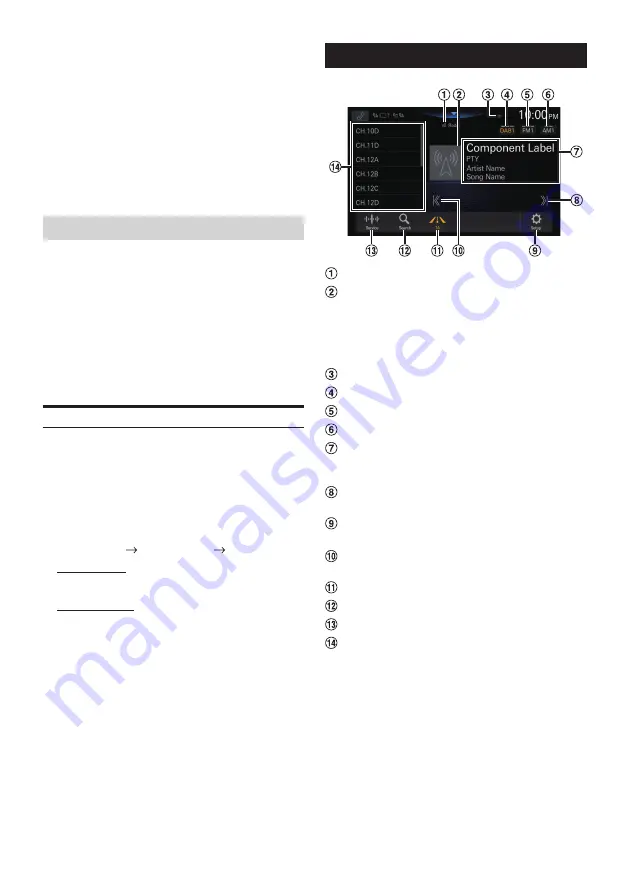
40
-EN
•
Touch [
Disable
] when interrupted, to disable the Interruption
function. The setting for the interruption type becomes [
Off
].
For example, the Interruption function becomes disabled and
the News Interrupt setting is set to [
Off
] by touching
[
Disable
] when “News” is interrupting.
•
If no signal is received for more than 60 seconds, interrupt
function exits.
•
When the interruption broadcast is over, the unit returns to
the previous screen.
•
Does not interrupt during Hands-free phone talk. During
camera image display, only the sound may be interrupted.
•
The volume level for the interruption broadcast can be set. For
details, see “Adjusting the Radio Volume” (page 18).
Receiving Traffic Announcement
Touch [TA].
The “TA” indicator lights up and the unit switches to standby
mode for the traffic announcement.
When the traffic announcement is received, the “TP”
indicator lights up and the unit switches to the radio source
screen to receive it.
•
The “TP” indicator lights up during standby mode off in a
condition other than radio source to indicate that the unit is
receiving the traffic announcement.
Displaying Radio Text
Text messages from a radio station can be displayed.
1
Tune in a radio station that transmits text
messages.
2
Touch the information display in the FM radio
mode repeatedly to switch to the desired
display.
Tag Info. Mode Radio Text Mode Tag Info. Mode
Tag Info. Mode:
PS Name or Frequency/PTY Name/Artist Name/Song
Name
Radio Text Mode:
Frequency/Radio Text
DAB/DAB+
Signal Strength indicator
Slide Show
Displays the program information, artist photos, and
advertisements that are synchronised with the Service
component currently being received. They may not be
displayed, depending on the Service component
currently being received.
TP indicator
Switch the DAB band.
Switch the FM band.
Switch the AM band.
Information display
•
For details on switching the display, see “Displaying
DAB Text” (page 42).
Increases frequency
Touch and hold to change the frequency continuously.
Displays the Radio Setup Menu screen (page
Decreases frequency
Touch and hold to change the frequency continuously.
Traffic Information mode On/Off
Displays the search screen
Switches a Seek mode.
Preset List
Displays the preset stations with a short touch.
Touch for at least 2 seconds to memorize the current
station as a preset station.
Содержание HALO 11
Страница 2: ...2 EN ...
















































