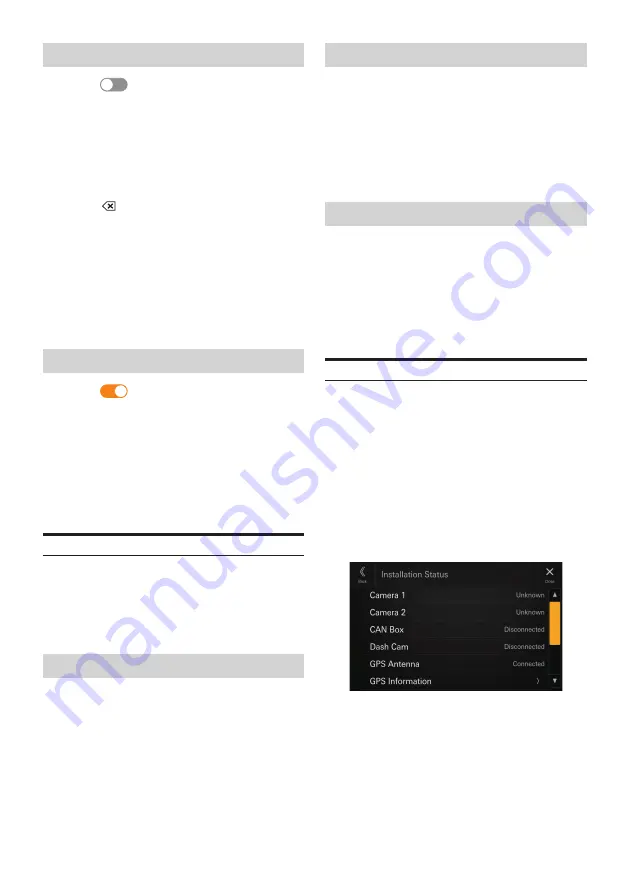
27
-EN
Setting the password
1
Touch [
] (Off) of “Security Code”.
2
After the confirmation message appears,
touch [OK].
The password setting screen is displayed.
3
Enter a password, then touch [OK].
• Enter the 6-digit number.
• Input numbers are displayed as “*”.
• Touch [
] to delete an entered number.
• Touch [
Delete All
] to delete all entered numbers.
4
Enter the same password again, then touch
[OK].
The password is set and the system returns to the
System Setup Menu screen, then the Security Code is
set to
[On]
.
•
If you forget a registered password, you can not use this unit.
In this case, service will be required.
Clearing the password
1
Touch [
] (On) of “Security Code”.
The password setting screen is displayed.
2
Enter the password you have set, then touch
[OK].
The password is cleared and the system returns to the
System Setup Menu screen, then the Security Code is
set to
[Off]
.
• Input numbers are displayed as “*”.
Vehicle Type Setup
[Vehicle Types for Phone Link]
is selected on the System
Setup Menu screen.
Apple CarPlay and Android Auto require information about
the vehicle to use all functions in the best possible way.
Setting item:
Vehicle Types for Phone Link
Steering wheel Setting
Set this item when Apple CarPlay is used/Android
smartphone which installed Android Auto App is
connected.
This setting influences Apple CarPlay/Android Auto mode.
Setting item:
Steering wheel
Setting contents:
Left (Initial setting) / Right
Fuel Type Setting
Set the Fuel type of your car.
Setting item:
Fuel Type
Setting contents:
Unknown / Unleaded gasoline (Initial setting) /
Leaded gasoline / Diesel #1 / Diesel #2 / Biodiesel /
85% ethanol/gasoline blend / Liquified petroleum gas /
Compressed natural gas / Liquified natural gas / Electric
/ Hydrogen fuel cell / Other
EV Connector Type Setting
When [Electric] is selected for “Fuel Type Setting” (page
27), set EV Connector Type.
Setting item:
EV Connector Type
Setting contents:
Unknown (Initial setting) / J1772 / Mennekes / Chademo
/ Combo_1 / Combo_2 / Tesla roadster / Tesla HPWC /
Tesla Supercharger / GBT / Other
Installation Setup
[Installation Status]
is selected on the System Setup Menu
screen.
Vehicle Setup enables you to check the installation status of
Camera 1, Camera 2, CAN Box, Dash Cam*, GPS Antenna,
GPS Information, Park, Vehicle Speed, Reverse, Battery
Voltage.
∗
Dash Cam is displayed in the Installation Setup, but this
unit does not support it.
Setting item:
Installation Status
The Installation check screen is displayed.
•
Depending on your vehicle, some installation status may not
be checked via this function.
Содержание HALO 11
Страница 2: ...2 EN ...






























