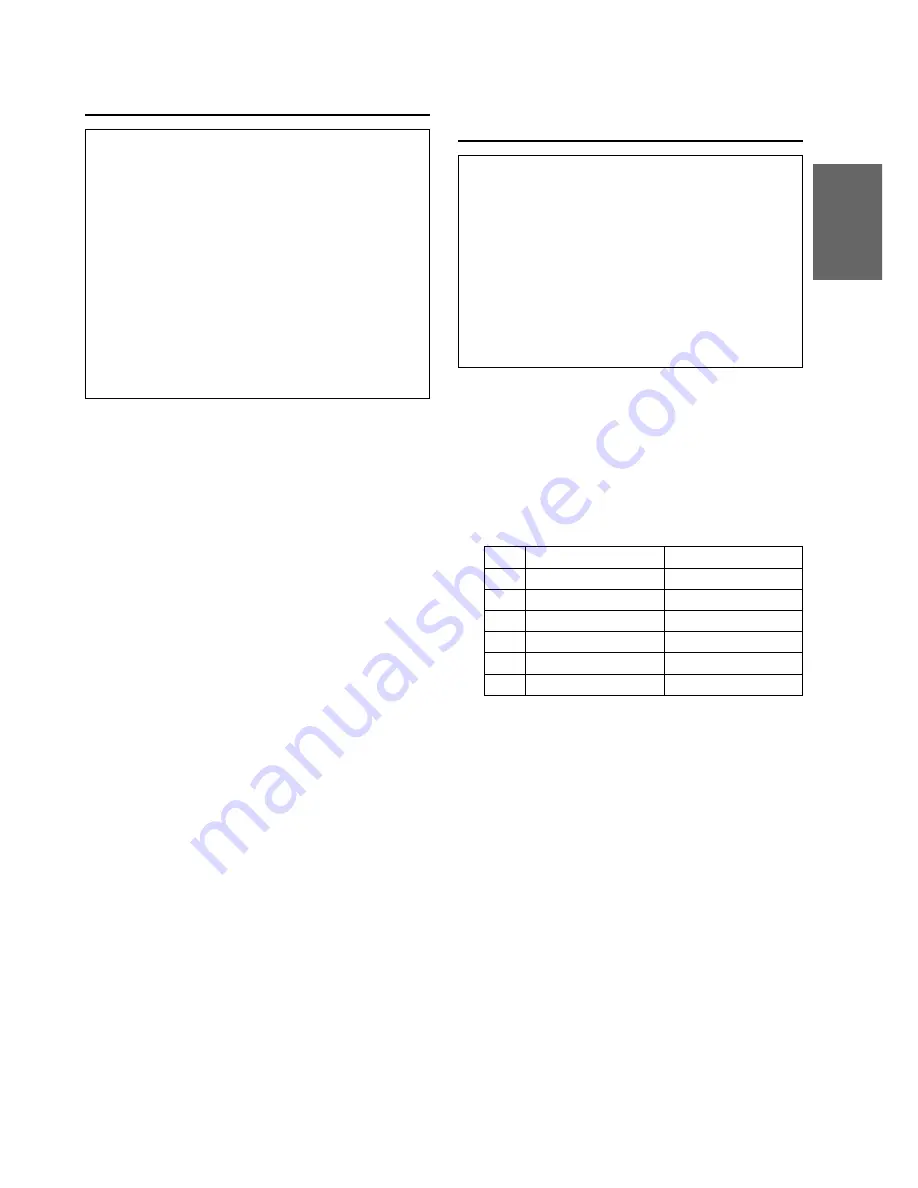
51
-EN
Illumination Control
Setting the illumination control to AUTO,
decreases the illumination brightness of the IVX-
C806/IVX-M706/CVA-1006R, whenever the
parking lamps of the vehicle are ON.
Use this function if you feel the unit’s illumination
is too bright at night.
Immediately after inputting titles or changing the
settings of Setup Mode or Display Mode (While
the system is inputting the titles or data
automatically) do not turn the ignition key (engine
key) to OFF.
Otherwise, the title may not be written, or the
settings may not be changed.
1
Press the SOURCE button.
The main menu appears on the display.
2
Press the
5
(DISPLAY) button.
The Display mode screen is displayed.
3
Rotate the rotary encoder and select "DIMMER."
The Function Guide is displayed.
4
•
Press the
3
(AUTO) button to activate the
Auto Dimmer mode. In the Auto Dimmer mode,
the background illumination of the monitor is
synchronized with the instrument illumination
of the vehicle (the dimmer input lead should be
connected).
•
Press the
1
(OFF) button to deactivate the
Auto Dimmer mode to keep the background
illumination of the monitor bright.
•
Press the
2
(ON) button to keep the
background illumination of the monitor dark.
5
When the setting has been completed, press the
FUNC (RETURN) button.
The display returns to the main menu screen.
Switching Background Textures/
Colours
You have a choice of 12 different background
textures/colours preset at the factory. Select them
following the procedure below.
Immediately after inputting titles or changing the
settings of Setup Mode or Display Mode (While
the system is inputting the titles or data
automatically) do not turn the ignition key (engine
key) to OFF.
Otherwise, the title may not be written, or the
settings may not be changed.
1
Rotate the rotary encoder while the Display
mode screen is displayed and select "B.GND
TEXTURE" or "B.GND COLOR." The Function
Guide appears on the display.
2
Press the Function buttons (
1
through
6
) that
has your desired texture.
The Function buttons have textures/colours as
follows.
B.GND TEXTURE
B.GND Colour
1
MARBLE
C1
2
SKY
C2
3
WOOD
C3
4
GRAD.
C4
5
METAL
C5
6
ABYSS
C6
The background colour changes with respect to
the selected texture.
3
When your selection has been made, press the
FUNC (RETURN) button.
The display returns to the main menu screen.
Содержание CVA-1006R
Страница 70: ...68 EN ...






























