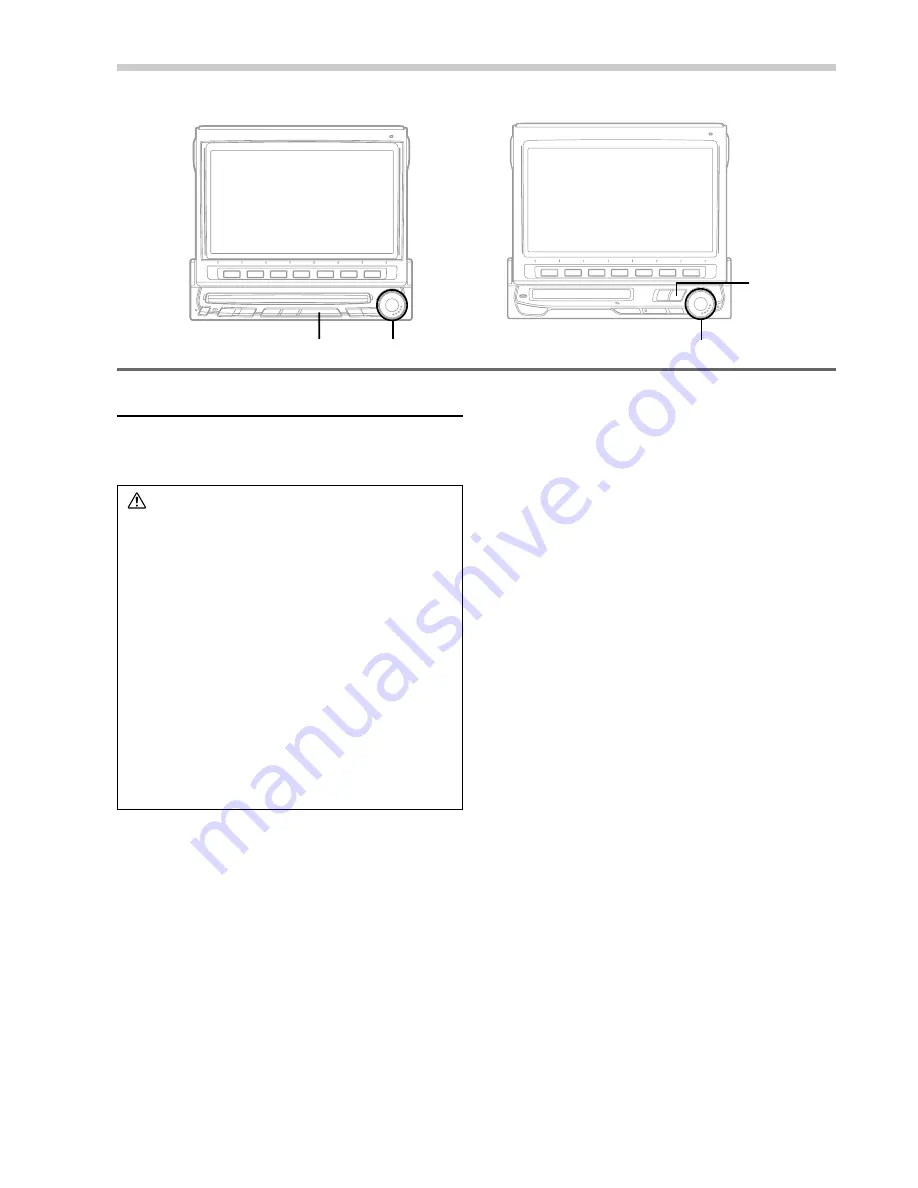
28
-EN
Auxiliary Device Operation (Optional)
Operating Auxiliary Devices
To operate your devices connected to the AUX
terminals on the rear panel of IVX-C806/IVX-M706/
CVA-1006R, follow the procedure described below.
WARNING
It is dangerous (and illegal in many states) for the
driver to watch the TV/Video while driving the
vehicle. The driver may be distracted from looking
ahead and an accident could occur.
Install the IVX-C806/IVX-M706/CVA-1006R
correctly so that the driver cannot watch TV/Video
unless the vehicle is stopped and the emergency
brake is applied.
If the IVX-C806/IVX-M706/CVA-1006R is not
installed correctly, the driver will be able to watch
the TV/Video while driving the vehicle and may be
distracted from looking ahead causing an
accident. The driver or other people could be
severely injured.
1
Press the SOURCE button.
The main menu screen appears on the display.
2
Rotate the rotary encoder and select "AUX", then
press the rotary encoder to execute the
selection.
NOTE
If the AUX mode is not displayed on the main menu,
select "AUX IN" in the Setup mode screen. Either AUX1
or AUX2 should be turned ON.
SOURCE
SOURCE Rotary encoder
Rotary encoder
(IVX-C806)
(IVX-M706 .... with MD built-in
CVA-1006R ... without MD built-in)
Содержание CVA-1006R
Страница 70: ...68 EN ...






























