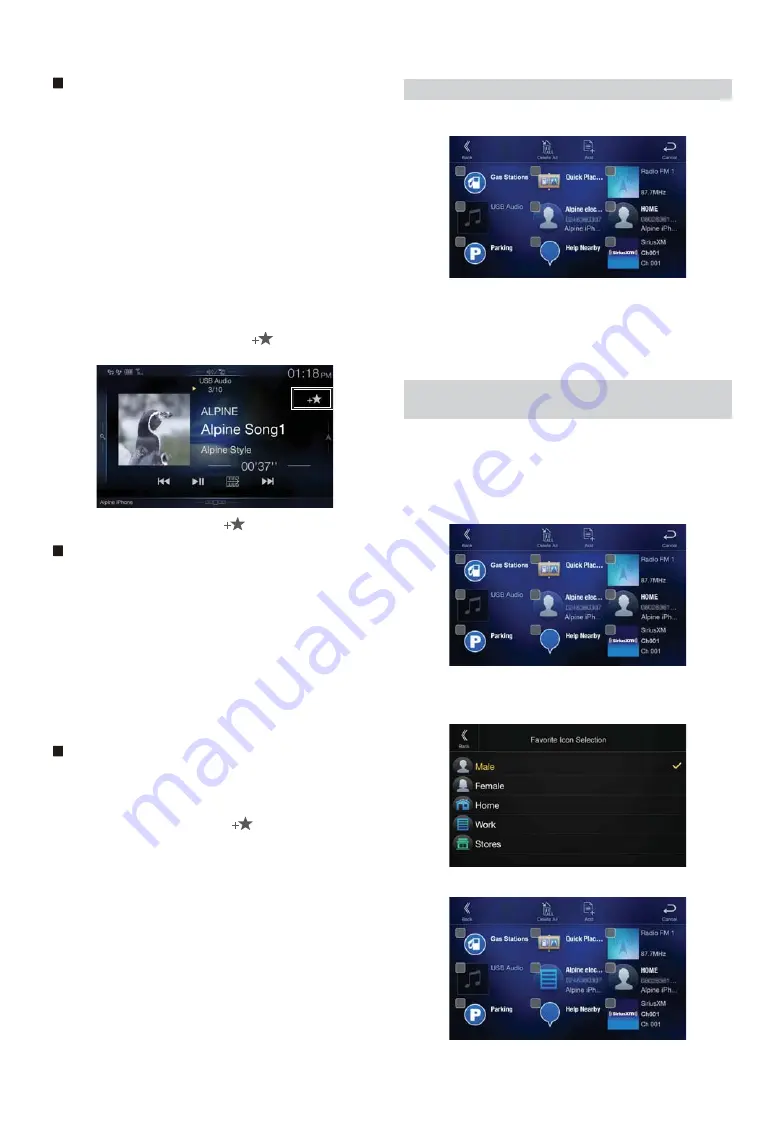
24
-EN
Audio/Visual
[Radio]*
1
/ [USB/iPod] / [Factory Media (USB/iPod)]*
2
/ [HDMI/DVD] /
[Pandora] / [Bluetooth Pandora] / [SiriusXM]*
3
or [Factory SiriusXM]*
2, 3
/
[AUX]*
4
/ [Bluetooth Audio] or [Factory Bluetooth Audio]*
2
*1
You can choose the frequency from Preset 1 - 12, registered into each
FM1/FM2/AM band of HD Radio™ or RBDS.
*2
Not displayed when your car does not support the source or “Setting the
Source Category” (page 47) is set to “Aftermarket.”
*3
You can choose a channel registered to Presets 1 - 18.
*4
For this unit:
• Displayed when “AUX” is selected in “Setting the AUX Mode”
(page 43).
When “AUX” is selected, the source name set in “Setting the
Auxiliary (AUX) Name” (page 44) is also displayed in the Favorite
screen.
• When the iDataLink module (sold separately) is connected, the
Auxiliary (AUX) mode is not available.
• You can also register directly by touching
[
]
in the Audio source
screen.
However, if it is already registered,
[
]
is not displayed.
Navigation
[Specific Place]:
You can display places registered in Favorite and set your
destination.
[Quick Place Search]:
Displays the address search keypad.
[Help Nearby]:
Displays the nearby search screen.
[Place Categories]:
Displays the selected Place Categories list.
• For details of navigation operations, refer to “Navigation System OM”
in the website at http://www.alpine-usa.com.
Phone (Shortcut Dialing)*
5
You can register the user’s shortcut dialing stored in the Phone Book.
• If multiple phone numbers are stored, select a number you want to
register.
• You can register directly by touching
[
]
of the Contacts list.
(page 78)
• You can change the icon you registered. (page 24)
*5
You can only select Phone when a mobile phone is connected.
For details on how to register a mobile phone and downloading Phone
Book, see “Bluetooth Operation” (page 78).
1
Touch the text area of the registered item.
The Input User Name screen (Keypad) is displayed.
2
Input the name and touch
[OK]
.
• For details on how to input characters using the keypad, see “How to
Input Characters and Numbers (Keypad)” (page 22).
You can change the icons of Shortcut Dialing and Navigation category.
The following example explains how to change the Shortcut Dialing
icon. Perform the same procedure to change the Navigation category
icon.
1
Touch the icon that you want to change.
The icon list is displayed.
2
Touch the icon you want to change from the icon list.
The icon is changed to the selected icon.
Changing Item Names
Changing Icons (only the Shortcut Dialing and
Navigation icons)
Содержание 9ZUA147
Страница 2: ......
Страница 103: ...103 EN List of Language Codes For details see page 69...
Страница 111: ......






























