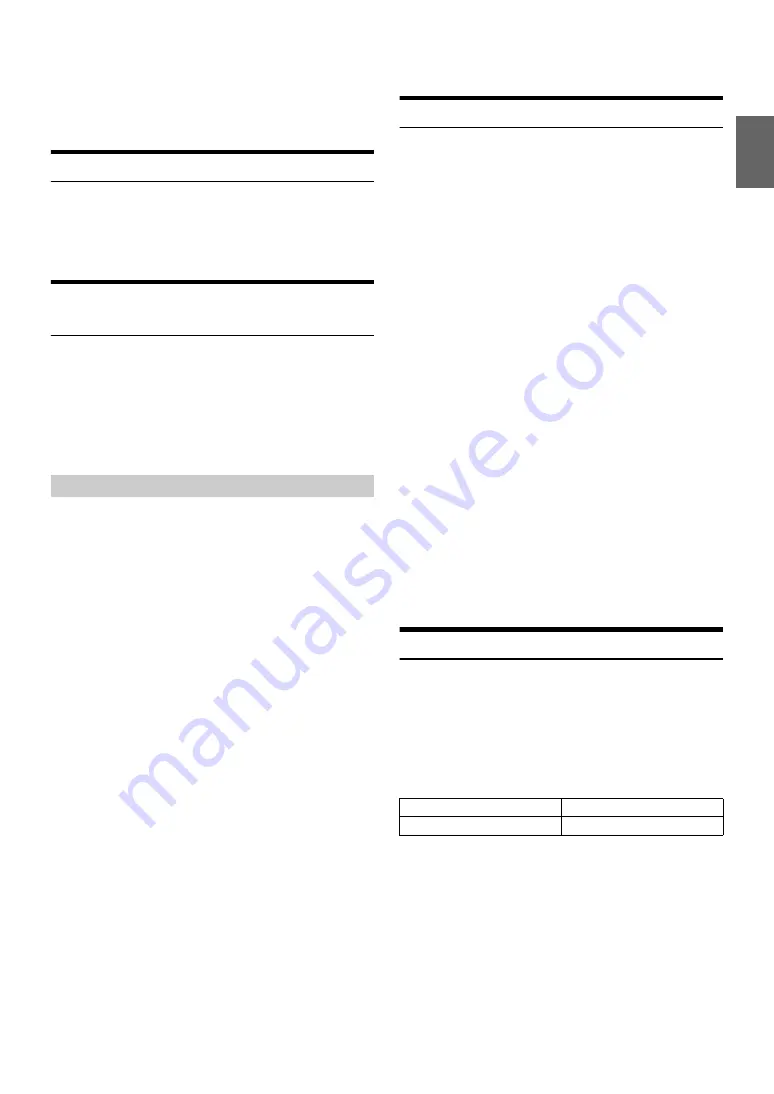
27
-EN
• A total of 18 channels can be stored in the preset memory for either XM
or SIRIUS. 6 Channels are stored in each band (XM1, XM2 and XM3
for XM; SIRIUS1, SIRIUS2 and SIRIUS3 for SIRIUS).
• If you store a channel in a preset memory which already has a station,
the current channel will be cleared and replaced with the new one.
Receiving Stored Channels
1
Press
BAND
to select the desired band.
2
Press the channel
preset button (1 through 6)
that has
your desired satellite channel in memory.
Storing the desired Sports Team (SIRIUS
only)
Store a favorite team from one of the available leagues SIRIUS covers.
Once stored, game times and scores for that team are announced using
the interruption ALERT display while receiving other programming. To
receive these announcements, refer to “Activating the stored Alert
(SIRIUS only)” on page 27.
This function becomes effective after performing the following
operation and set Game Alert to ON. On how to set Game Alert to On,
refer to “Setting the Favorite Sports Team announcement” on page 24.
1
Press
FUNC.
when a team's game you want to store is
being broadcast.
A note to memory which sports team is displayed.
Note
• If either of the teams is not available to save, that team will be
displayed as unavailable.
2
Turn the
Rotary encoder
to select the desired team (when
available) for the game being broadcast, and then press
ENTER
.
3
Turn the
Rotary encoder
to select interruption type, and
then press
ENTER
.
Initial Game Alert/All Score Updates (Initial setting)
Initial Game Alert:
The ALERT display interrupts when the game begins.
All Score Updates:
The ALERT display interrupts by game progress (change of
score, game result, etc.).
4
The new alert was stored in memory.
A “Game Stored” pop-up screen followed by an “X Used/
Y Empty”.
X is the total number of listings stored in memory, and Y is the
total number of memory listings still available for storage.
Notes
• If you try to store when the memory area is full, “Memory Full” is
displayed for 2 seconds. Following that display, the existing alert list
stored in memory is displayed. Select one of the stored alerts using the
Rotary encoder
. To replace the selected alert, press
ENTER
and a
“Replace” or “Cancel” screen will then be displayed. Select “Replace” by
turning the
Rotary encoder
, and then press
ENTER
.
• You can manage the stored Alert memory setting on Setup mode, for
details, refer to “Setting the Sirius Seek (S-Seek) Alert” on page 24.
• You can also store the desired sports teams on Setup mode, for details,
refer to “Setting the Favorite Sports Team announcement” on page 24.
• If no operation is perform for 10 seconds, the setting mode is canceled.
Storing the desired Artist/Song (SIRIUS only)
A stored artist name or song title is announced whenever a matching
artist or title is found on another channel. The interruption ALERT is
displayed while listening to a program on another channel. For receiving
interruption information, refer to “Activating the stored Alert (SIRIUS
only)” on page 27.
1
Press
FUNC.
when a Song or the song of an Artist you
want to store is being broadcast.
A note to memorize the artist (name) or the song (title) is
displayed.
Note
• If either the artist name or song title is not available to save, the choice
will be displayed as unavailable.
2
Turn the
Rotary encoder
to choose Store Artist or Store
Song (when available) and press
ENTER
.
3
The new alert was stored in memory.
A “Artist/Song Stored” pop-up screen followed by an “X Used/
Y Empty”.
X is the total number of listings stored in memory, and Y is the
total number of memory listings still available for storage.
Notes
• If you try to store when the memory area is full, “Memory Full” is
displayed for 2 seconds. Following that display, the existing alert list
stored in memory is displayed. Select one of the stored alerts using the
Rotary encoder
. To replace the selected alert, press
ENTER
and a
“Replace” or “Cancel” screen will then be displayed. Select “Replace” by
turning the
Rotary encoder
, and then press
ENTER
.
• You can manage the stored Alert memory setting on Setup mode, for
details, refer to “Setting the Sirius Seek (S-Seek) Alert” on page 24.
• If no operation is perform for 10 seconds, the setting mode is canceled.
Activating the stored Alert (SIRIUS only)
Make sure that Game Alert (Refer to “Setting the Favorite Sports Team
announcement” on page 24)/S-Seek Alert (Refer to “Setting the Sirius
Seek (S-Seek) Alert” on page 24) is set to ON. When the Game Alert/
S-Seek option is enabled. Whenever the stored sports team, artist(s) or
song(s) are playing, an interruption ALERT appears in the display of the
unit.
The interruption (A) ALERT indicator is either on or blinking
depending on the conditions listed below.
If more than 2 Alerts are found (Blinking ALERT indicator):
1
Turn the
Rotary encoder
to select the desired information.
Note
• You can toggle the display between the artist name list and the song/
program title list or toggle the game information by pressing
VIEW
in
this step.
2
Press
ENTER
.
Notes
• If no operation is performed for 10 seconds, the unit returns to normal
mode.
Storing while receiving a game broadcast
(A) (ALERT) indicator lights
one Alert found.
(A) (ALERT) indicator blinks
more than 2 Alerts found.
Содержание 68-14470Z51-A
Страница 2: ......






























