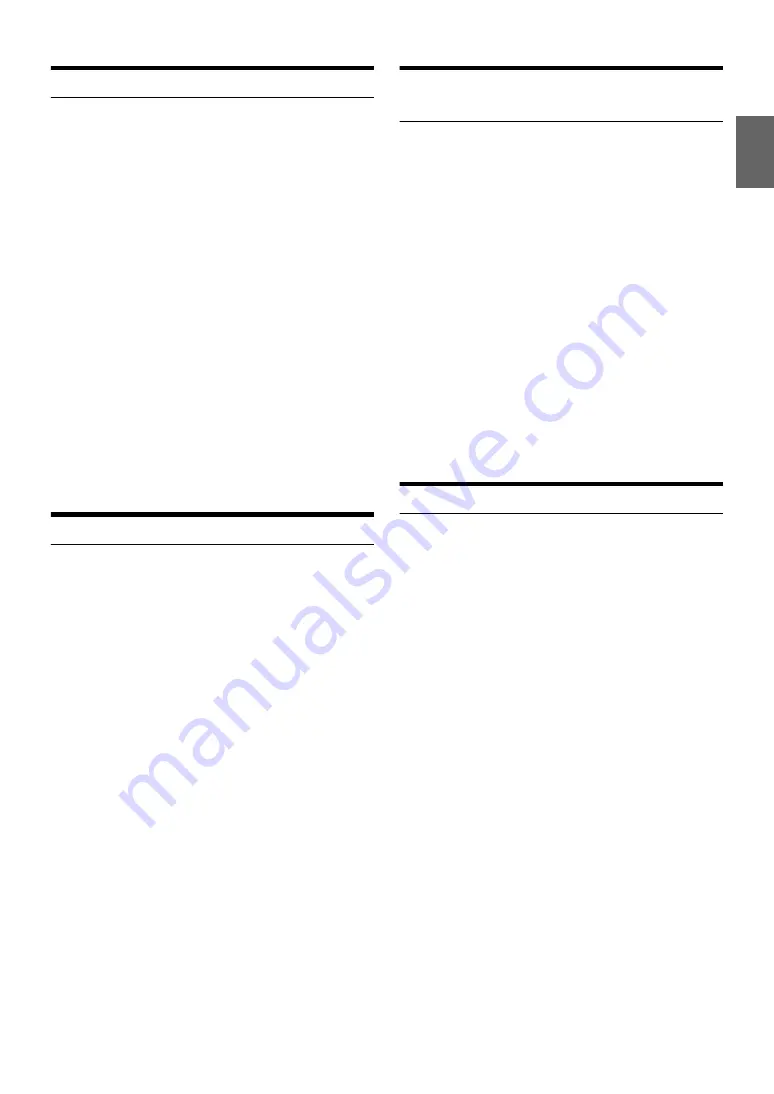
11
-EN
Receiving Traffic Information
1
Press and hold
TA
for at least 2 seconds so that the “TA”
indicator lights up.
2
Press
or
to select your desired traffic information
station.
When a traffic information station is tuned in, the “TP” indicator
lights up.
Traffic information is heard only when it is being broadcast. If
traffic information is not being broadcast, the unit is set in the
standby mode. When a traffic information broadcast begins, the
unit automatically receives it and the display shows “T. INFO”.
When the traffic information broadcast is over, the unit will
automatically set in the standby mode.
Notes
• If the traffic information broadcast signal falls below a certain level, the
unit remains in the receiving mode for 1 minute. If the signal remains
below a certain level for over 1 minute, the “TA” indicator blinks.
• If you do not want to listen to the traffic information being received,
lightly press
BAND
to skip that traffic information message. The TA
mode will remain in the ON position to receive the next traffic
information message.
• If the volume level is changed while receiving traffic information, the
changed volume level will be memorized. When traffic information is
received next time, the volume level will be automatically adjusted to
the level memorized.
• In the TA mode, the SEEK tuning selects only the TP stations.
PTY (Program Type) Tuning
1
Press
FUNC.
so that the (F) indicator lights up.
2
Press
3 PTY
to activate the PTY mode, while the unit is in
Radio (FM receiving) mode.
The Program Type of the station being currently received will be
displayed for 5 seconds.
If there is no receivable PTY broadcast, “No PTY” will be
displayed for 5 seconds.
If no RBDS station can be received, the display shows “No PTY”.
Note
• If no operation is performed for 5 seconds after pressing
3 PTY
, the
PTY mode will be automatically canceled.
3
Press
or
within 5 seconds after activating the
PTY mode to choose the desired program type while the
PTY (program type) is being displayed.
Each press scrolls the program type by one.
4
Press
3 PTY
within 5 seconds after selecting the program
type to start searching for a station in the selected
program type.
The chosen program type display blinks during searching and
lights when a station is found.
If no PTY station is found, “No PTY” will be displayed for
5 seconds.
5
Press
FUNC.
to activate the normal mode.
The (F) indicator goes out.
Note
• Operate the unit while the (F) indicator lights up. If no operation is
performed for 5 seconds, the (F) indicator goes out.
Receiving Traffic Information While Playing
CD or Radio
1
Press and hold
TA
for at least 2 seconds so that the “TA”
indicator lights up.
2
Press
or
to select a traffic information station if
necessary.
When a traffic information broadcast starts, the unit
automatically mutes the CD player or the regular FM broadcast.
When the traffic information broadcast finishes, the unit
automatically returns to the original source play before the
traffic information broadcast began.
When traffic information stations cannot be received:
In the tuner mode:
When the TP signal can no longer be received for over 1 minute,
the “TA” indicator blinks.
In the CD mode:
When the TP signal can no longer be received, the traffic
information station of another frequency will be selected
automatically.
3
Press and hold
TA
for at least 2 seconds to deactivate the
Traffic Information mode.
The “TA” indicator goes out.
Using iTunes tagging
iTunes Tagging lets you tag songs you hear on RBDS stations with your
new CDA-117 and then preview, buy, and download them later from
your iTunes Tagged playlist the next time you sync your iPhone/iPod.
Note
• For details on the iPhone/iPod models usable with this unit, refer to
“Connecting an iPhone/iPod” on page 32.
1
Tune in the desired RBDS station.
If there is tag information, “Tag” appears in the display.
2
Press
Tag
while desired song is broadcasting.
The “Tag” blinks at the same time the unit beeps for 2 times and
“Tagging …” is displayed.
3
When completed, “Tag stored” is displayed and the “Tag”
indicator lights up at the same time the unit beeps for
2 times
*
.
*
When completed, “Tag count X” (X is the total amount of stored
tag information) is displayed if no iPhone/iPod is connected.
Notes
• When Beep is set to OFF, there will be no beep sound during operation.
For details, refer to “Sound (Beep) Guide Function” on page 21.
• During tagging, the iPhone/iPod takes priority to save the tag
information. If no iPhone/iPod is connected, the tag information is
saved to this unit.
• When the memory of iPhone/iPod is full, “iPod Memory Full” is
displayed and the unit beeps 2 times. The tag information will be stored
to the unit.
• During tagging, changing the source or RBDS station or traffic
information, etc., is received, the tagging will be canceled; however,
“Cannot Tag” will not be displayed in this case.
• This unit can store up to 50 pieces of tag information. When the
memory of the unit is full, “Tuner Memory Full Connect iPod” may be
displayed and the unit beeps 2 times.
Содержание 68-14470Z51-A
Страница 2: ......














































