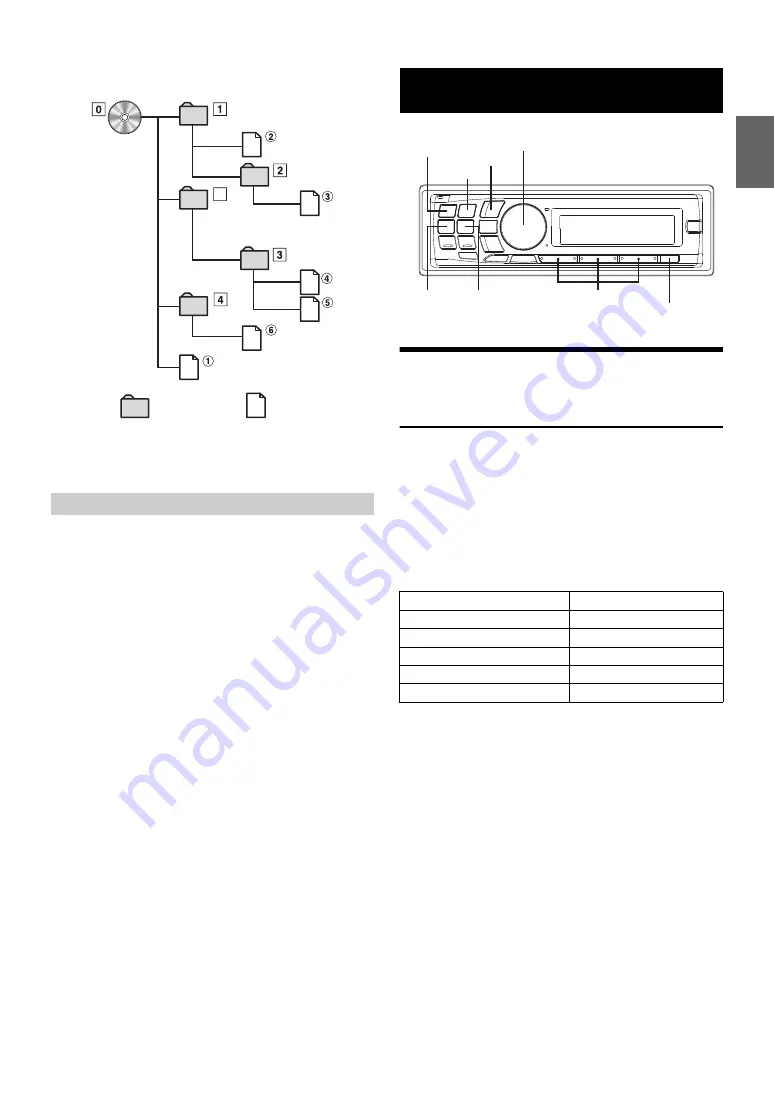
15
-EN
Verify the writing order in the software’s documentation. The playback
order of the folders and files is as follows.
*
The folder No./ folder Name will not be displayed if no file is contained
in the folder.
Bit rate
This is the “sound” compression rate specified for encoding. The higher
the bit rate, the higher the sound quality, but also the larger the files.
Sampling rate
This value shows how many times per second the data is sampled
(recorded). For example, music CDs use a sampling rate of 44.1 kHz, so
the sound is sampled (recorded) 44,100 times per second. The higher
the sampling rate, the higher the sound quality, but also the larger the
volume of data.
Encoding
Converting music CDs, WAVE (AIFF) files, and other sound files into the
specified audio compression format.
Tag
Song information such as track titles, artist names, album names, etc.,
written into MP3/WMA/AAC files.
Root folder
The root folder (or root directory) is found at the top of the file system.
The root folder contains all folders and files. It is created automatically
for all burned discs.
Adjusting Subwoofer Level/Balance
(Between Left and Right)/Fader (Between
Front and Rear)/Black Out/Defeat
1
Press
AUDIO
repeatedly to choose the desired mode.
Each press changes the mode as follows:
SUBWOOFER
*1
BALANCE
FADER
BLACK OUT
*2
DEFEAT
VOLUME
SUBWOOFER
*1
When the subwoofer mode is set to OFF, its level cannot be
adjusted, refer to “Turning Subwoofer ON/OFF” on page 16.
*2
When Blackout mode is turned on, after 5 seconds, all display
indications on this unit will turn off to reduce power
consumption. This additional power enhances the sound quality.
Notes
• If no operation is performed for 5 seconds after selecting the
SUBWOOFER, BALANCE, FADER, BLACK OUT or DEFEAT mode,
the unit automatically returns to normal mode.
• If any button on the unit is pressed during the Blackout Mode, the
function is displayed for 5 seconds before returning to Blackout mode.
2
Turn the
Rotary encoder
until the desired sound is
obtained in each mode.
Note
• Depending on the connected devices, some functions and display
indications do not work.
Terminology
*
Root folder
Folder
MP3/WMA/AAC File
Sound Setting
Subwoofer level
0 ~ 15
Balance
−15 (L) ~ 15 (R)
Fader
−15 (R) ~ 15 (F)
Black Out
ON/OFF
Defeat
ON/OFF
Volume
0 ~ 35
/ESC
BAND
AUDIO/SOUND SETUP
SOURCE/
Rotary encoder/ENTER/
Preset buttons (1 through 6)
Содержание 68-14470Z51-A
Страница 2: ......






























