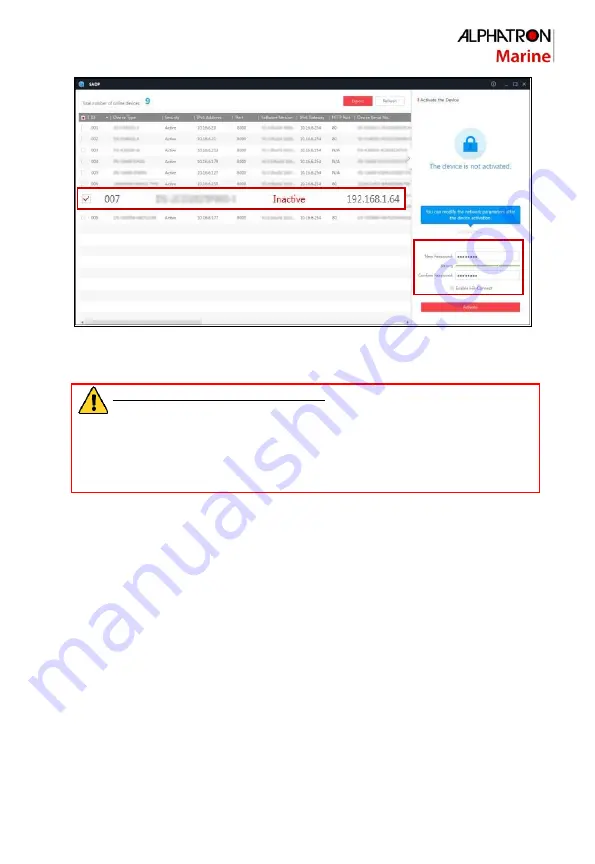
AlphaFeverCamera
Quick Start Guide
12
Figure 4-3 SADP Interface
3.
Create a password and input the password in the password field, and confirm the
password.
4.
Click
OK
to save the password.
You can check whether the activation is completed on the popup window. If activation
failed, please make sure that the password meets the requirement and then try again.
4.3
Modify the IP Address
Purpose:
To view and configure the system via LAN (Local Area Network), you need to connect the
network system in the same subnet with your PC. Then, install the SADP software or
client software to search and change the IP of network system. We will take modifying
the IP Address via SADP software as an example to introduce the IP address
modification.
Steps:
1.
Run the SADP software.
2.
Click to select an active device.
Note:
Please refer to section 3.2 to activate the system if it is inactive.
STRONG PASSWORD RECOMMENDED
–
We highly recommend you create a
strong password of your own choosing (using a minimum of 8 characters,
including upper case letters, lower case letters, numbers, and special
characters) in order to increase the security of your product. And we
recommend you reset your password regularly, especially in the high security
system, resetting the password monthly or weekly can better protect your
product.
Select inactive device.
Input and confirm
password.






















