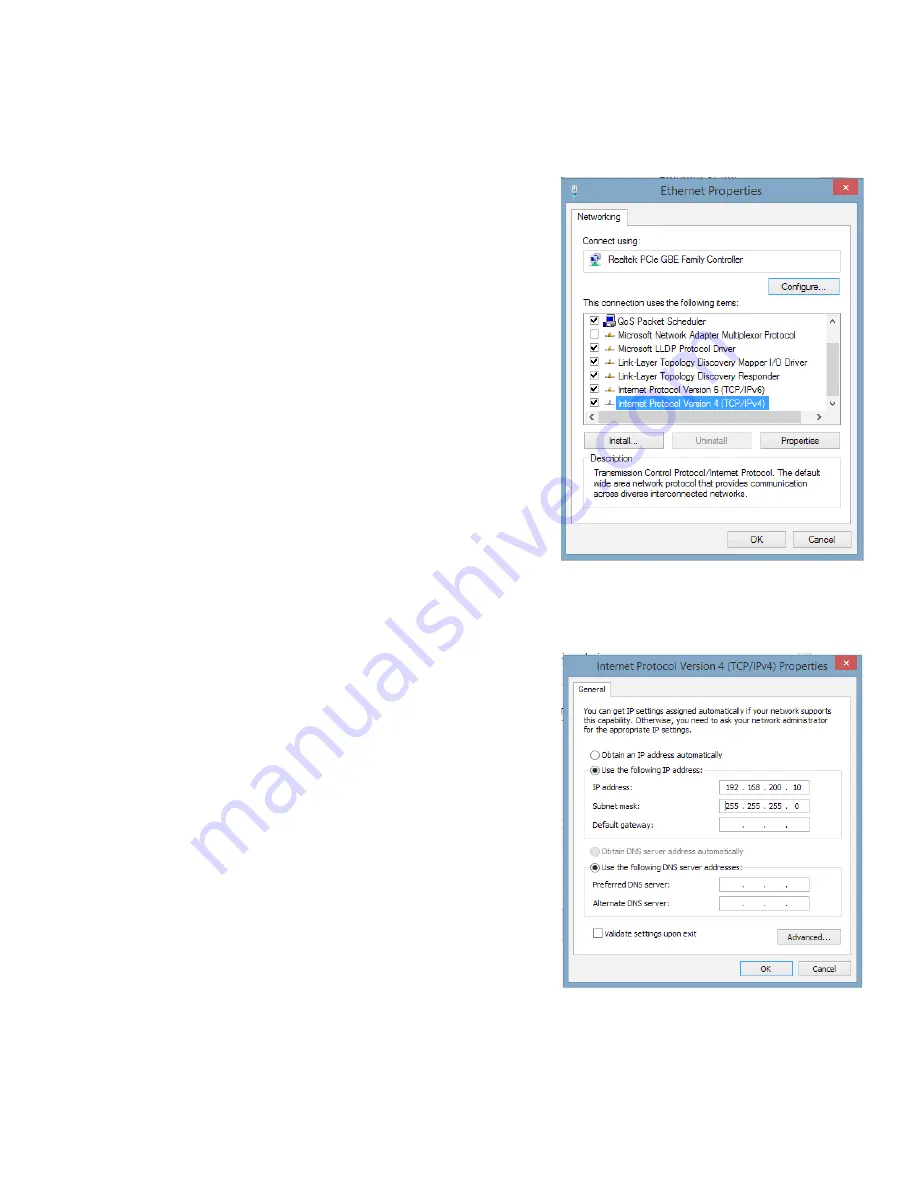
61
017-882-B0-001 Rev. E (06/2018)
2.0 Installation, Continued
Use the following procedure to configure a static IP
address on a laptop or computer with the Windows
®
8 or
Windows
®
10 operating system:
1. Right click the
Start
button (lower left button on
most Windows
®
computers).
2. When the window pops up, click
Control Panel
(usually about half the way down the second
column).
3. Click
Network and Sharing Center
.
4.
Click
Ethernet
.
5. Click the
Properties
button.
6.
You will see a dialog box much like Fig. 2-40;
click
Internet Protocol
(TCP/IPv4) and then click
the
Properties
button.
7.
The Internet Protocol (TCP/IP) Properties
dialog box will open (Fig. 2-41). Select “Use the
following IP address”. Enter the values as shown
(i.e. IP address 192.168.100.2 and Subnet mask
255.255.255.0). Record the existing IP address
and Subnet mask in order to later return the
computer to its original state.
8. Click the
OK
button and try to connect to
the EDH4 transponder once again using
192.168.100.1 in the Web browser.
9. To restore network settings, repeat Steps 1
through 6.
Fig. 2-40, Local Area Connection
Properties Screen, Windows 10
Fig. 2-41, Internet Protocol (TCP/IP)
Properties Screen, Windows 10
Содержание XM3-HP Series
Страница 1: ...Intelligent CableUPS Technical Manual XM3 HP Series Effective June 2018...
Страница 113: ......
















































