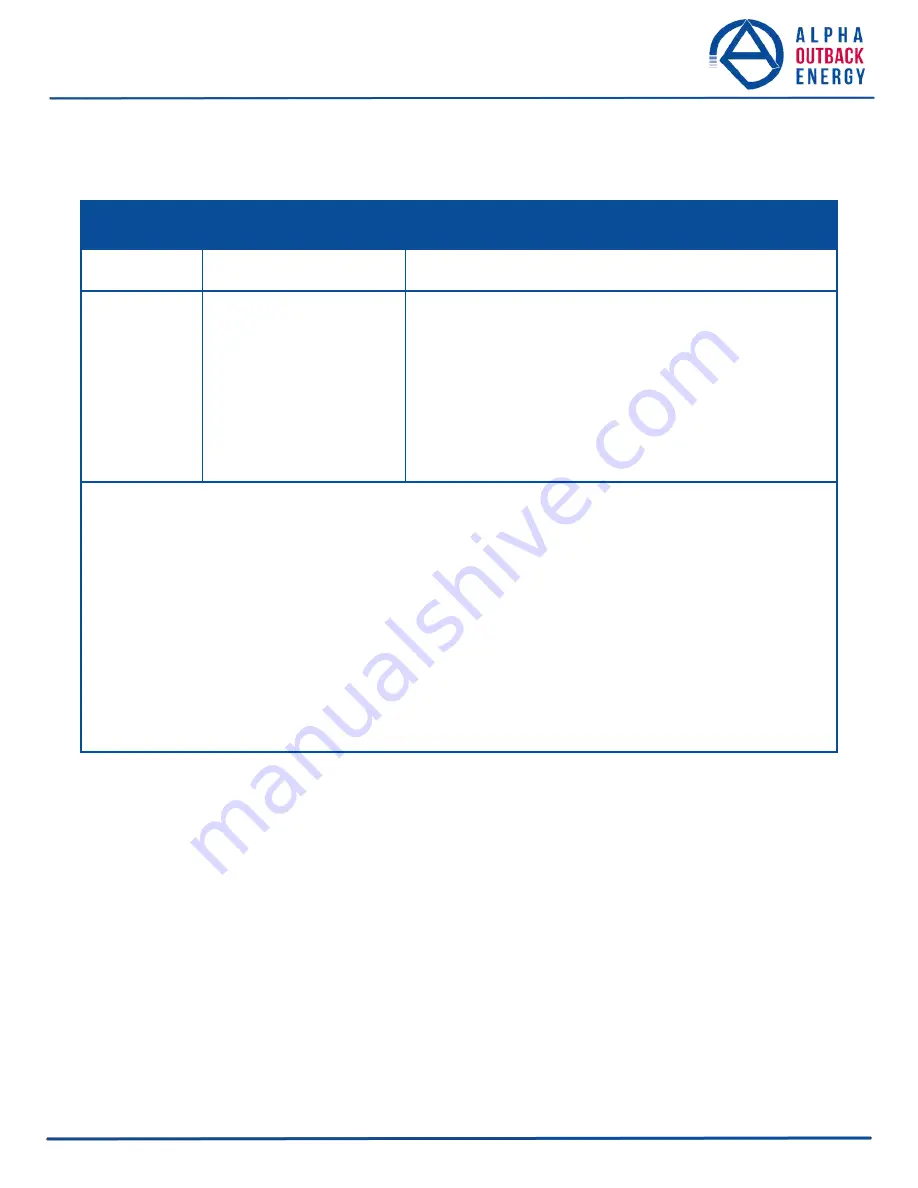
6.5.8 Setting the Date and Time
You can adjust the Alpha FXM date and time.
Table M — Setting the Date and Time
Description
Enter command
UPS display
Query time
clock
and press
Enter
*clock=12/31/07 22:00:00
(format of the response depends
on user's choice of date format and 12 or 24 hour clock)
Change time
clock=MMDDYY hhmmss
and press
Enter
Date format "MMDDYY" is
constant and does not
reflect currently selected
date format.
Time hours "hhmmss" is
always in 24 hour format
regardless of whether user
set 12 or 24 hour clock.
FXM replies with time entered but it could be in a format that
is different from the format of the set time command.
For example, to set time to Jan 02, 2011, 05:30:00 pm:
clock= 010211 173000
and press
Enter
Response if YYYY-MM-DD date format and 12hr clock are
selected:
clock=2011-JAN-02 05:30:00pm
Notes:
1.
Time is displayed in the 12 or 24 hours format depending on user settings.
2.
Changing the mm/dd/yy format with DATE FRMT on the LCD Control menu does not change the USB
mm/dd/yy for- mat.
3.
If the Alpha FXM has been in storage or switched off for a prolonged period, the backup Lithium coin
battery could be drained and may not correctly keep a backup of the date and time you entered. After
switching on the Alpha FXM check the date and time settings. The Alpha FXM should display the current
date and time. If it displays the date as "00:01:00", then the battery is spent and you need to ask a
qualified service personnel to replace the lithium coin battery. See "Table P — Alarm Submenu" on page
* Indicates that the Alpha FXM has responded to the command you entered.
† If the date or time change is invalid, the Alpha FXM will return the time and date it was set to before you tried
making the change. The date and time must be entered as one complete line command. You cannot change
only the time or the date alone. Both must be set at the same time. If you make a mistake, press
Enter
and try
again.
Page
71
to
95






























