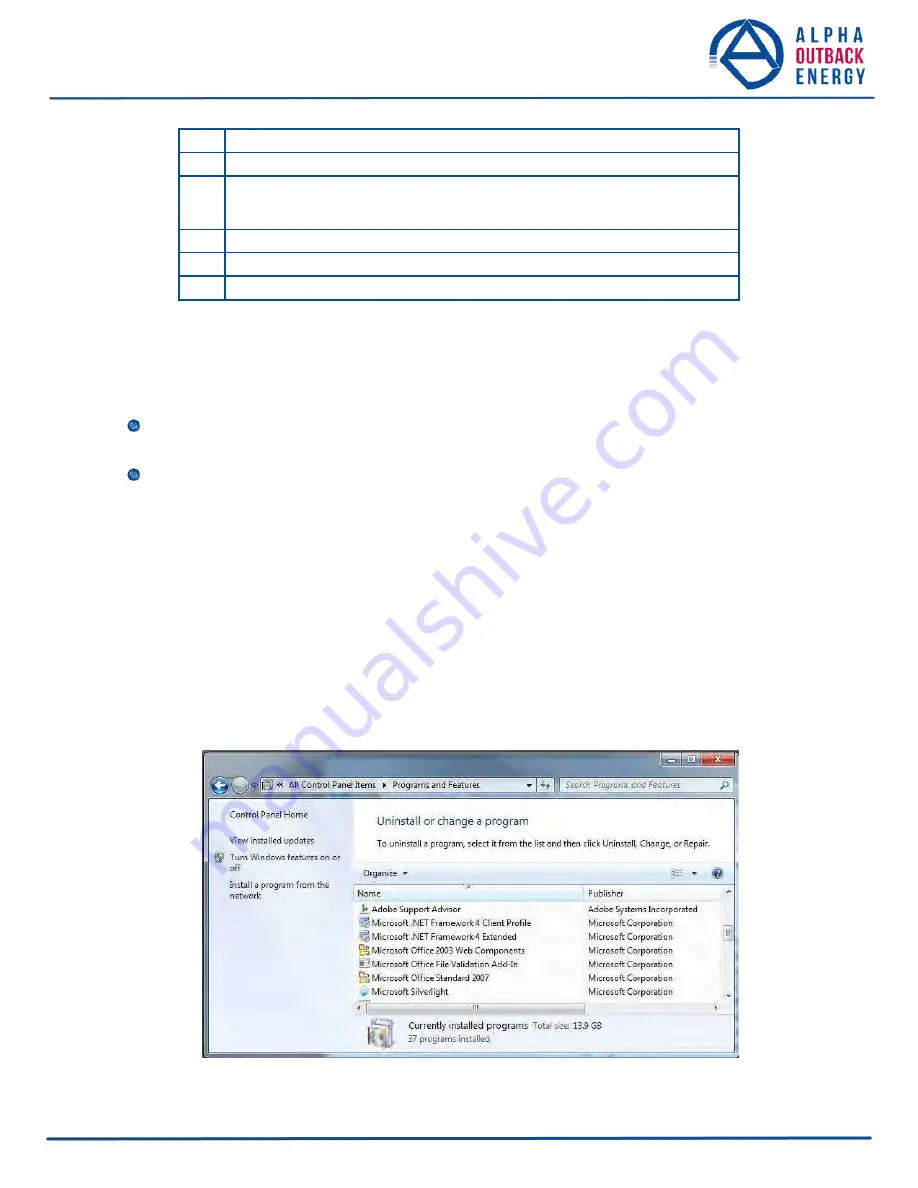
A
Screen selection menus
B
Current UPS operating mode. Updates automatically.
C
Fault and alarm indicators – when a light in this bar is illuminated, move
the mouse cursor over the light to determine the malfunction. Double-
clicking on the light will send you to the Alarms & Faults screen.
D
Readout screens
E
Drop-down menus
F
Online indicator
Figure 49 — Alpha UPS Monitor (UPS Specification Screen shown)
6.4.1 Installation and Set Up of the Alpha UPS Monitor
The following tools and materials are required:
Alpha UPS Monitor, available for download from www.alpha-outback-energy.com
Windows 2000 or later with Microsoft .NET framework installed
DE–9 serial straight-through computer cable
Checking Your Windows Computer for the .NET Framework
1. Click on the
Start
button.
2. Go to and click on
Settings
.
3. Click on
Control Panel
.
4. Double-click on the
Add or Remove Programs
icon.
5. Scroll through the list of applications. If Microsoft .NET Framework is already in the list, Framework is
already installed and you can install the Alpha UPS Monitor. If you don’t see it listed, you MUST install it
from the Microsoft Windows update web site before installing the software.
Figure 50 — Add or Remove Programs Window
Page
59
to
95






























