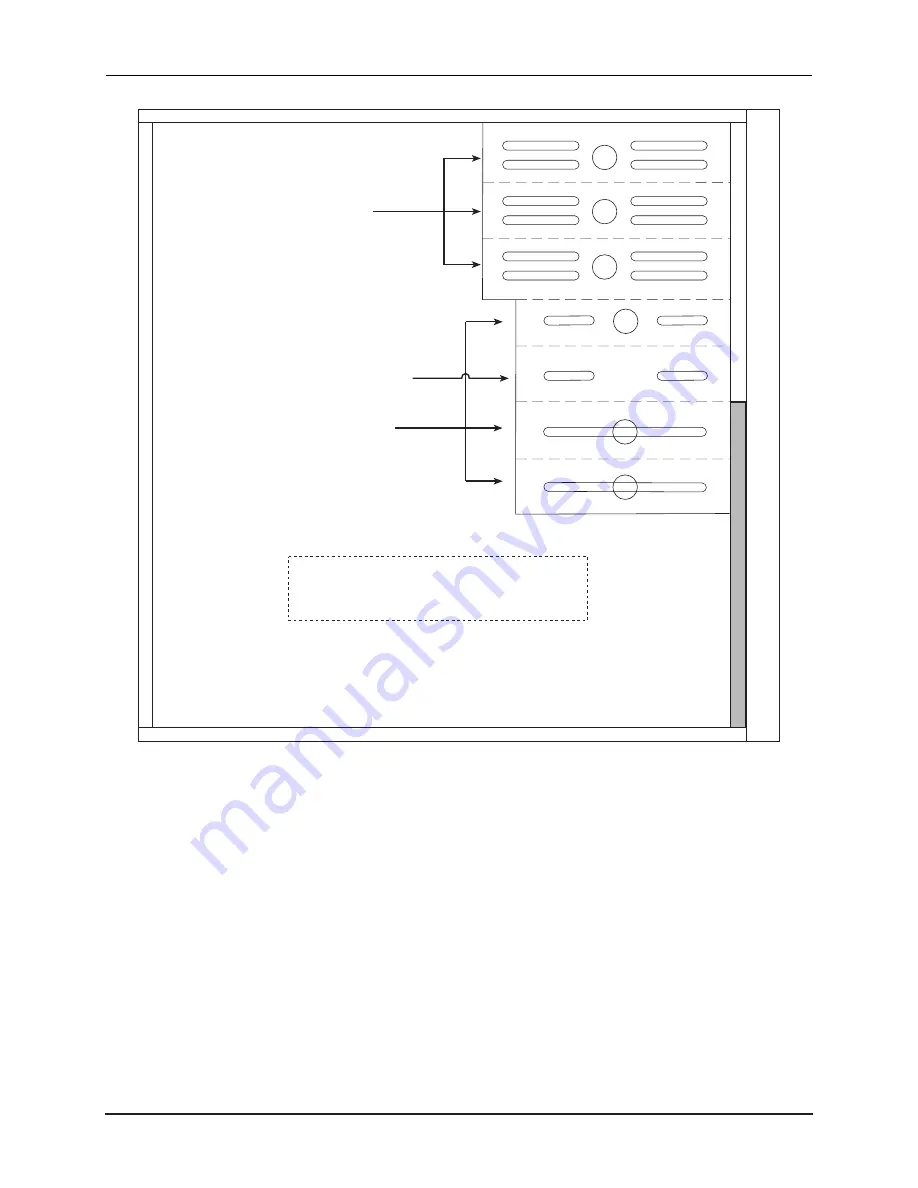
Page 16
Eagle 250 Service Manual
Rev. 01
1
2
3
4
5
6
With the proper adapter, you can mount a
3.5" device in a 5.25” drive bay.
NOTE:
Used for front panel display
3.5 mounting bays;
only #4 is accessible
from front panel
5.25 mounting bays;
all are accessible
from front panel
Figure 10: Peripheral Bay Positions
The following paragraphs give general instructions for mounting peripherals in the Eagle 250 cabinet.
For detailed instructions on configuring a particular device, see the installation instructions shipped with
that device.
A peripheral is installed in a drive bay using four Phillips-head screws. To install the screws, you need
access to both sides of the drive bay. On one side of the cabinet, all six of the bays are easily accessible.
However, on the other side, the AM-138 mounting panel blocks access to all but the top two bays. To
ease the installation process, Alpha Micro installs peripherals starting at the top and working down. If
your computer includes one disk drive and one tape drive, the two peripherals will be in bays 1 and 2,
which are easily accessible from both sides of the chassis.
To install peripherals in bays 3 through 6, you need to remove the mounting panel from the right side of
the chassis (looking from the front). To install peripherals in these locations:

































