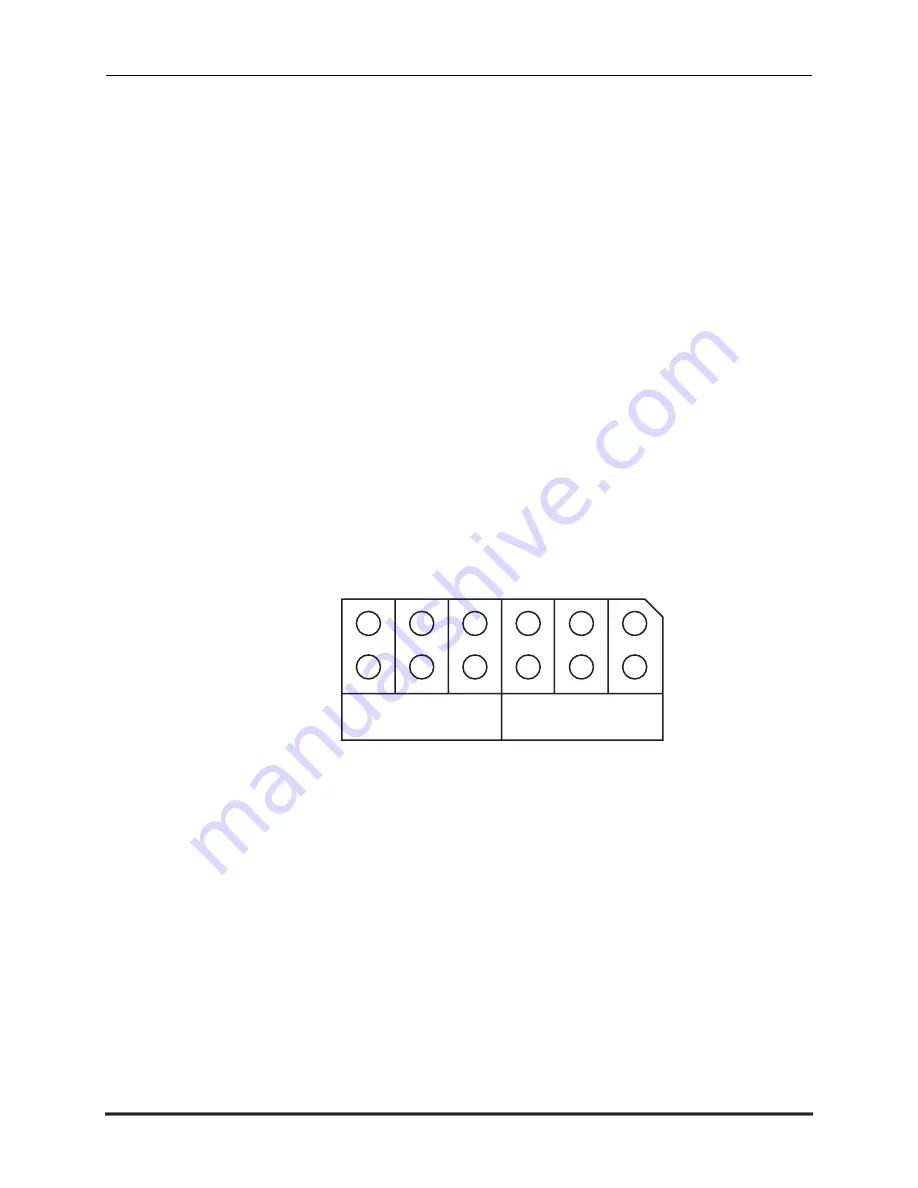
Page 12
AM-6000 Service Manual
Rev. A02
To install memory expansion SIMMs on the AM-176 board, use this procedure:
1.
Memory SIMMs must be installed in pairs of equal capacity.
2.
Always install the SIMMs of largest capacity first.
3.
Always install the first pair of SIMM modules at Bank0. Use Bank1 for a second pair of SIMM
modules.
4.
Insert the first SIMM in connector J2. Align pin-1 at the notched end of the SIMM module with
pin-1 on the connector, as shown in Figure 9.
5.
Insert the SIMM module into the connector at a slight angle.
6.
Rotate into the upright position.
The SIMM will engage the retainer clips and click into position, locking the SIMM in place.
7.
Repeat steps 4 through 6 for the second SIMM, at connector J4. If you are using a second pair of
SIMMs, insert them into J3 and J5 using the same procedure.
Setting Memory Jumpers
After installing the SIMMs, set the jumpers at location JP4 on the AM-176 board according to the table
below. As you turn on the computer, AMOS will automatically make the memory available. See Figure 6
for the location of the JP4 jumpers.
BANK 0 BANK 1
JP4
Position
3
2
1
3
2
1
Figure 10: JP4 Memory Jumpers























