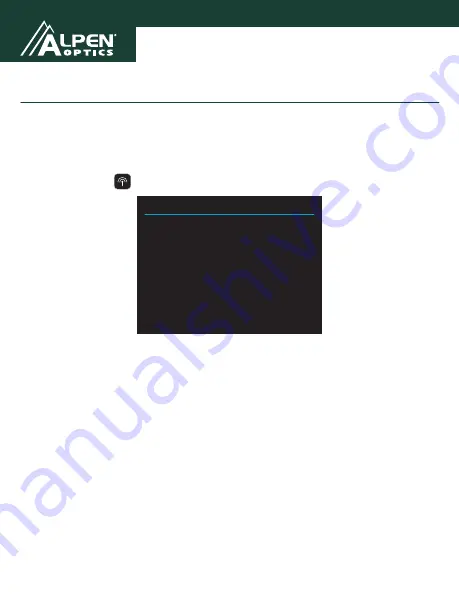
30
2021
WiFi Connection
Turning ON/OFF WiFi
Before using the WiFi function, please install the
XDV PRO
app on your Andriod
or Apple iOS smart device and follow these steps:
1. Swipe down from the top edge of the screen to bring up the Dropdown Menu.
Tap the WiFi icon
Photo
Timer
Lapse
Burst
Mode Select
Video
Lapse
Slowly
Loop
Photo
Timer
Lapse
Burst
Mode Select
Video
Lapse
Slowly
Loop
Rec
Resolution
40K60FPS
Distortion
Correction
White
Balance
Auto
Pixel Inset
16M
White
Balance
Auto
Exposure
0
Image
Rotation
Turn Off
WiFi
Information
0
WiFi
Turn Off
.
2. Using your smart device’s WiFi settings, locate the camera’s WiFi connection.
It will appear as
Wi-Fi ID: Alpen 4K Cam -
followed by 4 random numbers. The
default password is
1234567890
.
3. Once connected, the XDV PRO app can be used to view images in real time.
It can also be used to control the camera’s video functions, take photos and
videos, and download content directly to your device.
WiFi signal not stable?
The WiFi signal is susceptible to interference, make sure the phone is not held
too far away from the camera to prevent loss of signal.
Unable to connect to WiFi?
First, make sure your smart device’s WiFi is turned on. Press the power
button on the camera and press and hold the OK button to activate wireless
function. The WiFi logo will appear on the screen. If there is no connection, it
is recommended to power off and power on both the camera and your smart
device and repeat the steps.
Wi-Fi Information
Wi-Fi ID: Alpen 4K Cam - ####
Wi-Fi pwd: 1234567890
Press OK to turn off WiFi





























