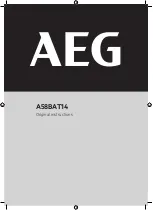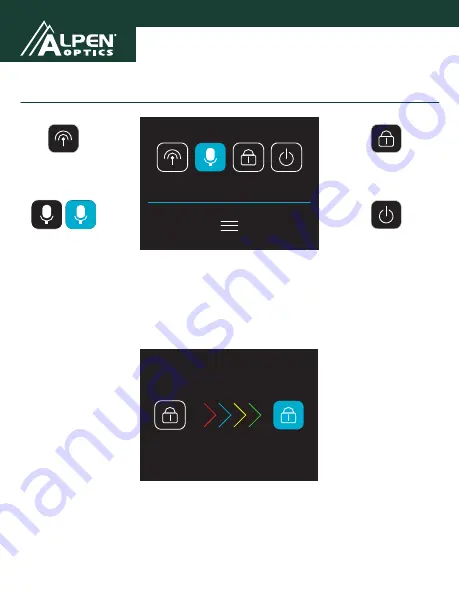
20
2021
Using Your Camera
Photo
Timer
Lapse
Burst
Mode Select
Video
Lapse
Slowly
Loop
Photo
Timer
Lapse
Burst
Mode Select
Video
Lapse
Slowly
Loop
Rec
Resolution
40K60FPS
Distortion
Correction
White
Balance
Auto
Pixel Inset
16M
White
Balance
Auto
Exposure
0
Image
Rotation
Turn Off
WiFi
Information
0
WiFi
Turn Off
Photo
Timer
Lapse
Burst
Mode Select
Video
Lapse
Slowly
Loop
Photo
Timer
Lapse
Burst
Mode Select
Video
Lapse
Slowly
Loop
Rec
Resolution
40K60FPS
Distortion
Correction
White
Balance
Auto
Pixel Inset
16M
White
Balance
Auto
Exposure
0
Image
Rotation
Turn Off
WiFi
Information
0
WiFi
Turn Off
Dropdown Menu Screen
The Dropdown Menu Screen gives users quick access to essential functions. To
reach the Dropdown Menu, simply swipe down from the top of the touchscreen.
From this menu, users can turn the wireless connection on and off, turn the
microphone on and off, lock the screen or power down the camera.
Unlock Screen
If the screen is in Lock mode, tap the screen once to bring up the screen image
above. To unlock, use your finger to slide the left lock icon to the right. This will
open the screen and allow you to access all of the camera’s functions.
Photo
Timer
Lapse
Burst
Mode Select
Video
Lapse
Slowly
Loop
Photo
Timer
Lapse
Burst
Mode Select
Video
Lapse
Slowly
Loop
Rec
Resolution
40K60FPS
Distortion
Correction
White
Balance
Auto
Pixel Inset
16M
White
Balance
Auto
Exposure
0
Image
Rotation
Turn Off
WiFi
Information
0
WiFi
Turn Off
Lock Screen
Photo
Timer
Lapse
Burst
Mode Select
Video
Lapse
Slowly
Loop
Photo
Timer
Lapse
Burst
Mode Select
Video
Lapse
Slowly
Loop
Rec
Resolution
40K60FPS
Distortion
Correction
White
Balance
Auto
Pixel Inset
16M
White
Balance
Auto
Exposure
0
Image
Rotation
Turn Off
WiFi
Information
0
WiFi
Turn Off
Power OFF
Photo
Timer
Lapse
Burst
Mode Select
Video
Lapse
Slowly
Loop
Photo
Timer
Lapse
Burst
Mode Select
Video
Lapse
Slowly
Loop
Rec
Resolution
40K60FPS
Distortion
Correction
White
Balance
Auto
Pixel Inset
16M
White
Balance
Auto
Exposure
0
Image
Rotation
Turn Off
WiFi
Information
0
WiFi
Turn Off
WiFi
Microphone
OFF
ON
Photo
Timer
Lapse
Burst
Mode Select
Video
Lapse
Slowly
Loop
Photo
Timer
Lapse
Burst
Mode Select
Video
Lapse
Slowly
Loop
Rec
Resolution
40K60FPS
Distortion
Correction
White
Balance
Auto
Pixel Inset
16M
White
Balance
Auto
Exposure
0
Image
Rotation
Turn Off
WiFi
Information
0
WiFi
Turn Off