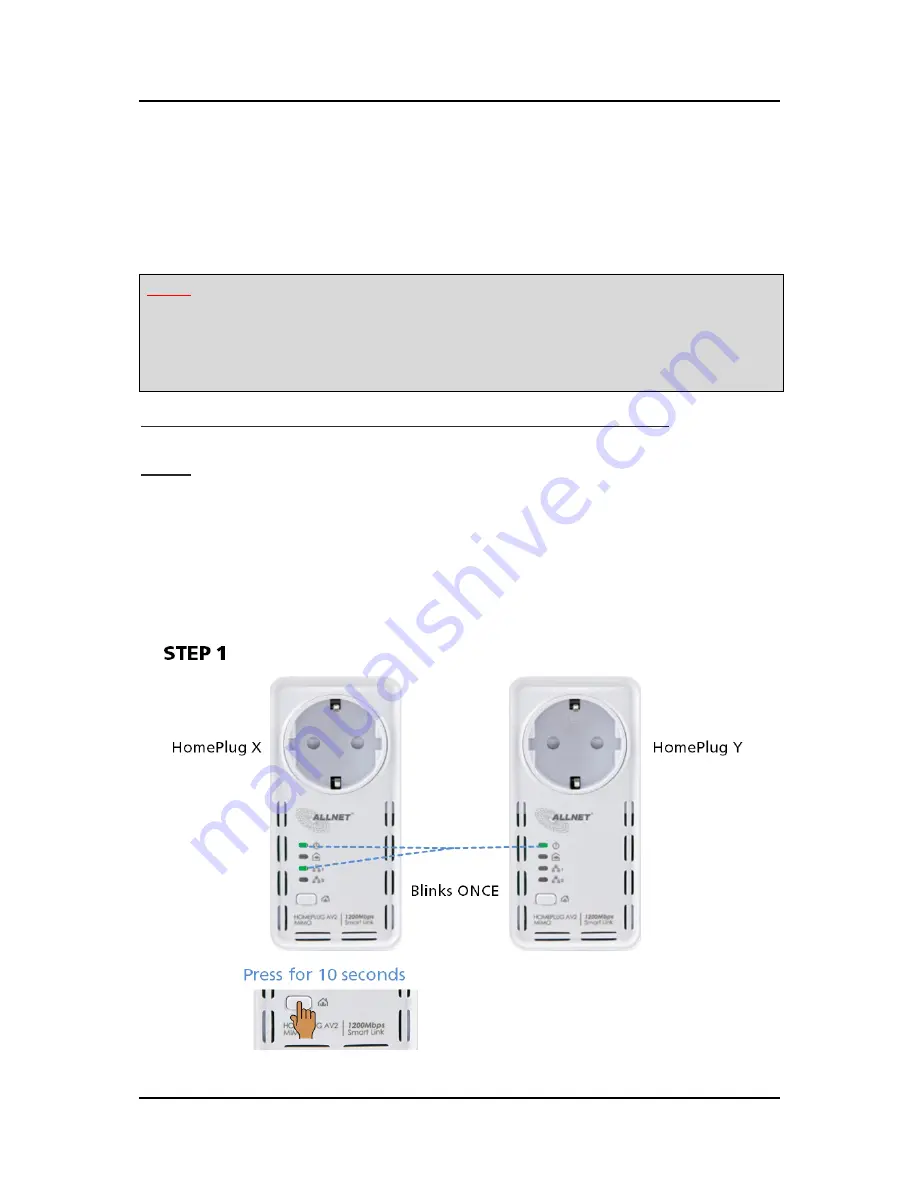
ALL1681205 - User Manual
Page 17
of 44
ALLNET GmbH Computersysteme 2015 – All rights reserved
Creating a Secured HomePlug AV2 Network
To create a HomePlug AV2 network, you need at least two HomePlug AV2 devices
using random Private Network Names. When you press Simple Connect for 10 seconds
on both devices, a common Private Network Name will be automatically generated to
enable them to communicate with each other.
Note:
New HomePlug AV2 can already communicate with each other once out of the
box and plugged. However, if you intend to create a new Private Network Name using
Simple Connect for both devices, you need to reset their Private Network Names to a
random key before proceeding
.
To create a Secured HomePlug AV2 network using Simple Connect:
Step 1
Plug your HomePlug AV2s side by side where you can easily observe the LED behavior.
Upon connection, the Ethernet LEDs will blink simultaneously and then the Power LED
and Powerline Activity LED lights on steadily.
Press the Simple Connect button of HomePlug AV2 X for 10 seconds. Powerline
Activity LED will turn OFF. Power LED will Turn OFF and ON indicating that the Private
Network Name has been randomized.






























