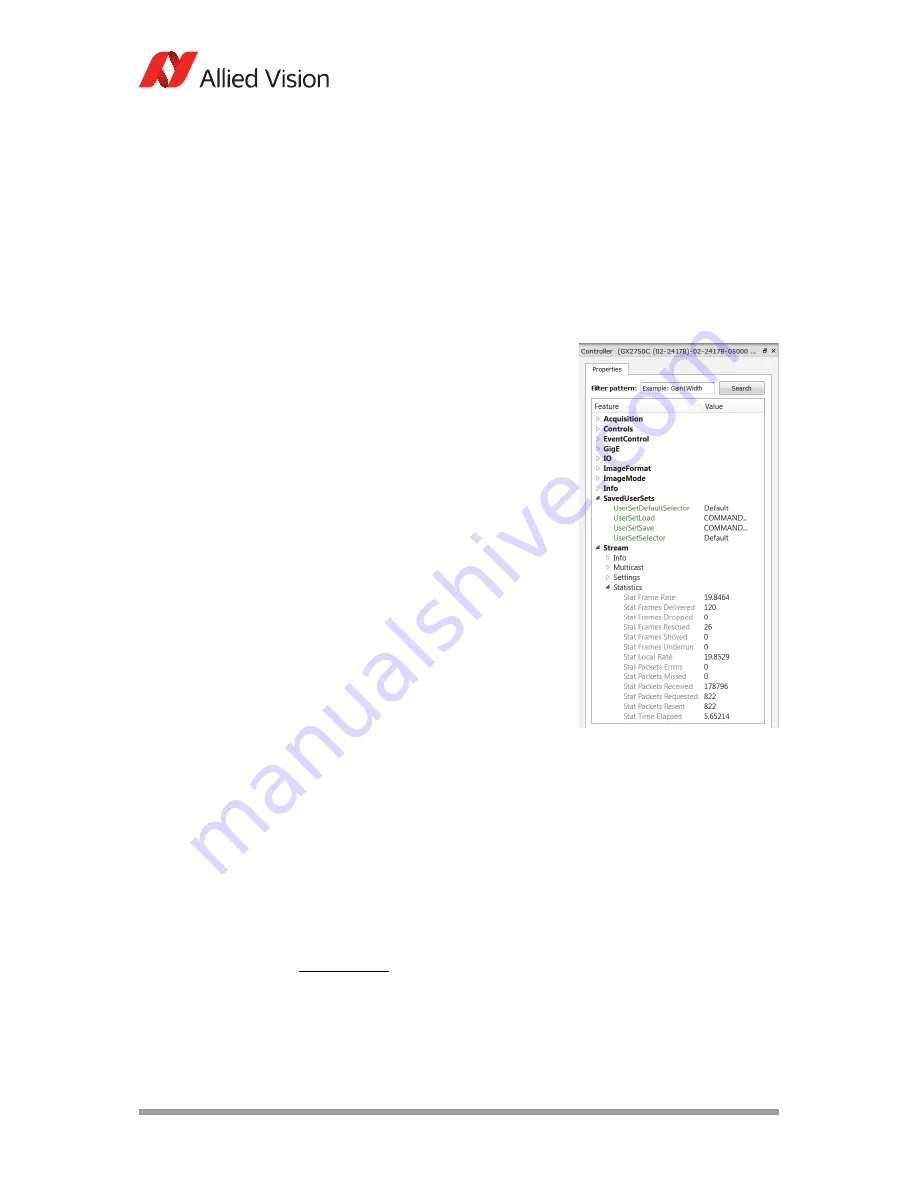
AVT GigE Cameras Installation Manual V1.1.0
49
Troubleshooting
Is the camera listed in Viewer but can't acquire images?
Reset your camera settings to factory default.
VIMBA Viewer
In controller window, set
UserSetDefaultSelector
= Default, and click the
UserSetLoad
button.
GigE Sample Viewer
In controls window, set
ConfigFileIndex
= Factory, click
ConfigFileLoad
button.
While streaming, check the camera Stats.
StatFramesDelivered / StatPacketsReceived = 0
•
Likely a firewall is blocking incoming
traffic. Disable your firewall on Ether-
net adapter connected to camera.
Ensure that:
–
For VIMBA Viewer
:
TriggerSelector
= FrameStart
TriggerSource
= Freerun or FixedRate
–
For GigE Sample Viewer
:
FrameStartTriggerMode
= Freerun or
FixedRate.
Other trigger modes require a trigger
event to capture frames.
StatFramesDropped ≠ 0
•
Packets are incoming, but all dropping.
Be sure you have jumbo frames enabled
on your adapter, see
Optimizing Ether-
net adapter
on page 19. Alternatively,
reduce camera packet size value to
1500 using the viewer.
StatFramesDelivered is increasing but black image
•
Be sure your scene is sufficiently lit.
•
Increase exposure value.
–
For VIMBA Viewer
:
ExposureTimeAbs
–
For GigE Sample Viewer
:
ExposureValue
•
Ensure the camera lens is properly installed and the lens cap has been
removed.
Note
If you are still having problems, email to
.
Figure 40: VIMBA Viewer - Stats





































