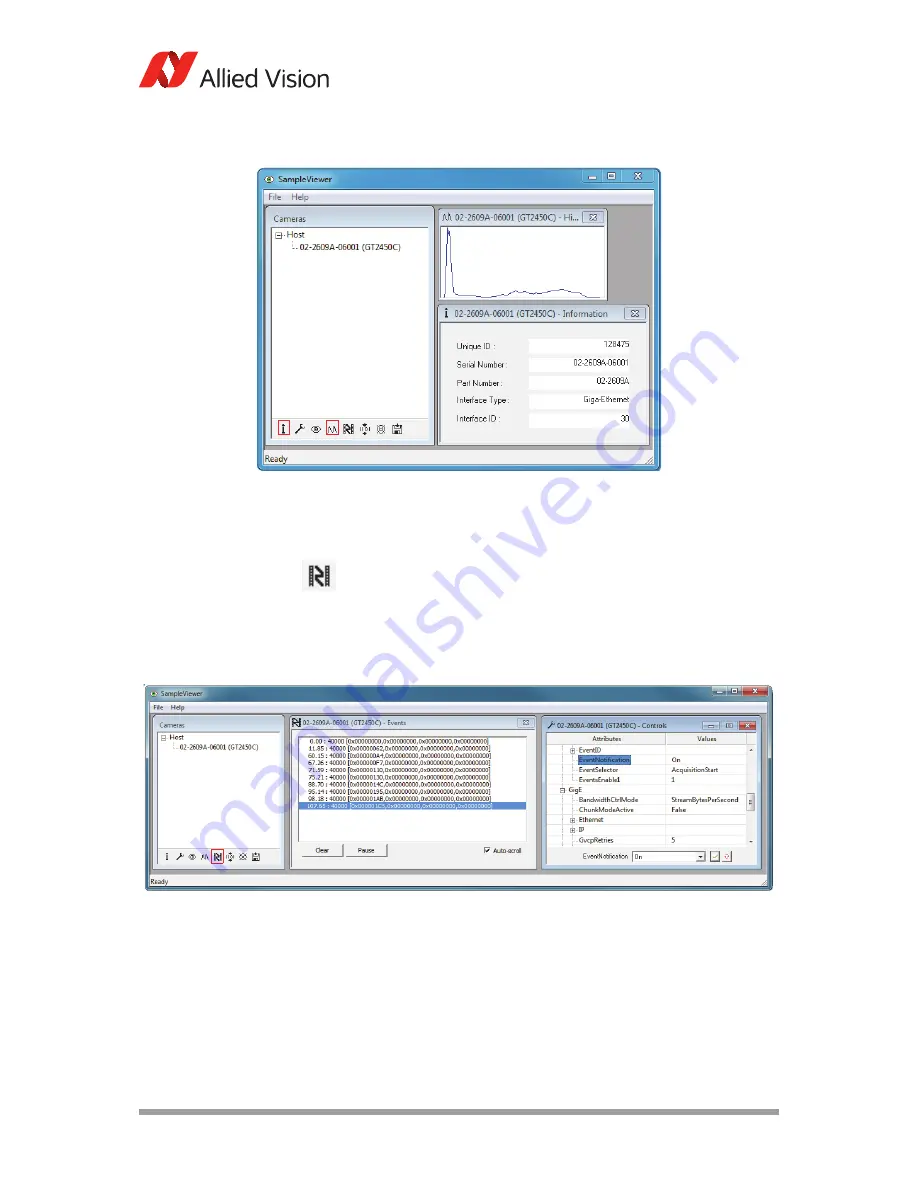
AVT GigE Cameras Installation Manual V1.1.0
32
Using Allied Vision viewer applications
Event channel
Select the desired camera from the cameras window of the GigE Sample
Viewer. Click the film icon, shown left, to open the events window. This
is a tool used to monitor in-camera events such as
AcquisitionEnd
,
Expo-
sureStart
,
ExposureEnd
, etc. The factory default settings disable all event noti-
fications. Use the camera controls to select which events to monitor. View the
EventID
to understand the display format in the Events window.
Figure 16: GigE Sample Viewer information and histogram windows
Figure 17: GigE Sample Viewer events and controls






























