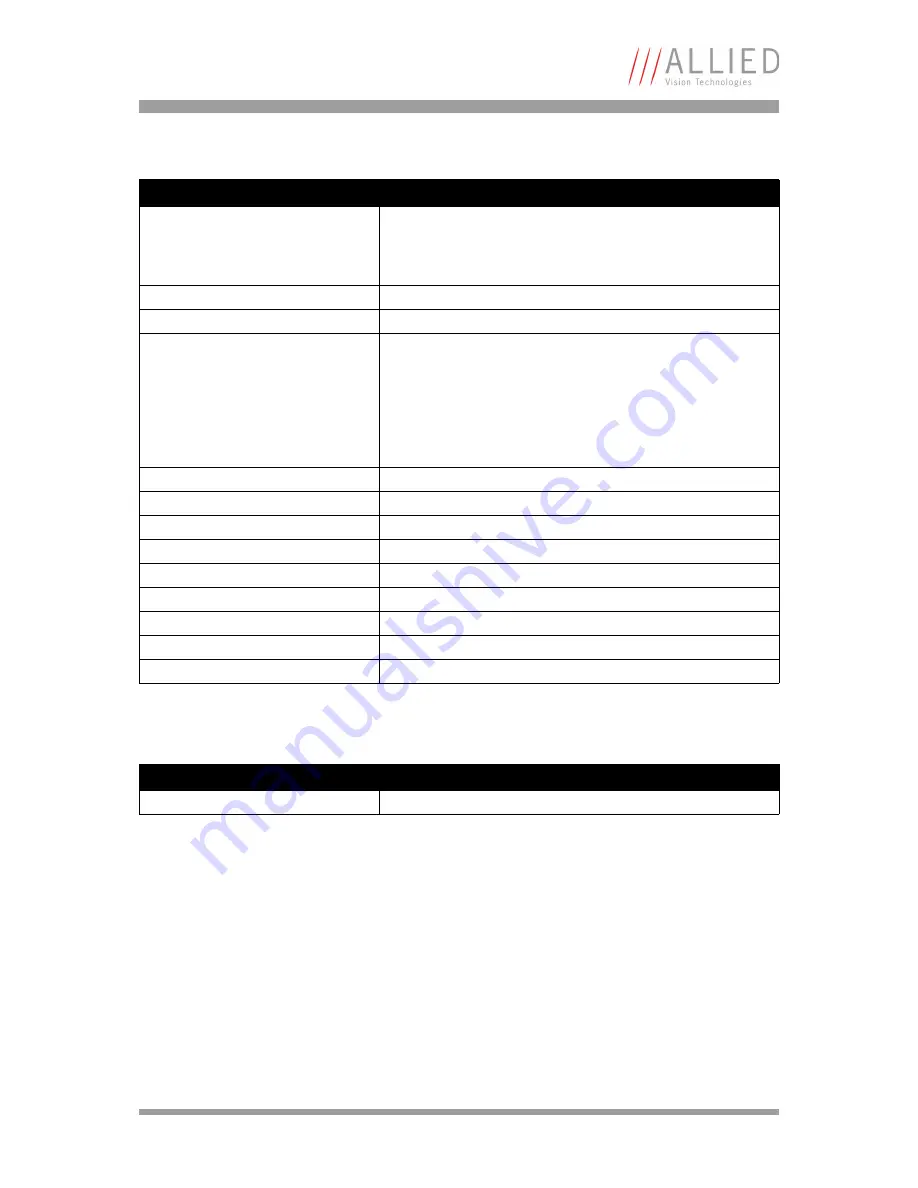
Appendix
How to install a GigE camera (Bigeye/Pearleye/Goldeye)
V2.0.0
42
AcquisitionControl
AnalogControls
Feature
Description
AcquisitionMode
This feature controls the acquisition mode of the software. This
feature works independently (!) of the chosen camera mode
(Continuous, IOD hardware trigger, IOD hardware timer). It
describes how many frames should be acquired.
AcquisitionStart
Starts the image acquisition of the camera.
AcquisitionStop
Stops the image acquisition of the camera.
TriggerMode
Modifies the trigger mode of the camera. When the trigger mode
is “Off”, the camera will generate frames independently. When
the trigger mode is “On” the camera is switched to the so called
IOD (Image On Demand) mode. In this mode the camera waits for
an external trigger signal or an timer pulse generated internally.
To control exposure and dark time trigger mode must be switched
to “On”.
ExposureMode
Start or stop the internal exposure signal timer.
ExposureTime
This feature is used to set the Exposure time (in microseconds).
ExposureTimeAbs
This feature is used to set the Exposure time (in microseconds).
ExposureTimeGranularity
Exposure time granularity
ExposureTimeAbsMs
This feature is used to set the Exposure time (in milliseconds).
DarkTime
This feature is used to set the Dark time (in microseconds).
DarkTimeAbs
This feature is used to set the Dark time (in microseconds).
DarkTimeGranularity
Dark time granularity
DarkTimeAbsMs
This feature is used to set the Dark time (in milliseconds).
Table 7: Camera standard feature: AcquisitionControl
Feature
Description
Gain
This feature controls the selected gain as a raw integer value.
Table 8: Camera standard feature: AnalogControls








































