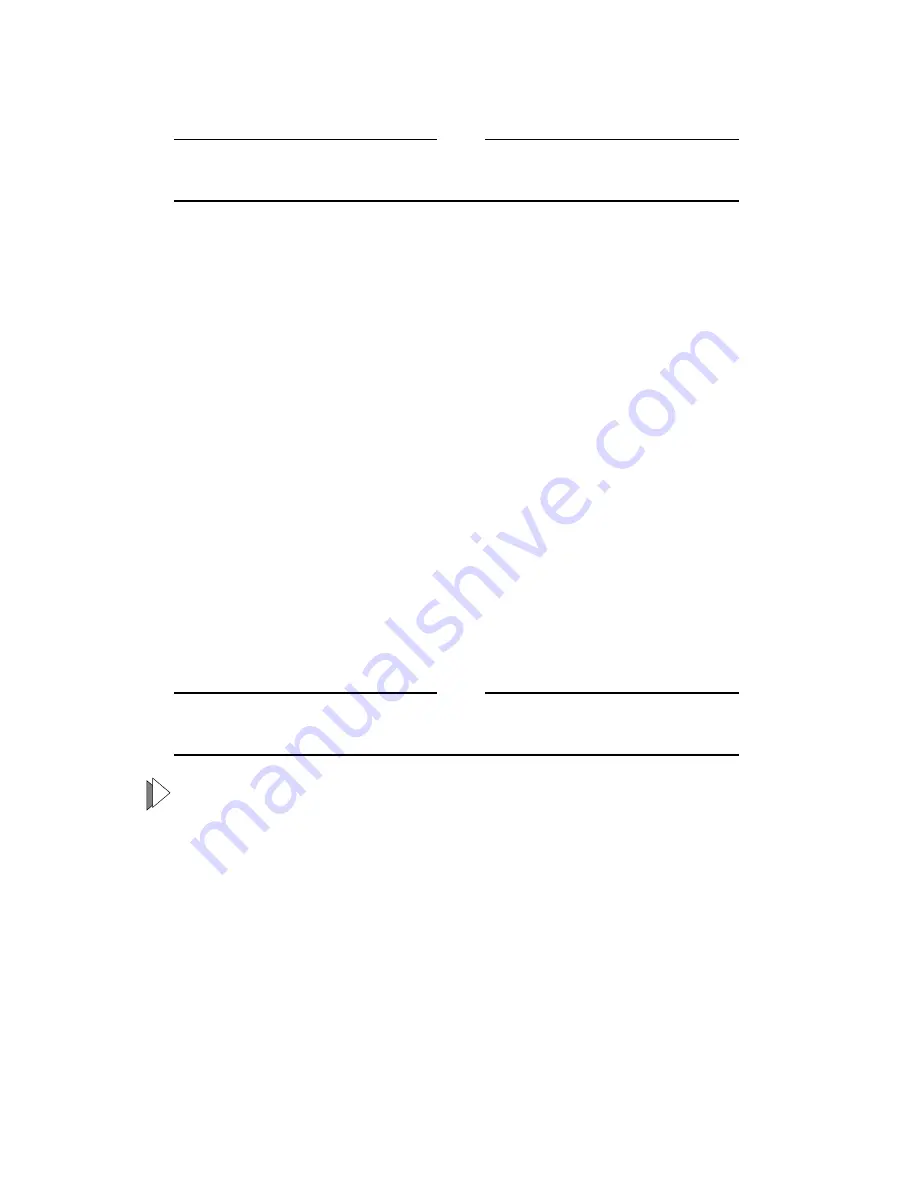
Installation and Troubleshooting
12
4.
Press the RESET button to load your new configuration.
Note
Every time you change a DIP switch setting, make sure you press the
RESET button to load the new configuration.
5.
Connect the opposite end of each cable into a network node or workstation.
6.
Verify that the LEDs indicate the correct configuration.
You are now ready to operate your AT-MS203 Micro Switch in a network
configuration. The switch supports a maximum of 8,192 MAC addresses in the
forwarding table.
Troubleshooting Techniques
Follow these troubleshooting techniques to test for a valid connection as well as
to confirm the correct operation of the network.
Connectivity Testing
1.
Connect each port to a node or workstation. Then connect the power cord.
2.
Make sure that the LINK LEDs for Port 1 and Port 2 are lit.
Note
When testing Port 1 or Port 2, connect the port to a computer and set
the MDI/MDI-X switch to the MDI-X position.
If the LINK LED does not light:
❑
Change the MDI/MDI-X switch setting and make sure that the speed
selection matches the device attached to the other end.
Is the unit receiving power?
Make sure that the POWER LED is lit.
If the POWER LED is not on, check both ends of the AC power cord. Make sure
the power cord is plugged into a functioning wall outlet and that it is properly
inserted into the AT-MS203 Micro Switch power connector.






























