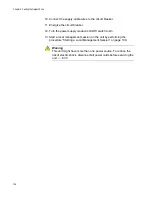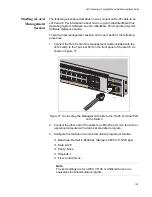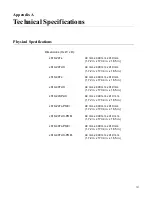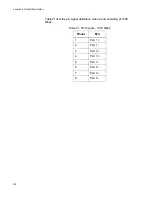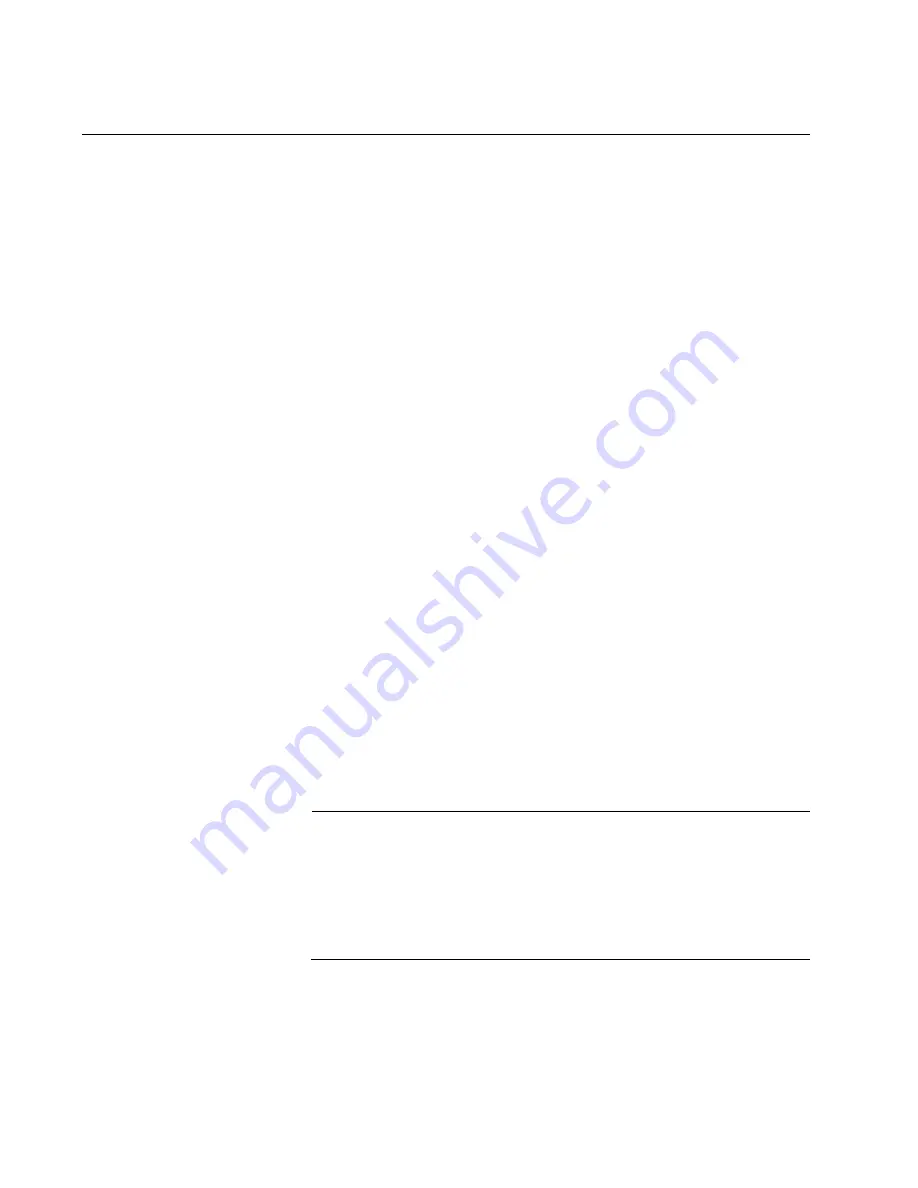
Chapter 5: Troubleshooting
114
SFP or SFP+ LED is Off
When a fiber optic port on the switch is connected to a properly operating
end node, the Link LED for the port should be on. If a Link LED is off, do
the following:
Verify that the end node connected to the port is powered ON and is
operating properly.
Check that the fiber optic cable is securely connected to the port on
the switch and the port on the end node.
If the fiber optic port is on a SFP or SFP+ transceiver, check that the
transceiver is firmly inserted into the slot on the switch.
Make sure that you are using the appropriate type of fiber optic cable
and that the cable length does not exceed the allowed maximum
distance. For cable specifications for an SFP transceiver, refer to the
installation instructions shipped with the module.
Use a fiber optic tester to test the attenuation on the cable and the
strength of the optical signal. For operating specifications for an SFP
transceiver, refer to the installation instructions shipped with the
module.
Check that the operating specifications (for instance, wavelength and
maximum operating distance) of the fiber optic port on the remote end
node are compatible with the fiber optic port on the switch.
Check that the fiber optic ports on the switch and on the end node are
operating at the same speed and duplex mode.
A fiber optic cable contains two separate fiber strands. One strand is
for receiving data and the other is for transmitting data. When you
connect a fiber optic cable to a port, be sure that the receive fiber
connector is connected to the transmit connector on the remote end
node. In addition, check that the transmit fiber connector is connected
to the receive connector on the remote node.
Note
The L/A LED for an SFP transceiver slot may remain ON if you
remove the transceiver when it has a link to an end node without first
disconnecting the fiber optic cable. The L/A LED will change to OFF
the next time an SFP module is installed in the slot. To avoid this,
always disconnect the fiber optic cable before removing a
transceiver.
Содержание x610 Series
Страница 8: ...Contents 8...
Страница 12: ...Tables 12...
Страница 120: ...Chapter 5 Troubleshooting 120...