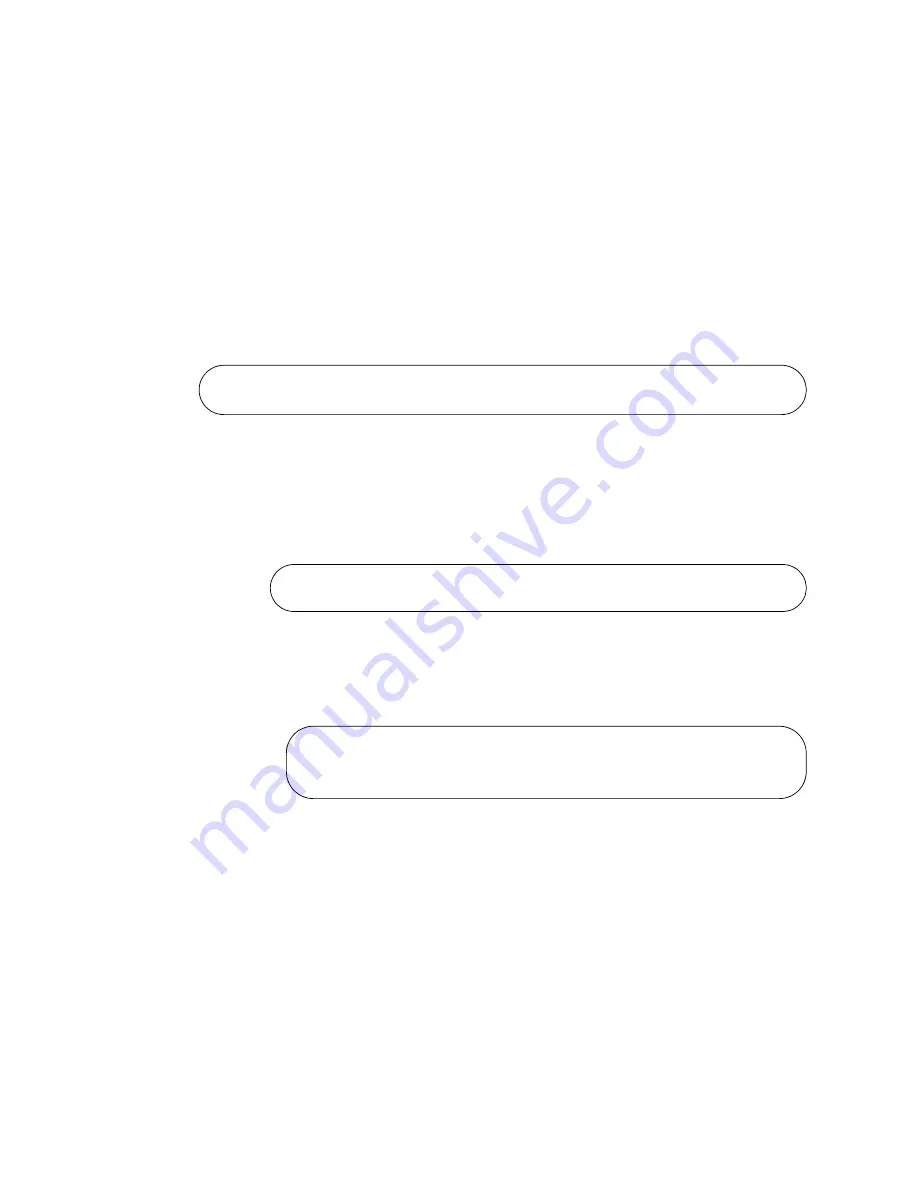
Chapter 8: Verifying the Switch
102
6. To. disable the VCStack feature, enter the NO STACK ENABLE
command in this format:
no stack
id
enable
The ID parameter is the ID number of the switch, displayed on the ID
LED. Replace the parameter with the number displayed by the ID LED.
For example, if the Switch ID LED number is 1, the default value, you
enter the command as follows:
awplus(config)# no stack 1 enable
The confirmation prompt in Figure 67 is displayed.
Figure 67. Confirmation Prompt for the NO STACK ENABLE Command
7. Type Y to disable VCStack on the switch.
8. Enter the EXIT command to return to the Privileged Exec mode. Refer
Figure 68. Returning to the Privileged Exec Mode
9. Enter the WRITE command to save your change in the configuration
file. The switch displays the confirmation prompt in Figure 69.
Figure 69. Saving the Changes with the WRITE Command
If this is the first management session, the switch automatically
creates the Default.cfg file in flash memory to store your changes.
10. Enter the REBOOT command to reboot the switch.
11. At the confirmation prompt, type “Y” for yes.
12. Wait one minute for the switch to start the AlliedWare Plus
management software.
Warning; This will disable the stacking hardware on member-1.
Are you sure you want to continue? (y/n):
awplus(config)# exit
awplus#
awplus# write
Building configuration ...
[OK]
awplus#
Содержание x330 Series
Страница 6: ...6...
Страница 12: ...Tables 12...
Страница 16: ...Preface 16...
Страница 56: ...Chapter 2 Beginning the Installation 56...
Страница 70: ...Chapter 4 Installing the x330 20GTX Switch in an Equipment Rack 70...
Страница 104: ...Chapter 8 Verifying the Switch 104...
Страница 116: ...Chapter 10 Troubleshooting 116...















































