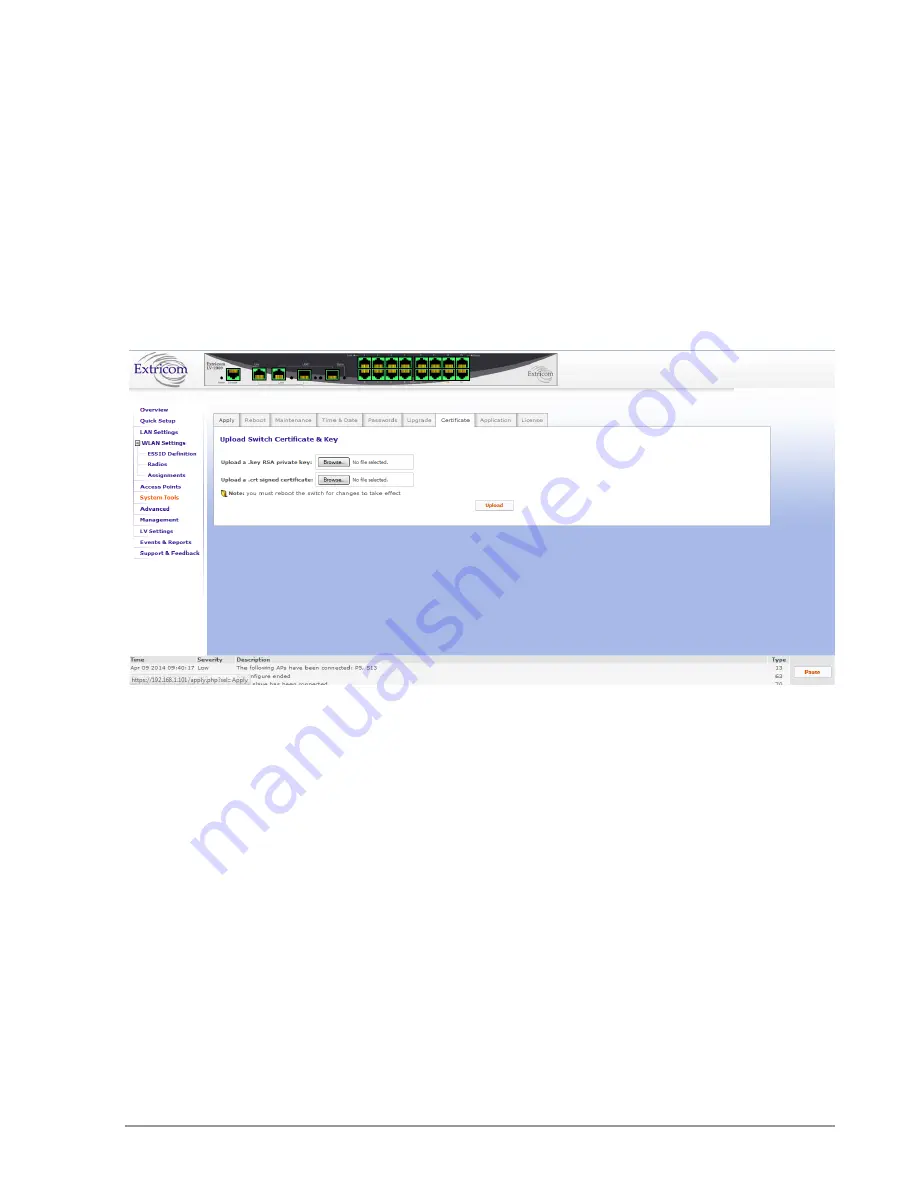
Extricom Series WLAN System Installation and User Guide
71
Certificate
The first time that a Captive Portal user logs into the SSL (https) version of the portal from his
browser, he will receive a notice about a problem with the switch security certificate, such as
“There is a problem with the website’s security certificate. At that point, the user simply clicks on
“Continue to this website (not recommended)” to proceed.
To avoid this error message, the WLAN operator can purchase a signed certificate and the RSA
private key from an issuing authority. Once these are available, to install them on the switch:
1.
Select the
Certificate
configuration tab.
2.
Browse to the location of each file. Once located, the name and the path of the RSA private key
file and the signed certificate file will appear in the corresponding fields.
3.
Click
Upload
to complete the installation.
Figure 45: Certificate Configuration Tab
Application
In the Application configuration screen, you can change the role of a switch by selecting one of the
Switch Application Types from the drop-down list. The options you will see depend on the License
you have, but include:
WLAN Switch - refers to a device in standalone mode.
WLAN Secondary Switch - refers to the backup role of the switch in a switch cascade.
WLAN Primary Switch - refers to the primary role of the switch in a switch cascade.






























