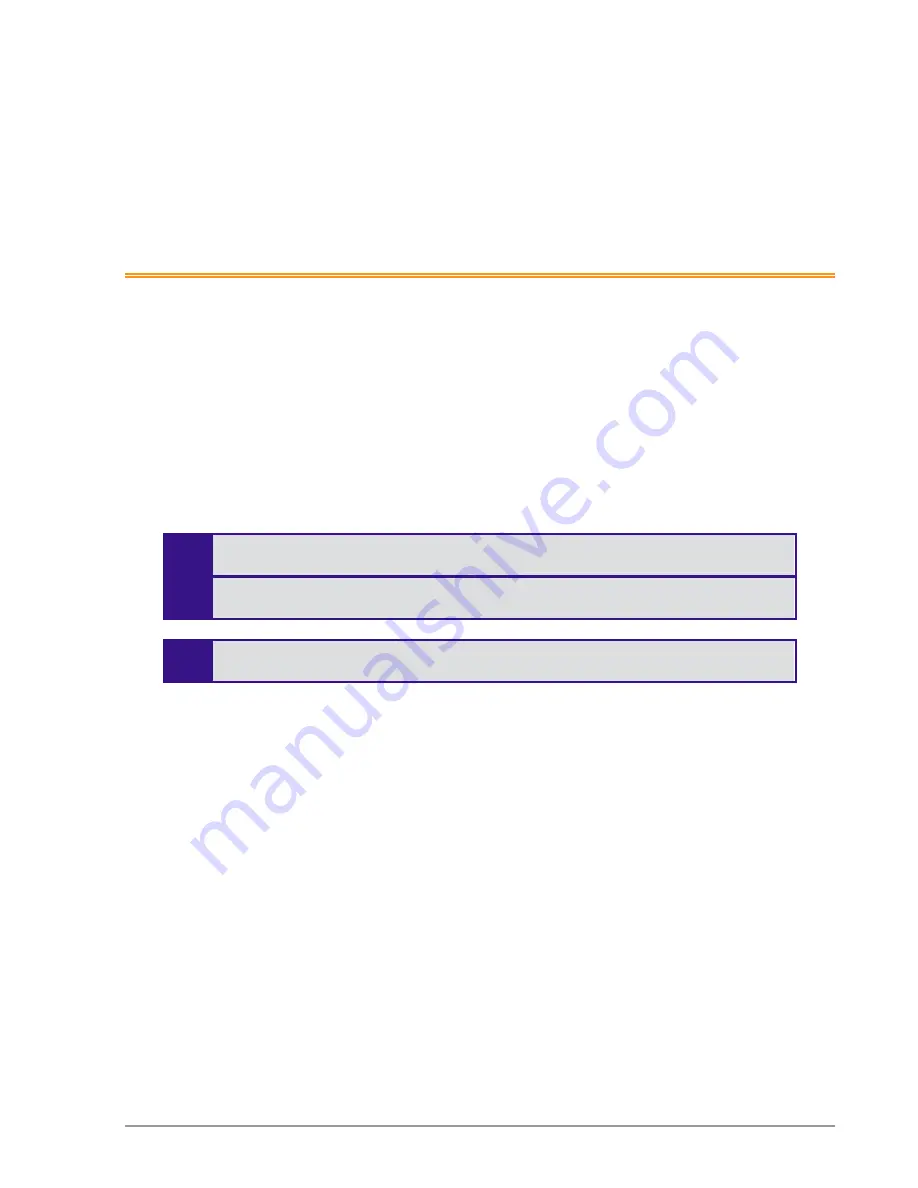
Extricom Series WLAN System Installation and User Guide
33
Chapter
3
Configuring the Extricom Series
WLAN System
Accessing the Extricom Series Switch GUI
After connecting the switch and APs, configure the Extricom Series WLAN system through the
Extricom Series web configuration GUI using a terminal or PC connected to the same LAN as the
switch.
To access the Extricom Series web-based configuration tool:
1.
In your web browser, enter the following:
https://<IP address of the switch>
where
<IP address of the switch>
is the IP address of the switch provided with your
purchase. Note that
https
must be used,
not
http, in order to initiate a secure browsing session
(SSL) with the switch.
Prior to opening the configuration tool, make sure your console PC is configured
with an IP address in the same subnet as the switch.
If you did not receive a switch IP address with the switch, the factory default value
for the switch IP address is 192.168.1.254.
If you are using the default IP settings, do not place a router between the user PC and
the switch.
2.
On the first login, you will receive a notice in your browser that there is a problem with the
website’s security certificate. Click on “
Continue to this website (not recommended)
”.
3.
The
Login
page appears, as shown below in Figure 23:






























