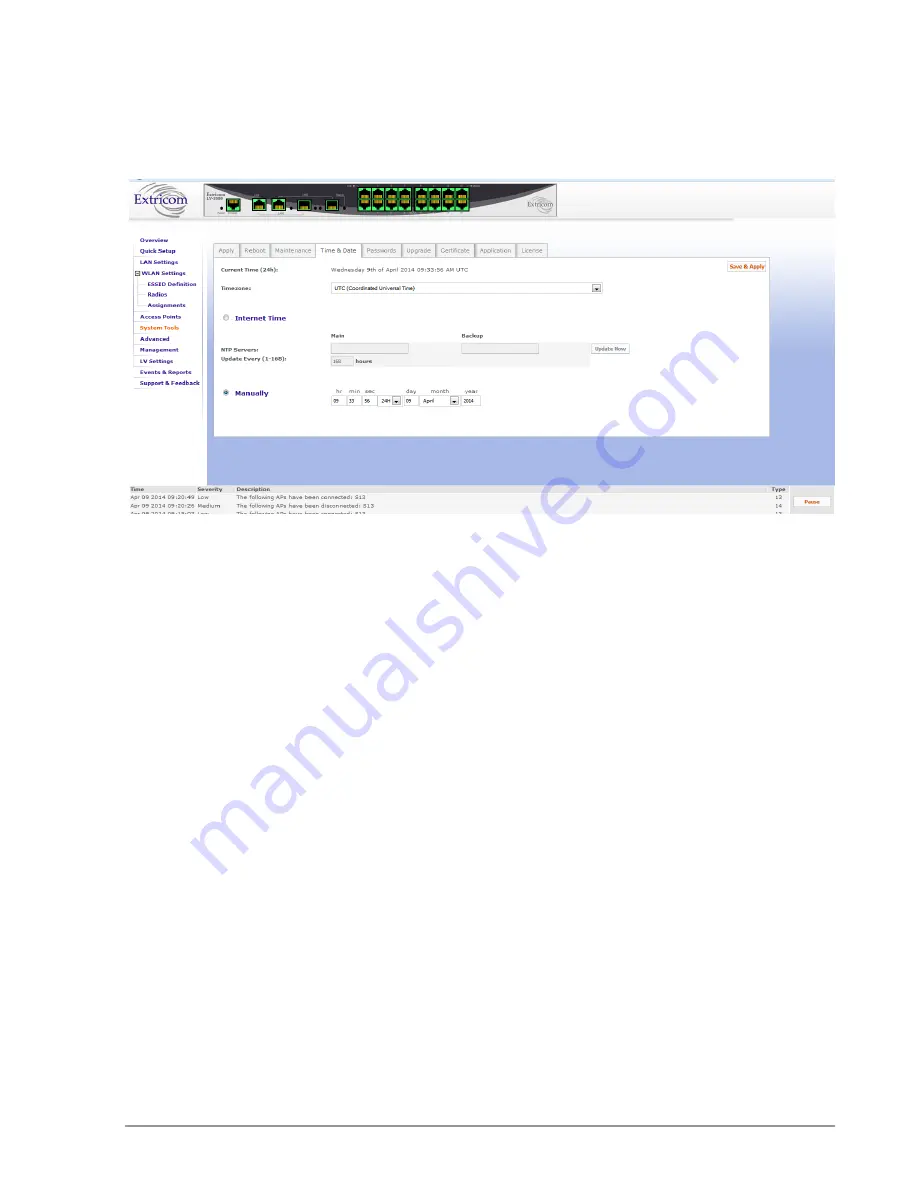
68
Configuring the Extricom Series WLAN System
Time & Date
Use this configuration tab to set the time and date on the switch.
The Extricom Series system
supports two ways of setting the time and the date - manually or using the NTP protocol.
Figure 43: Time & Date Configuration Tab
To manually set the time and date on your Extricom Series Switch:
1.
Select the
Manually
radio button.
2.
Enter the time and the date in the corresponding fields.
3.
Click
Save and Apply
.
To set the time and date on your Extricom Series Switch using NTP protocol:
1.
Select the
Internet Time
radio button.
2.
Select the
Timezone
from the drop-down menu.
3.
Specify Custom Main and Backup servers by entering their IP addresses in the
Custom Server
IP:
fields.
4.
Specify the NTP update interval (in hours) in the
Update Every (1-168):
field.
5.
Click
Save & Apply
to immediately start the NTP process.
6.
Click
Update Now
to synchronize the system clock with the NTP server.






























