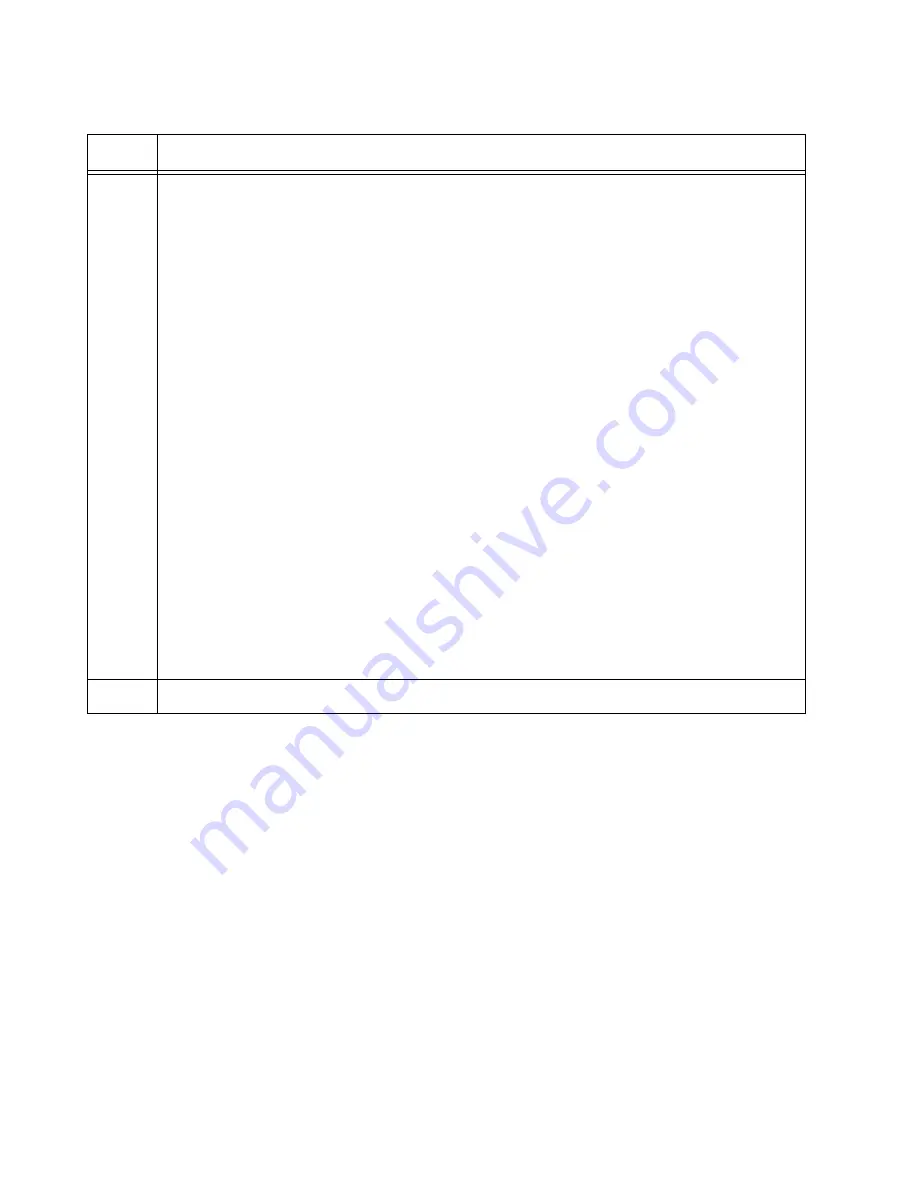
Chapter 8: Configuring Switches for Stacking
142
What to Do Next
After configuring the member switch, do the following:
1. Power off the switch by disconnecting its AC power cords from the AC
power sources. Refer to Figure 79 on page 134.
2. If you have not already configured the master switch, perform
“Configuring the Master Switch” on page 129.
3. Cable the stacking ports on the master and member switches. Refer to
Chapter 9, “Cabling the Networking Ports” on page 147.
4. Power on the two switches of the stack, as explained in “Powering on
5. Verify that the switches successfully formed the stack by performing
“Verifying the Stack” on page 145.
4
Enter the SHOW RUNNING-CONFIG command to check the running configuration for
the following commands:
- Four STACK commands.
- Two SWITCH PROVISION commands, with IDs 1 and 2.
- INTERFACE and STACKPORT commands designating the ports for the stack trunk
for both the provisioned master switch (port1) and the member switch (port2). The
stacking ports here are only an example. Your stacking ports might be different.
awplus# show running-config
.
stack virtual-mac
stack virtual-chassis-id 1094
stack enable
stack 2 priority 2
.
switch 1 provision x950-28
switch 2 provision x950-28
.
interface port1.0.33-1.0.37
stackport
.
interface port2.0.33-2.0.37
stackport
5
Go to “What to Do Next,” next.
Table 20. Verifying the Configuration of the Member Switch (Continued)
Step
Description and Command
Содержание AT-x950-28XSQ
Страница 8: ...Contents 8 ...
Страница 12: ...Tables 12 ...
Страница 16: ...Preface 16 ...
Страница 62: ...Chapter 2 Virtual Chassis Stacking 62 ...
Страница 80: ...Chapter 3 Beginning the Installation 80 ...
Страница 90: ...Chapter 4 Installing Power Supplies and Optional XEM2 Line Card 90 ...
Страница 102: ...Chapter 6 Installing the Switch in an Equipment Rack 102 ...
Страница 106: ...Chapter 7 Installing the Switch on a Wall 106 Figure 67 Minimum Wall Area Dimensions with the Front Panel on the Right ...
Страница 118: ...Chapter 7 Installing the Switch on a Wall 118 ...
Страница 146: ...Chapter 8 Configuring Switches for Stacking 146 ...
Страница 158: ...Chapter 9 Cabling the Networking Ports 158 ...
Страница 164: ...Chapter 10 Replacing Modules 164 Figure 94 Tightening the Two Screws on the Line Card Blank Panel ...
Страница 169: ...AT x950 28XSQ Switch and VCStack Installation Guide 169 Figure 100 Installing the Blank Power Supply Cover ...
Страница 180: ...Chapter 11 Troubleshooting 180 ...
Страница 190: ...Appendix A Technical Specifications 190 ...






























