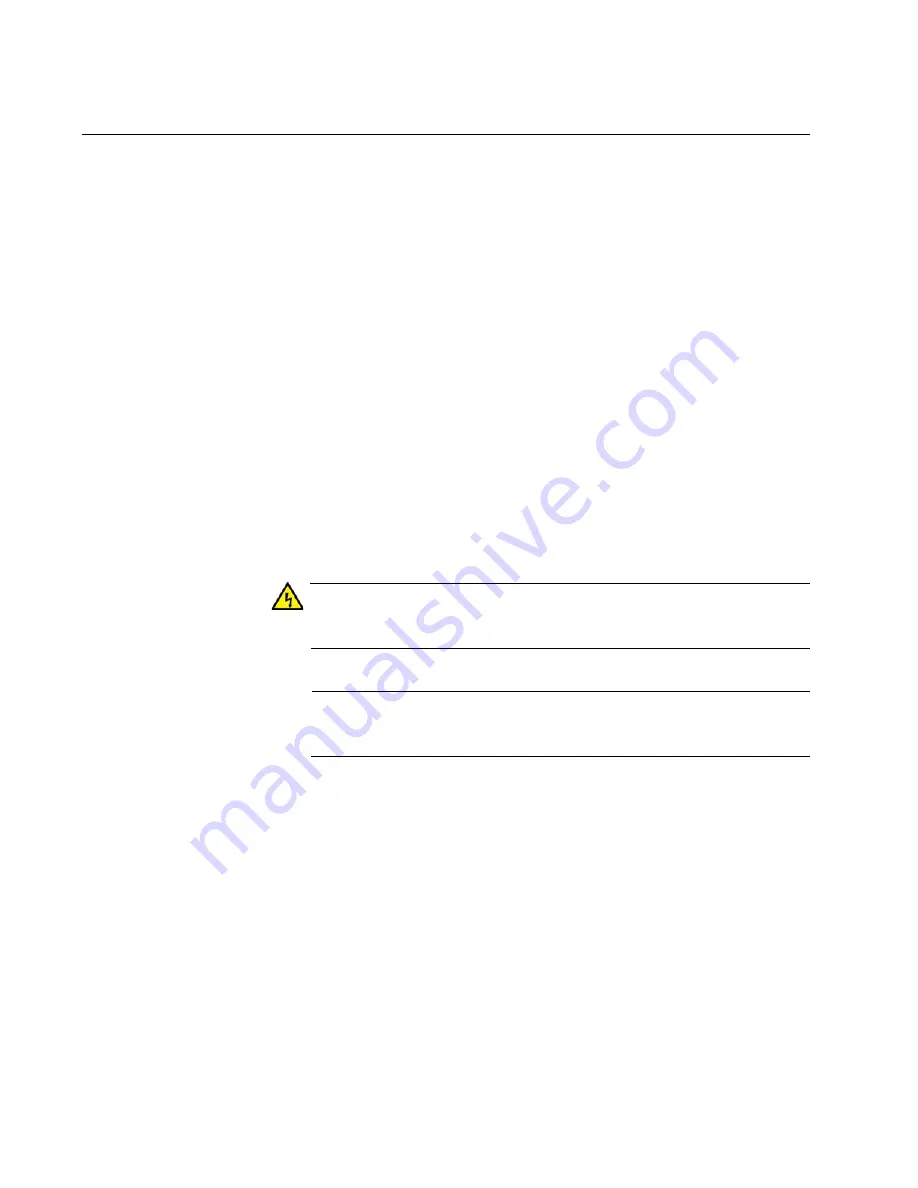
Chapter 8: Configuring Switches for Stacking
144
Powering on the Stack
After enabling the VCStack feature on both switches and configuring them
for stacking, you are ready to cable the ports of the stack trunk and power
on the stack for the first time. (If you want to monitor the power-on
sequence, connect a terminal or PC with a terminal emulator program to
the Console port on either switch).
To power on the stack for the first time, perform the following procedure:
1. Verify that both switches are powered off.
2. Cable the ports of the stack trunk on the switches. Refer to Chapter 9,
“Cabling the Networking Ports” on page 147.
3. Power on the switches at the same time or within thirty seconds of
each other.
Connect the power cords to an appropriate AC power source. Refer to
Figure 76 on page 125.
Refer to “Power Specifications” on page 185 for the power
specifications of the switches.
Warning
Power cord is used as a disconnection device. To de-energize
equipment, disconnect the power cord.
E3
Note
Pluggable Equipment. The socket outlet shall be installed near the
equipment and shall be easily accessible.
E5
4. Wait three minutes for the switches to form the stack.
5. Go to “Verifying the Stack” on page 145.
Содержание AT-x950-28XSQ
Страница 8: ...Contents 8 ...
Страница 12: ...Tables 12 ...
Страница 16: ...Preface 16 ...
Страница 62: ...Chapter 2 Virtual Chassis Stacking 62 ...
Страница 80: ...Chapter 3 Beginning the Installation 80 ...
Страница 90: ...Chapter 4 Installing Power Supplies and Optional XEM2 Line Card 90 ...
Страница 102: ...Chapter 6 Installing the Switch in an Equipment Rack 102 ...
Страница 106: ...Chapter 7 Installing the Switch on a Wall 106 Figure 67 Minimum Wall Area Dimensions with the Front Panel on the Right ...
Страница 118: ...Chapter 7 Installing the Switch on a Wall 118 ...
Страница 146: ...Chapter 8 Configuring Switches for Stacking 146 ...
Страница 158: ...Chapter 9 Cabling the Networking Ports 158 ...
Страница 164: ...Chapter 10 Replacing Modules 164 Figure 94 Tightening the Two Screws on the Line Card Blank Panel ...
Страница 169: ...AT x950 28XSQ Switch and VCStack Installation Guide 169 Figure 100 Installing the Blank Power Supply Cover ...
Страница 180: ...Chapter 11 Troubleshooting 180 ...
Страница 190: ...Appendix A Technical Specifications 190 ...






























