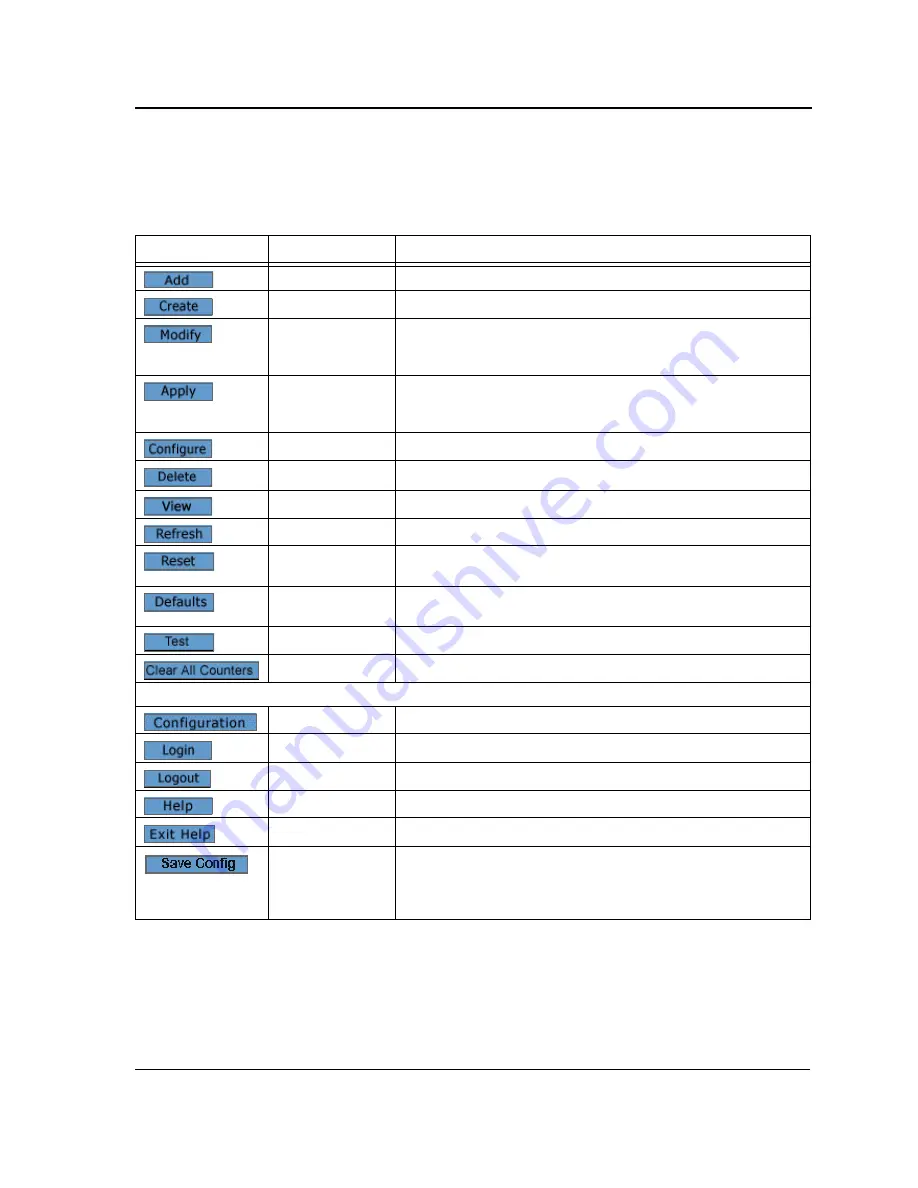
Getting Started
Using the Web Browser Interface
Page 13
Using the Management Buttons
Management buttons provide an easy method of configuring device information, and include the following:
Table 2:
Configuration Management Buttons
Button
Button Name
Description
Add
Opens a page which creates new configuration entries.
Create
Opens a page which creates new configuration entries.
Modify
Modifies the configuration settings. The configuration change is
saved to the Running Configuration file and is maintained until
reset or power-up.
Apply
Saves configuration changes to the device. The configuration
change is saved to the Running Configuration file and is
maintained until reset or power-up.
Configure
Opens a page which creates or modifies configuration entries.
Delete
Deletes the selected table and configuration entries.
View
Displays detailed information for the current page/configuration.
Refresh
Refreshes information displayed on the current page.
Reset
Device reset. Resets the device information for all device
parameters according to current configuration.
Defaults
Configuration reset. Resets the information for all parameters in
the current context (page/tab) to predefined defaults.
Test
Performs a diagnostic test.
Clear All Counters
Removes all counters.
The application menu includes the following general purpose buttons:
Configuration
Opens the default configuration page (
System General
).
Login
Signs the user into the WBI, starts the management session.
Logout
Signs the user out of the WBI, ending the management session.
Help
Opens the online help page.
Exit Help
Closes the online help page.
Save Config
Used when configuration changes to the device need to be saved
as permanent. The configuration is saved as permanent by
copying the current Running Configuration file to the Startup
Configuration file.














































