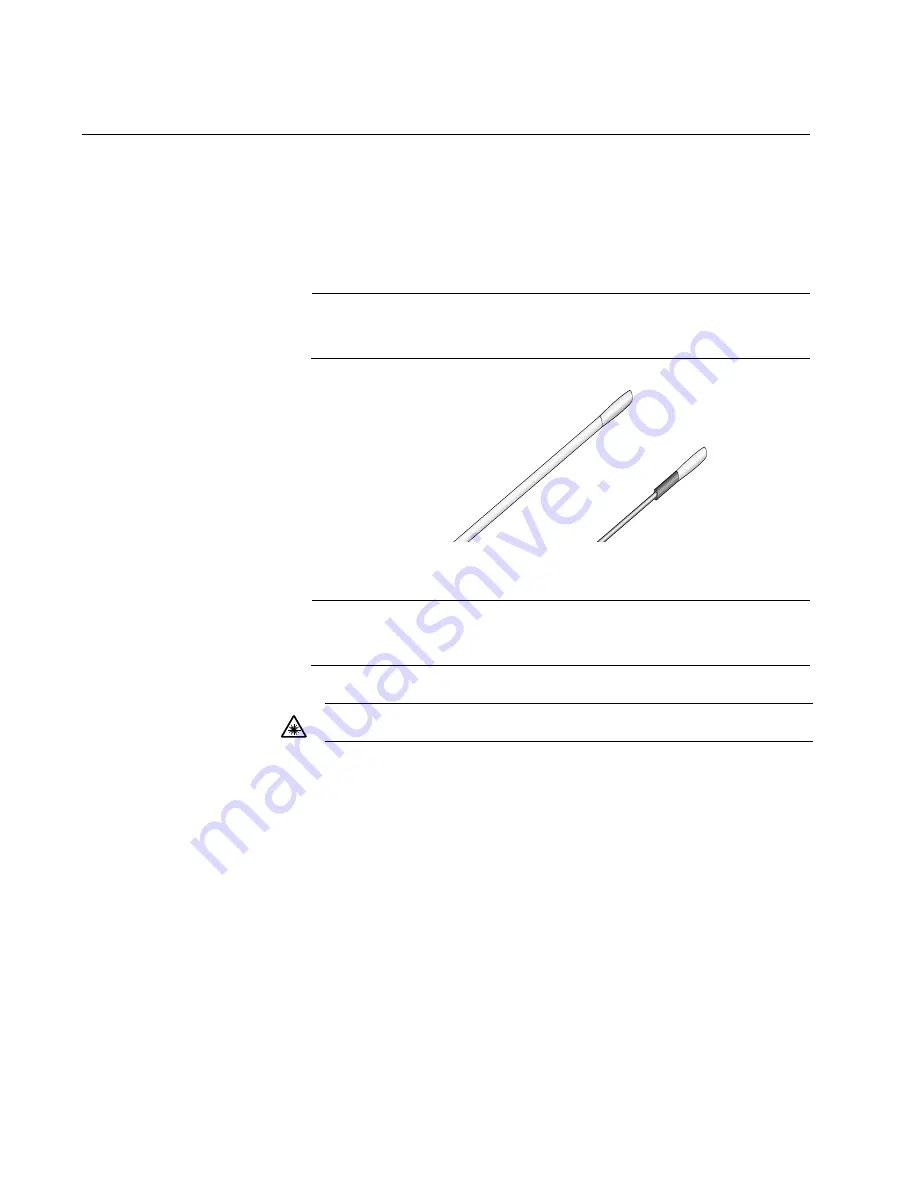
Appendix B: Cleaning Fiber Optic Connectors
60
Using a Swab
Specially treated swabs (stick cleaners) are available for cleaning inside
connector adapters or hard-to-reach ferrule tips. These swabs, often
referred to as “lint free” or “alcohol free” swabs, are available from many
vendors, as shown in Figure 22. Stick cleaners are available in both 2.5
mm and 1.25 mm sizes for use on SC and MU connectors respectively.
Note
NEVER use a household cotton swab and/or alcohol to clean a fiber
optic connector. This may leave a residue on the ferrule tip.
Figure 22. Lint-Free and Alcohol-Free Swabs
Note
Do not use compressed air or aerosol air to clean a fiber optic
connector.
Warning:
Do not stare into the laser beam.
L2
Содержание AT-PC232/POE
Страница 1: ...613 001030 Rev A Fast Ethernet Media Converter AT PC232 POE Installation Guide ...
Страница 8: ...Figures 8 ...
Страница 10: ...Tables 10 ...
Страница 52: ...Chapter 3 Troubleshooting 52 Section II Advanced Operations ...
Страница 56: ...Chapter Technical Specifications 56 ...
Страница 62: ...Appendix B Cleaning Fiber Optic Connectors 62 ...



































