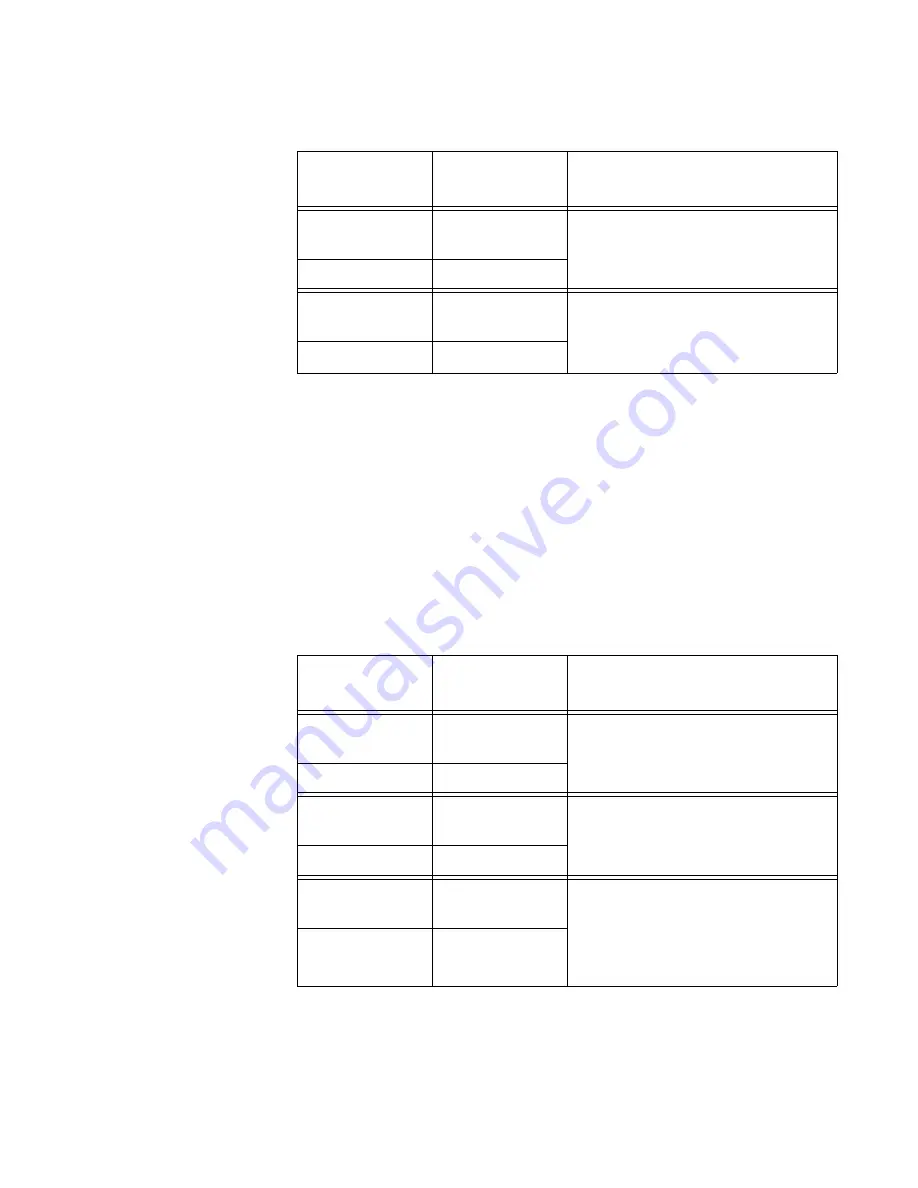
AT-MCF2000 Media Converter Series Installation Guide
Section I: Features
45
Smart MissingLink Mode
The Smart MissingLink mode pulses the transmitter on a port when its
companion port in a channel loses or has not established a link to its
network device. The blinking Link LED can make it easier for you to
identify and troubleshoot a link problem on the two ports of a channel. For
more information on this operating mode, refer to “Smart MissingLink
Mode” on page 39.
Table 10 lists the combinations and definitions of the Link LEDs for the
twisted pair port and fiber optic port of a channel operating in this mode.
Table 9. “L” Link LEDs in the MissingLink Mode
Channel Ports
Link LED
States
Description
Twisted Pair
Port
Off
One or both ports in the channel
can not establish links with their
network devices.
Fiber Optic Port
Off
Twisted Pair
Port
Steady Green or
Amber
Both ports in the channel have
established links with their network
devices.
Fiber Optic Port
Steady Green
Table 10. “L” Link LEDs in the Smart MissingLink Mode
Channel Ports
Link LED
States
Description
Twisted Pair
Port
Off
Neither port in the channel has
established a link with a network
device.
Fiber Optic Port
Off
Twisted Pair
Port
Steady Green or
Amber
Both ports in the channel have
established links with their network
devices.
Fiber Optic Port
Steady Green
Twisted Pair
Port
Flashing Green
or Amber
The twisted pair port can establish
a link with its network device, but
the fiber optic port is unable to
establish a link with its remote
device.
Fiber Optic Port
Off
Содержание AT-MCF2000
Страница 8: ...Contents 8...
Страница 12: ...Tables 12...
Страница 18: ...Preface 18...
Страница 20: ...20 Section I Features...
Страница 26: ...Chapter 1 AT MCF2000 Multi channel Media Converter Series 26 Section I Features...
Страница 54: ...Chapter 3 AT MCF2012LC AT MCF2012LC 1 and AT MCF2032SP Modules 54 Section I Features...
Страница 72: ...Chapter 4 AT MCF2000M Management Module 72 Section I Features...
Страница 84: ...Chapter 5 AT MCF2000S Stacking Module 84 Section I Features...
Страница 86: ...86 Section II Installation...
Страница 90: ...Chapter 6 Reviewing the Safety Precautions 90 Section II Installation...
Страница 92: ...Chapter 7 Selecting a Location 92 Section II Installation...
Страница 96: ...Chapter 8 Unpacking the AT MCF2000 or AT MCF2300 Chassis 96 Section II Installation...
Страница 98: ...Chapter 9 Removing the Rubber Feet 98 Section II Installation...
Страница 106: ...Chapter 11 Installing the AT MCF2KFAN Module 106 Section II Installation...
Страница 110: ...Chapter 12 Installing a Media Converter Module 110 Section II Installation...
Страница 122: ...Chapter 15 Installing the Chassis in an Equipment Rack 122 Section II Installation...
Страница 128: ...Chapter 17 Installing the SFP Modules in the AT MCF2032SP Module 128 Section II Installation...
Страница 130: ...Chapter 18 Cabling the Ports on the Media Converter Module 130 Section II Installation...
Страница 134: ...Chapter 19 Cabling the AT MCF2000M and AT MCF2000S Modules 134 Section II Installation...
Страница 138: ...Chapter 20 Powering on the Chassis 138 Section II Installation...
Страница 156: ...Chapter 23 Troubleshooting the Modules 156 Section II Installation...
Страница 186: ...Appendix C Cleaning Fiber Optic Connectors 186...
Страница 190: ...Index 190...
















































