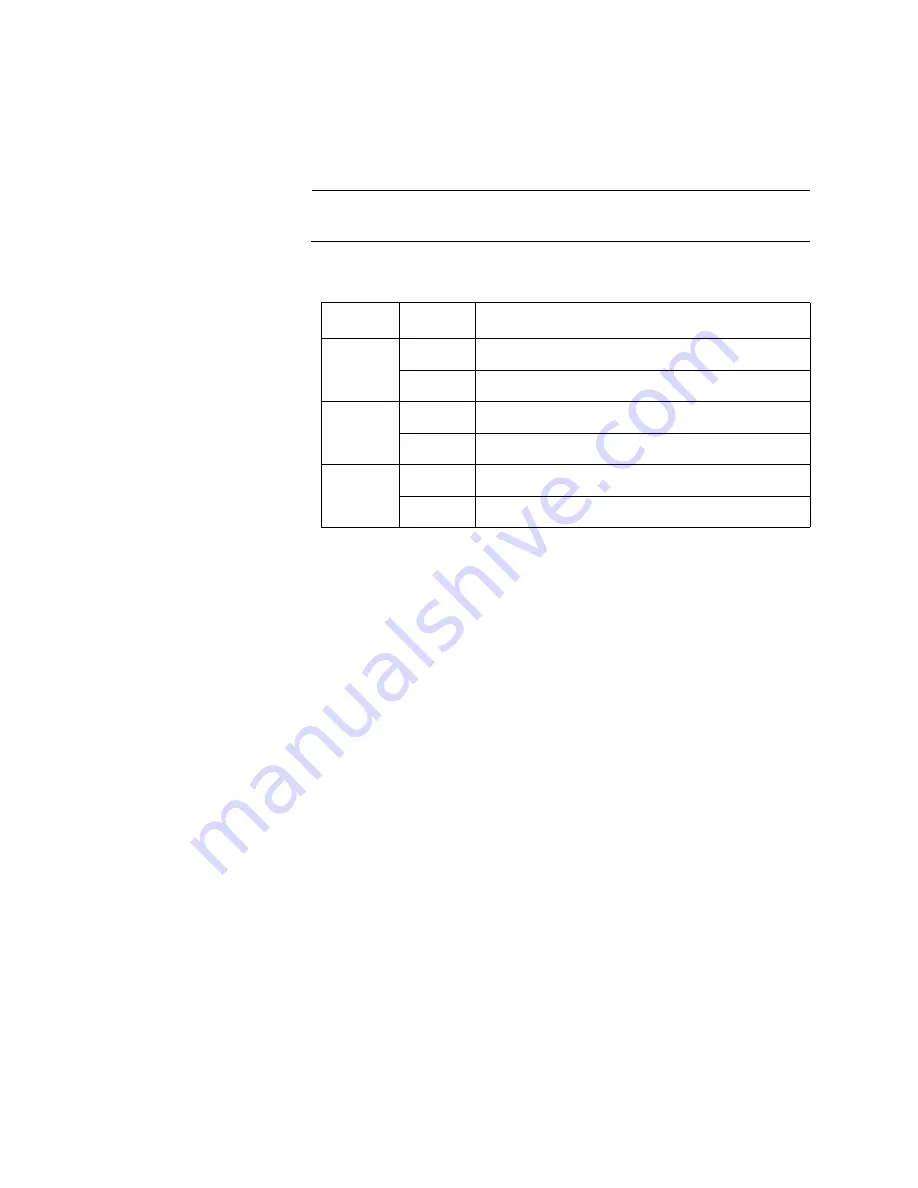
Chapter 1: Overview
24
MODE LEDs
The MODE LEDs indicate the operating status of the three operation
modes: Link Test (LT), MissingLink (ML), and Smart MissingLink (SML).
These LEDs are described in Table 3.
Note
Refer to Figure 3 on page 23 for the location of these LEDs.
Table 3. MODE LEDs
LED
Color
Description
ML
Green
MissingLink mode is enabled.
Off
MissingLink mode is disabled.
SML
Green
Smart MissingLink mode is enabled.
Off
Smart MissingLink mode is disabled.
LT
Green
Link Test mode is enabled.
Off
Link Test mode is disabled.
Содержание AT-GS2002/SP
Страница 8: ...Figures 8 ...
Страница 10: ...Tables 10 ...
Страница 14: ...14 ...
Страница 28: ...Chapter 1 Overview 28 ...
Страница 52: ...Appendix A Technical Specifications 52 ...
















































