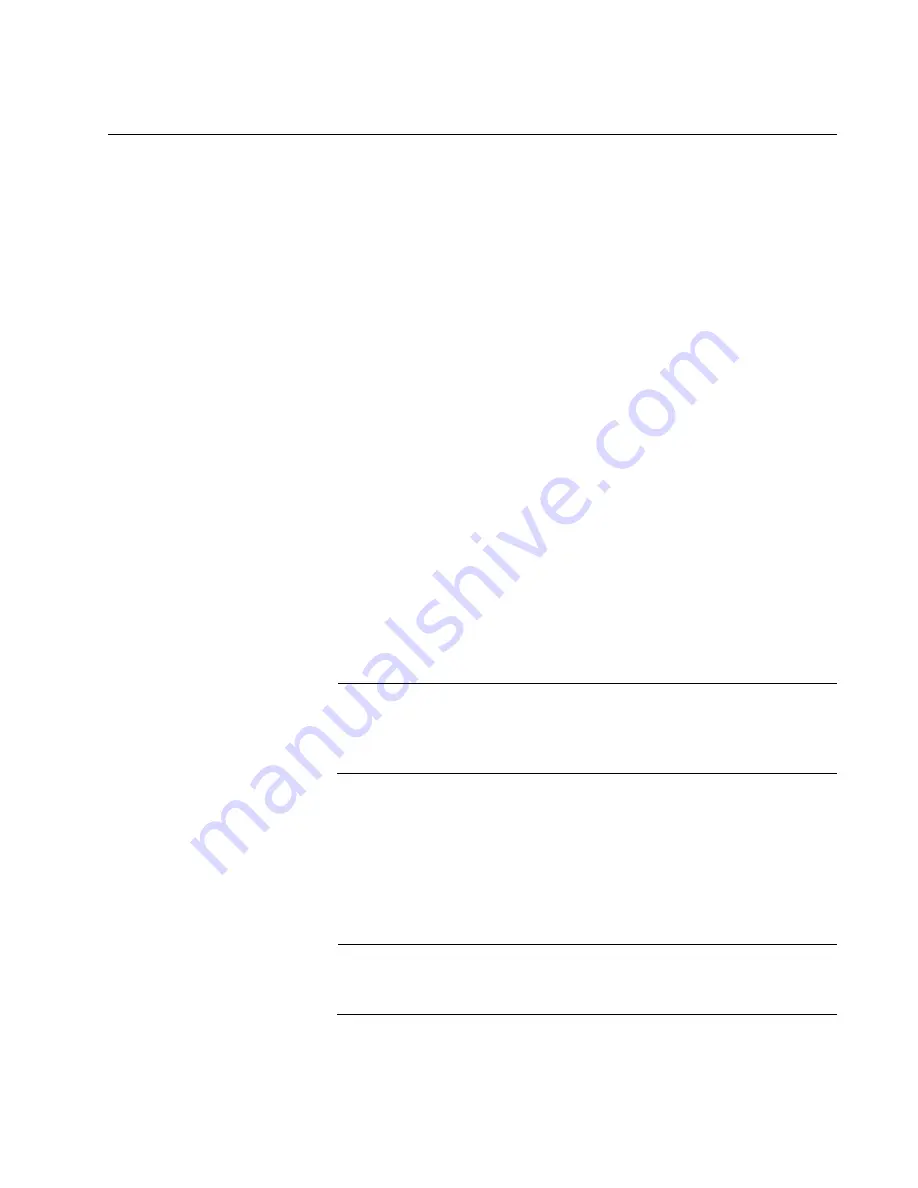
AT-2701 Series Fast Ethernet Adapter Installation Guide
53
Configuring an Ethernet Interface on Linux Systems
This section provides how to set the speed and duplex mode to the
Ethernet interfaces of AT-2701 series fiber optic adapters. The following is
the general instructions for Ubuntu and Red Hat Linux distributions. For
other distributions of Linux, consult documentation for your systems.
Configuring an
Ethernet
Interface on
Ubuntu
To configure Ethernet interfaces of AT-2701 series fiber optic adapters:
1. Verify that the
ethtool
utility is installed on your system by entering
the following command:
ethtool
If the
ethtool
utility is not installed on your system, the system shows
an error message. If the
ethtool
utility is installed, skip step 2.
2. If your system does not have the
ethtool
utility installed, Install it by
entering the following command:
sudo apt-get install ethtool
3. Obtain the name of the Ethernet interface for the AT-2701 series
adapter, such as
eth0
and
eth1
, by entering the following command:
ifconfig
You have one Ethernet interface per AT-2701 series adapter card.
Note
To identify the Ethernet interface of the AT-2701 series adapter,
match the MAC address of the
eth
N
interface that the
ifconfig
command displays with one on the label of the shipping package.
4. Edit
/etc/network/interfaces
file to disable Auto-negotiation
and set the speed and duplex mode by inserting the following
statements:
auto eth
x
iface eth
x
inet dhcp
pre-up/sbin/ethtool -s eth
x
speed 100 duplex full autoneg off
Note
Replace
"eth
x
"
with the name of the Ethernet interface that you
obtained in step 3.
"eth
x
"
appears three times in the statement.
5. Repeat step 4 for all of the Ethernet interfaces of AT-2701 series
adapters on your system.
Содержание AT-2701FTXa/SC
Страница 10: ...Preface 10...
Страница 27: ...AT 2701 Series Fast Ethernet Adapter Installation Guide 27 Figure 7 Fastening Screws onto Standard Bracket...
Страница 56: ...Configuring the Ethernet Interface for Linux Systems 56...
Страница 76: ...Modifying Advanced Properties 76...
Страница 88: ...88...






























