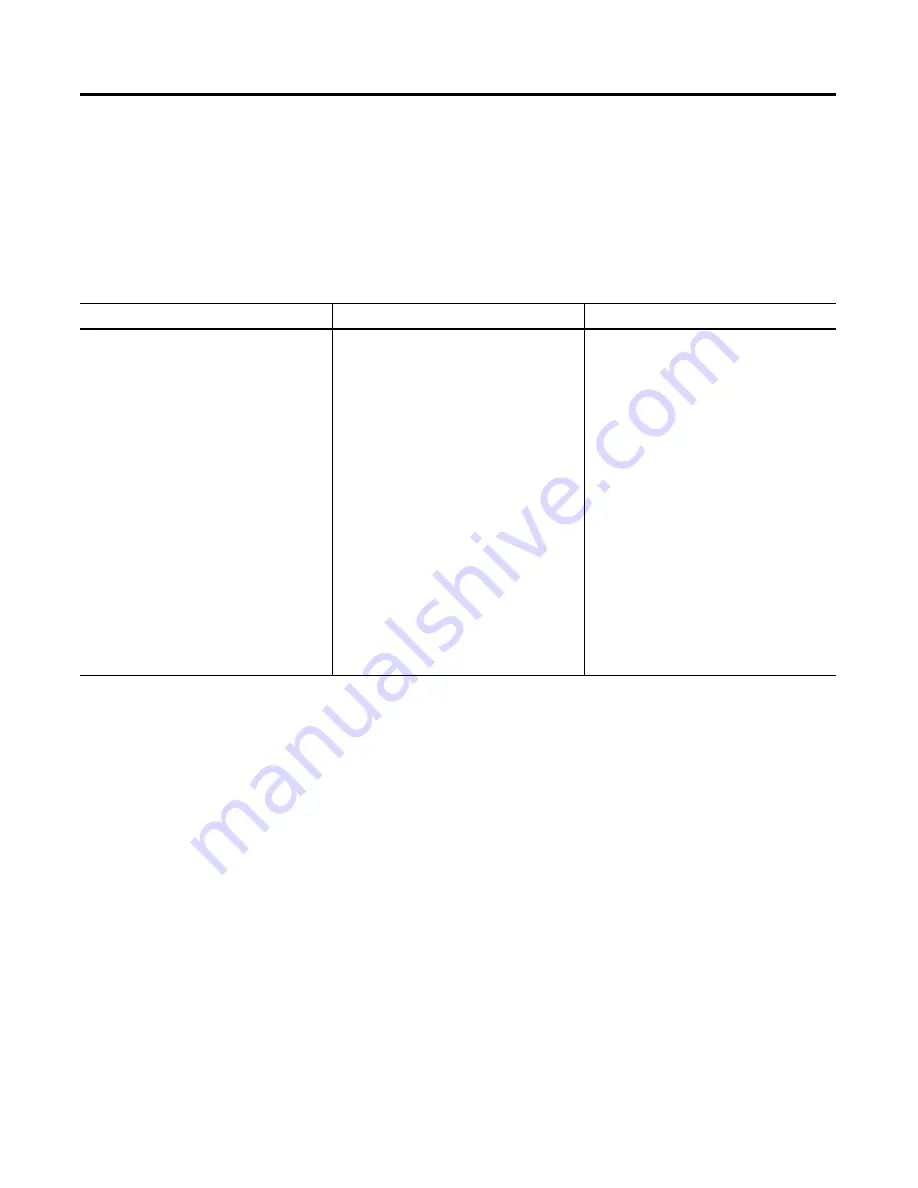
Publication 6186M-UM001D-EN-P
3-2
Configuring the Video Setup
Manually Setting the Monitor Type
Accessing the monitor type settings can differ depending on if you are
using Windows NT, Windows 95, Windows 98, Windows 2000, or
Windows XP. Use the table below as a procedure guideline for
manually setting the monitor types manually.
Checking and Changing
the Display Resolution
Flat panel monitors are fixed-resolution devices, and the image looks
best when they are operated at their
native resolution
. However, the
VersaView 6186-M Industrial Flat Panel Monitor has advanced scaling
capabilities to make the display look as good as possible while
running in non-native modes.
The native resolution of the 6186-M monitors are:
•
VersaView 1200M: 800x600
•
VersaView 1500M: 1024x768
•
VersaView 1700M: 1280x1024
•
VersaView 1700M: 1600x1200
If you switch the resolution of your monitor from its native resolution,
the display may look slightly distorted due to the replication
techniques used to fill the full screen with an image.
You can check or change your monitor’s display resolution in the
Display section of the Control Panel, under the Settings tab. For
guidelines on accessing the Settings tab, see the table above.
Procedures for Manually Accessing Monitor Type
Windows NT
Windows 95
Windows 98/2000/XP
1. Open Control Panel
2. Open Display icon
3. Click Settings tab
4. Verify Desktop Area (Resolution) set
for the desired resolutions:
•
best resolution for any 6186-M
monitor is the native resolution
(see below).
5. Verify Refresh Frequency
•
60 or 75 Hz is best
1. Open Control Panel
2. Open Display icon
3. Click Settings tab
4. Click Advanced Properties button
5. Click Monitor tab
6. Click Change button
7. Click Show All Devices button
8. Verify Manufacturer: Standard
monitor types
9. Click Show All Devices button
10. Verify Manufacturer: Standard
monitor types
11. Verify Models:
•
Plug and Play Monitor
•
Super VGA 1024x768
1. Open Control Panel
2. Open Display icon
3. Click Settings tab
4. Click Advanced button
5. Click Monitor tab
6. Verify Manufacturer: Standard
monitor types
7. Verify Models:
•
Plug and Play Monitor
•
SuperVGA 800x600
•
Super VGA 1024x768
•
Super VGA 1280x1024
•
Super VGA 1600x1200
Содержание VersaView 1200M
Страница 8: ...Publication 6186M UM001D EN P Preface 4...
Страница 30: ...Publication 6186M UM001D EN P 2 20 Installation...
Страница 46: ...Publication 6186M UM001D EN P 3 16 Configuring the Video Setup...
Страница 48: ...Publication 6186M UM001D EN P 4 2 Performing Routine Maintenance...
Страница 52: ...Publication 6186M UM001D EN P 5 4 System Troubleshooting...
Страница 61: ...Allen Bradley Spares...






























