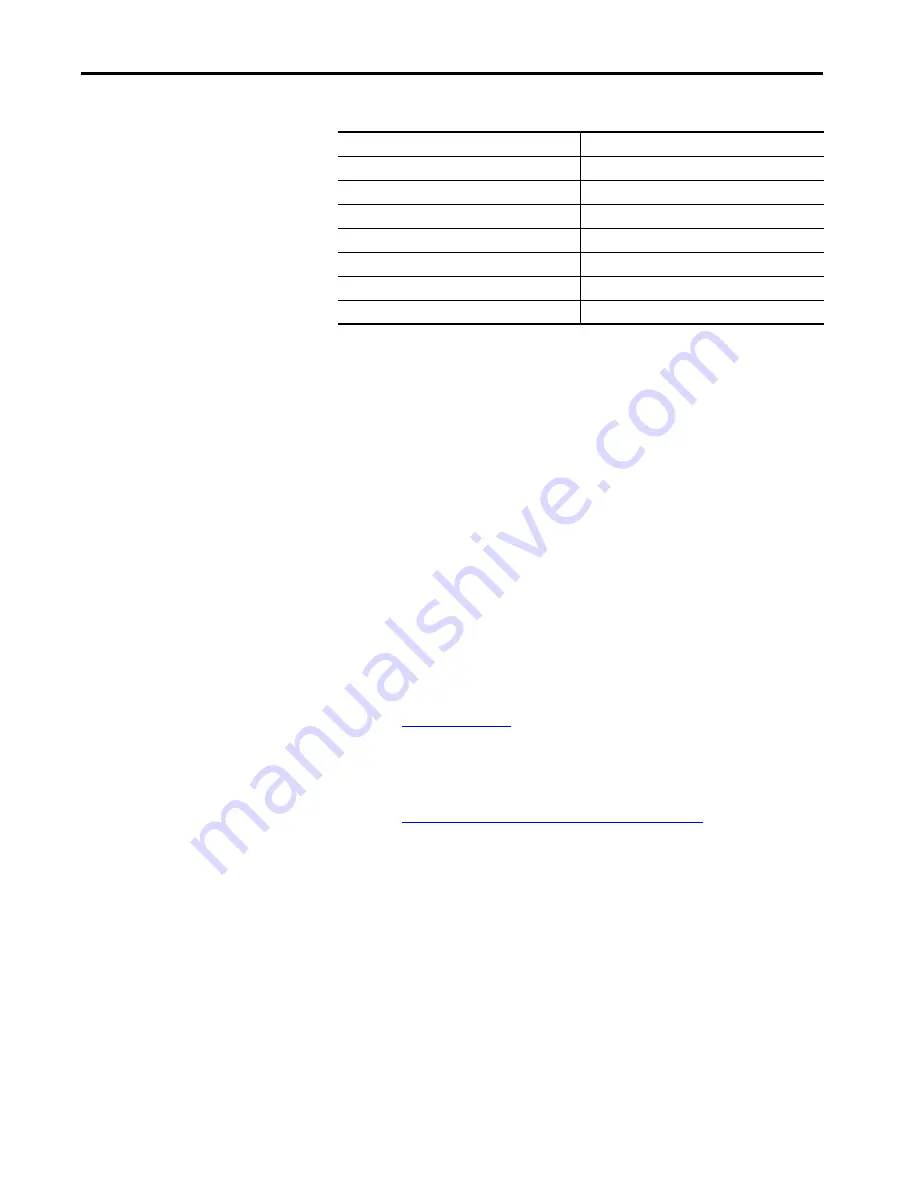
30
Rockwell Automation Publication 857-QS001B-EN-P - April 2017
Chapter 4
Installation
Table 15 - Typical Feeder Protection Applications
Step 3: Validate the 857
Installation
1. Thoroughly inspect each of your Protection System installations before
power is applied for the first time, especially if you did not personally
perform the installation tasks.
2. Verify that each Protection System is ready to be energized before you
get to Step 4: Power Up, Configuring the Protection System and
Verifying Operation.
3. Identify which Protection System you have.
There are some important differences between Protection System
products that must be considered in subsequent steps. To determine
what type of Protection System you have, use the configuration menu
from the front of the Protection System to look under Device Info sub
menu.
4. Evaluate and note the appropriate protective elements in each
Protection System and the setting values for each specific load and
application.
See
Table 1 on page 8
for available protective elements.
5. Visually inspect the wiring connections to each Protection System.
Verify that the correct wires are connected to the appropriate input and
output terminals.
See
Measuring and Control Connections on page 15
to know where
these connections are made.
6. Apply the AC or DC power source to terminals 17 and 18 on the X3
terminal block on the left rear of the Protection System.
Configuring the
Protection System
To configure the Protection System, you must determine which inputs and
output relays are to be used within the system control circuit. Typically there
are a total of nine output relays, which are used as Trip or Alarm contacts. The
number of digital inputs vary by model type.
Feeder ID
Feeder 8
Full Load Current
For example, 73 A
Current Transformer Primary
100
Current Transformer Secondary amps
5
Voltage Transformer Primary Voltage
4160
Voltage Transformer Secondary Voltage
120
Ground Fault CT Primary amps
100
Ground Fault CT Secondary amps
1
Содержание A Series
Страница 4: ...4 Rockwell Automation Publication 857 QS001B EN P April 2017 Table of Contents Notes ...
Страница 12: ...12 Rockwell Automation Publication 857 QS001B EN P April 2017 Chapter 1 Overview Notes ...
Страница 28: ...28 Rockwell Automation Publication 857 QS001B EN P April 2017 Chapter 3 Local Panel User Interface Notes ...
Страница 37: ......























