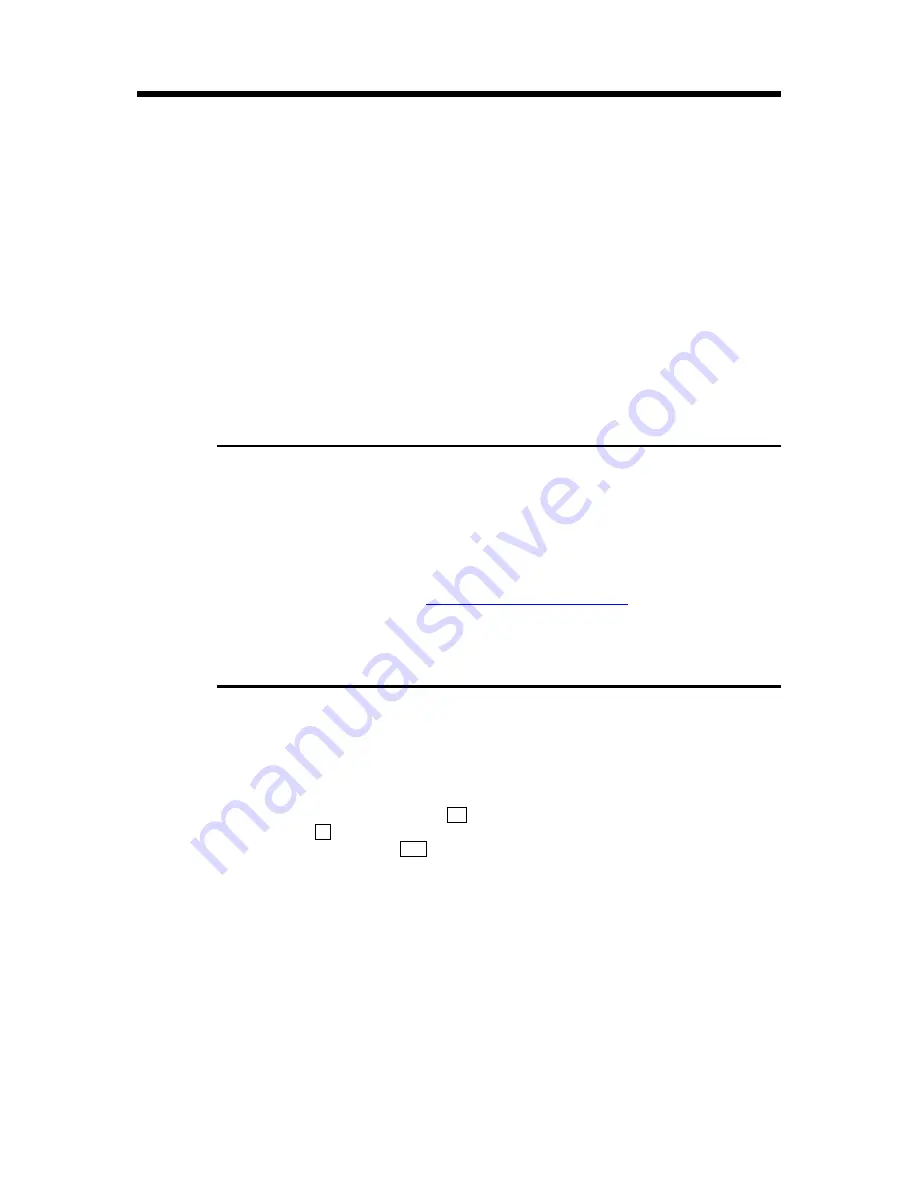
28
XONE:92
User Guide
MIDI Control of External Devices
MIDI
is short for Musical Instrument Digital Interface conceived in the 1980’s so that
keyboards and other electronic instruments could have a common interface allowing
them to communicate with each another. Applications now include sound and lighting
consoles, computer sequencing, show control and performance effects control. The
XONE:92
is unique in being the first DJ mixer to include MIDI functionality. Equipped
with a MIDI out socket,
XONE:92
allows the DJ to control other external MIDI devices
from featured front panel controls. This adds to the unique combination of creative tools
available to the DJ.
XONE:92
can be used to remotely control effects units, sequencers, drum machines etc
via MIDI providing the unit you wish to control is compatible with the MIDI controller
codes generated. Most computer sequencing programs allows you to map different
controller codes to virtually any function within the software, so providing the greatest
flexibility of control. Refer to the user guide of the device or program you wish to use to
check for compatibility. The default MIDI channel used is 16, but this can be changed
internally to 15 if required.
Basic Setup
Connect MIDI OUT from the
XONE:92
to the MIDI IN of the device you wish to control.
Use a standard 5-pin MIDI lead. Set the device MIDI channel number to 16 (or 15 if the
XONE:92
has been changed internally). Refer to the device user guide for further details.
If you want to use the
XONE:92
as a master clock, for instance with a drum machine or
sequencer, you need to set the device to receive External MIDI clocks. Once again you
need to refer to the relevant user guide.
For a more detailed description of how to set up specific software/effects units etc please
log on to our web site at
www.xone.co.uk/midi_apps.html
This will be updated from
time to time as more applications and compatible devices are included.
XONE:92 as a Master Tempo Controller
Using the
XONE:92
to sync an external sequencer or drum machine to a pre-recorded
source takes practice, but once learned can be achieved quite quickly, and is a great
way to add your own loops, patterns and so on to your favourite tracks.
Once you have got the device to respond to the
XONE:92
master MIDI clock and
stop/start button, use the following method:
Set the Tempo/Data control 1 to its center (detented) position, with the Stop/Start
button 2 OFF. Tap in the tempo of the track you want to sync to, using the VCF 2 LFO
Tap Tempo button 3 Accuracy here is very important, try to tap in the beat as
precisely as possible; you will find that you get more adept the more you practice. Once
you have a near approximation of the tempo, hit the Start button to set off the sequencer
on the first beat of a bar.
Depending on how accurately you have tapped in the beat the sequence should play in
sync for a short while, but will probably drift after a few seconds. If the tempo is too fast,
turn the Tempo/Data control anti-clockwise to slow down the MIDI clock, if it is too slow,
turn it clockwise to speed it up. After each adjustment restart the sequencer until the
clock speed has been set to match the beat and maintain synchronisation. The
Tempo/Data control has finer effect on clock speed in and around its center position, and
greater effect as it is rotated towards either end. For this reason the more accurate tap
tempo you start with the easier it will be to fine tune to stay in sync.
Remember to always return the Tempo/Data control to the center position before tapping
in a new BPM.



























