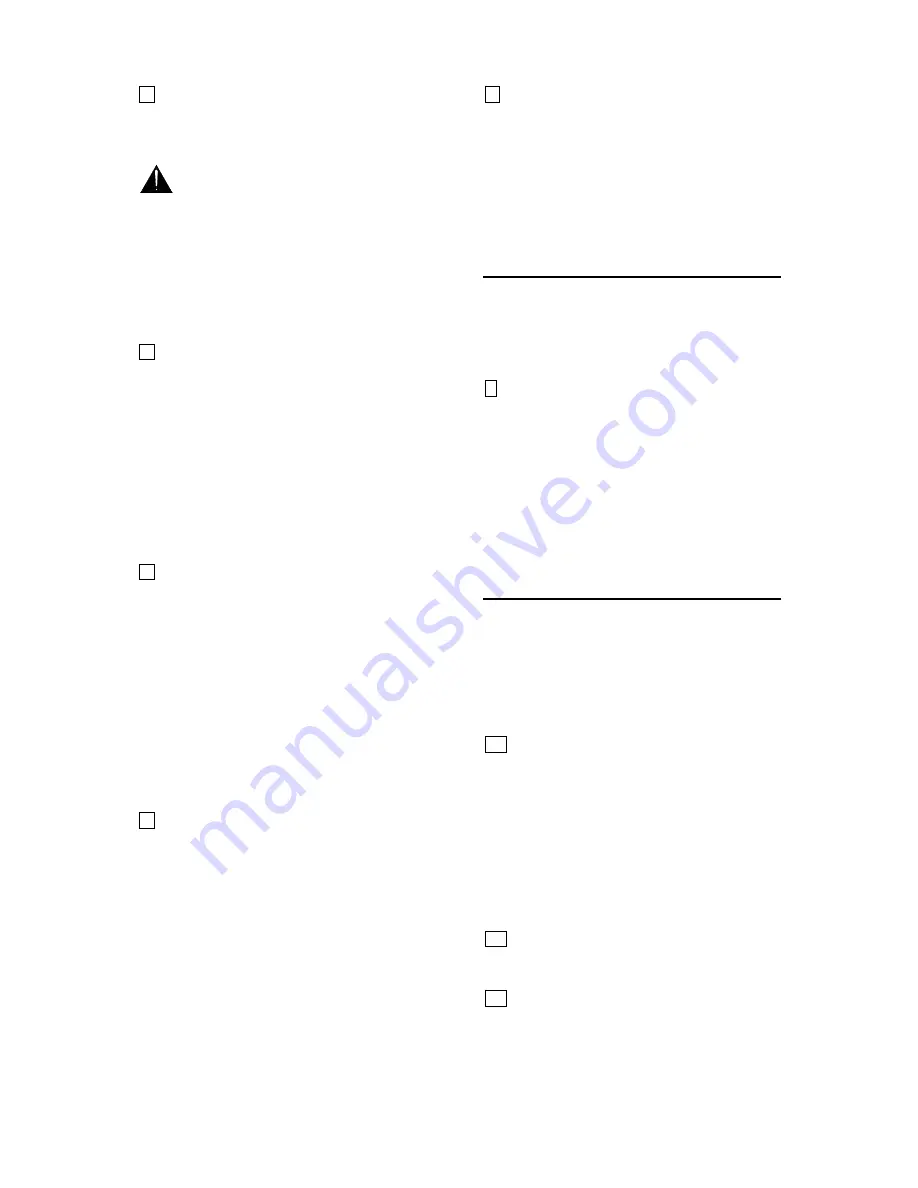
XONE:92
User Guide
27
4
HEADPHONES level control
. Adjusts the level
of the signal in the stereo headphones. This does
not affect the level of the local booth monitor.
WARNING
Some headphones are more
sensitive than others and can produce higher
output levels. To avoid damage to your hearing
start with the level control at minimum and turn
up only as much as is needed to maintain
comfortable listening level. Do not drive
headphones at high listening levels for long
periods of time.
5
POST EQ switch
. In the normal up position
the headphones and meters monitor the Pre-EQ
cue signal from each music channel. This means
that you will not hear changes made in the EQ,
which can be useful if you dramatically alter the
frequency response by cutting all LF, but still need
to monitor the beats to keep a track in sync.
Pressing this switch will allow you to monitor post
EQ and hear any changes made to the channel EQ.
Toggling between pre and post EQ is useful to
compare the effect of the EQ.
6
SPLIT CUE switch
. Press this switch to
change the way CUE operates. Normally, pressing
a channel CUE switch overrides both left and right
monitor program signals with the stereo cue signal.
With the switch pressed, CUE overrides just the left
channel leaving the program in the right channel.
The left monitor meter displays the cue signal, right
displays program. This is invaluable in club mixing
where the main program should remain audible
while cueing other channels ready to bring them into
the mix. It is very useful when beat mixing using
headphones. Note that Cue does not affect the
main output or booth monitor.
7
AUX 1-2 switches
. In the normal up position
the headphones and meters monitor the main mix.
Press these switches to select either of the stereo
Aux mixes as the headphones monitor source.
Note that this does not affect the main outputs or
booth monitor.
☺
Tip
. Use split-CUE to match the beat between
two tracks when beat mixing, or check the effect
before cut mixing. Alternatively, you can select
either of the Auxs and raise the sends on the two
channels to give you a pre-fade stereo
PREVIEW
of
the mix which does not affect the main output. In
this way you can hear exactly how it will sound in
the main mix before you raise the channel faders or
flip the crossfader. Use the Aux send controls as
your preview faders. Pressing any CUE switch will
override the preview.
8
CUE/ADD MIX control
. Allows the main mix
output to be added to the CUE signal. Turned fully
anticlockwise, only the active CUE is heard through
the headphones when CUE is active. Gradually
turning clockwise introduces the main mix output to
the headphones, together with the active CUE.
Selecting SPLIT CUE will automatically override this
control.
The HEADPHONES Monitor
The DJ uses the headphones to check the mic and
music sources and to cue tracks ready to bring them
into the mix. The headphones isolate the dance
floor sound from the DJ and also prevent the
audience from hearing the monitor.
9
HEADPHONE OUTPUTS
. These outputs are
positioned on the front panel so that the DJ can plug
in favourite headphones without needing access to
the rear connector panel. Headphones are
available in many different styles, impedances and
volume ratings. To get the best from your system
we recommend that you use high quality closed-ear
headphones with ¼” jack connection in the range 30
to 100 ohms. 8 Ohm headphones are not
recommended.
The BOOTH Monitor
The DJ uses the booth monitor to reinforce the
music level in his booth so that he can ‘feel’ and
interact with the beat. This provides an independent
music only monitor that is not affected by the main
Mix master or Cue controls. To avoid acoustic
feedback the microphone signals are not routed to
the booth monitor.
10
MONO switch
. Sums the left and right
monitor signals together so that the selected stereo
source can be checked in mono. Use this to check
for mono compatibility, especially important in dance
floor and recording applications. A drop in level or
loss of low frequencies when pressed indicates
reversed polarity between the left and right signals.
Alternatively, you can select this if you wish to run
the booth monitor in mono rather than stereo. Note
that the MONO switch does not affect the
headphones monitor.
11
BOOTH MONITOR level control
. Adjusts the
level of the signal to the stereo booth monitor
output. This does not affect the headphones.
12
MUTE switch
. Press to mute the booth
monitor output. The red led lights when the monitor
is muted. The headphones and main outputs are
not affected. This is useful when the DJ chooses to
work with headphones only, check the sound level
from the dance floor, or quieten the monitor to talk
to staff or take a request.














































