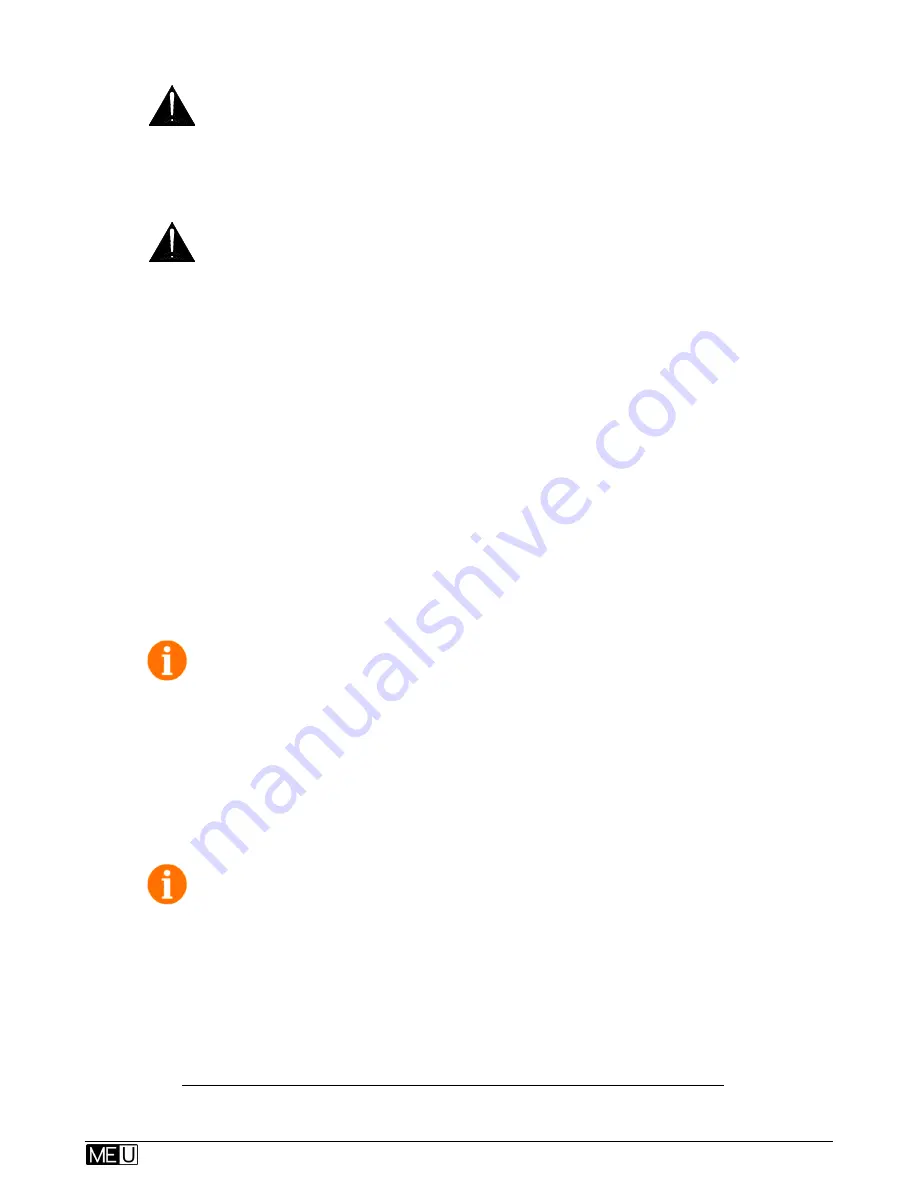
User Guide – AP9209_1
3
ALLEN
&
HEATH
READ THESE INSTRUCTIONS FIRST:
Safety instructions
Before starting, read the
IMPORTANT SAFETY INSTRUCTIONS
sheet supplied
with the equipment and downloadable from the Allen & Heath web site. For your
own safety and that of the operator, crew and performers, follow all instructions
and heed all warnings printed in the sheet, this guide and on the equipment.
General precautions
The hub is designed to be rack mounted or used on a flat surface. Ensure it is
securely positioned and cables are routed to avoid a trip hazard.
To prevent damage to the equipment, avoid dropping it, placing objects on its
surface, scratching the surface with sharp objects, or rough handling and
vibration in operation or transit.
Protect the equipment from damage through liquid or dust contamination.
The hub has an internal fan and ventilation slots on the rear and sides to aid
cooling. Ensure adequate ventilation around the equipment.
Avoid operating the equipment in extreme heat or cold. Recommended
operating temperature is 5 to 35 degrees Celsius.
Clean the surface with a soft brush and dry lint-free cloth. Do not use chemicals,
abrasives or solvents.
It is recommended that servicing is carried out only by an authorised Allen &
Heath agent. Allen & Heath do not accept liability for damage or data loss
caused by maintenance, repair or modification by unauthorised personnel.
Operating firmware
The function of the ME-U hub is determined by the operating firmware that runs
within it. Firmware is updated when new features are added or improvements
made. Check the Allen & Heath web site for the latest version available. This can
be downloaded and then loaded into the ME-U hub using its Setup application.
Note
– ME-1 mixers must be running firmware version V1.1 or higher to work
correctly with the ME-U hub. Download the latest version from the Allen & Heath
web site.
Cables
Cat5 cables are required to connect the ME-U hub to ME-1 mixers. These are not
provided with the ME-U. Source cables of suitable length to meet your application
requirements. More information is provided later in this guide.
Register Your Product
Register your ME-U with Allen & Heath online at:
http://www.allen-heath.com/uk/support/Pages/ProductRegistration.aspx




































